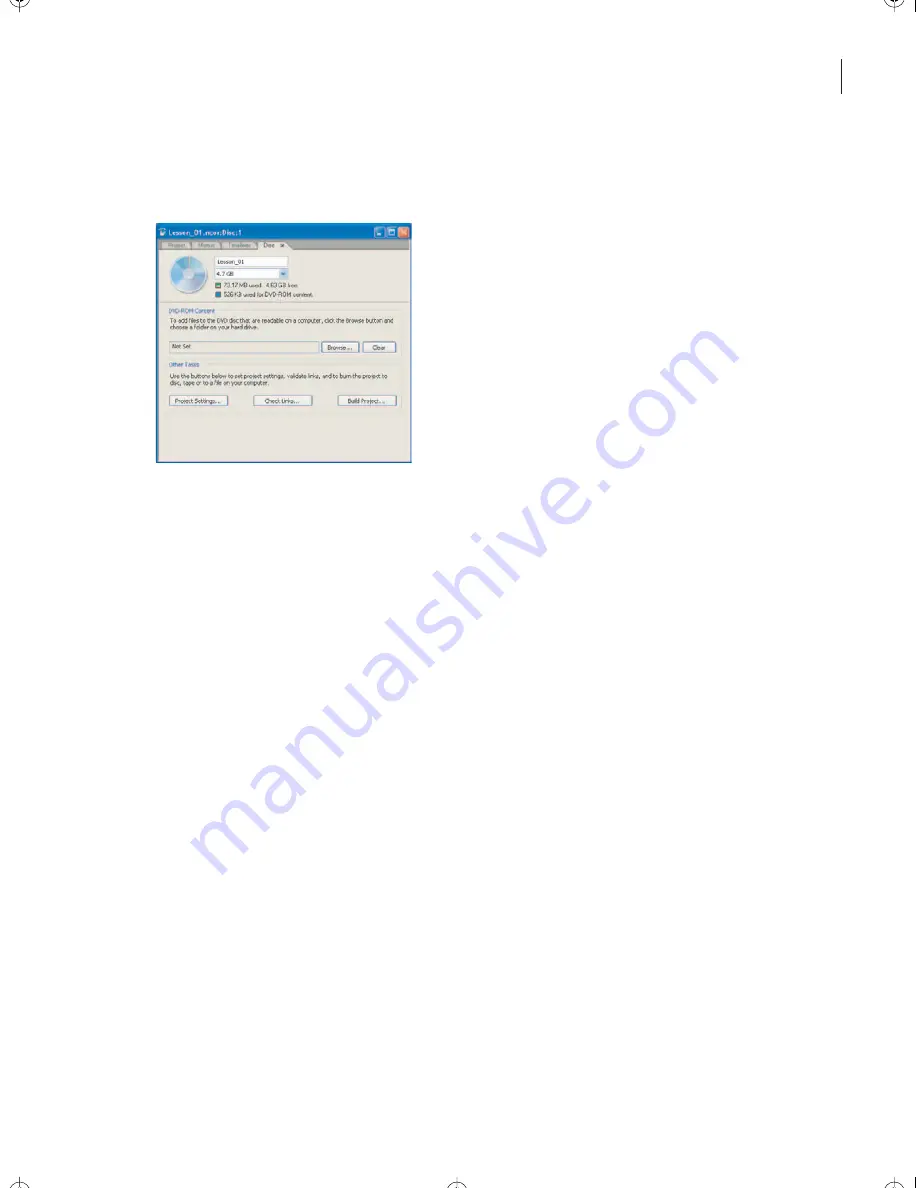
23
ADOBE ENCORE DVD
Classroom in a Book
The Disc tab lists the disc name, the space available on the disc, the type of media, and
other information.
2
From the pop-up menu beneath the disc name, choose the data size of the disc you’ll
be burning.
3
Click Build Project.
4
In the Make DVD Disc dialog box, choose Current Project from the Create Using pop-
up menu, and choose your DVD recorder from the Recorder pop-up menu.
If your recorder is not listed, verify that it is properly connected and installed. See the
documentation for your recorder for assistance.
5
Insert a blank disc into the recorder, and click Next.
Note: If you click Next too quickly, you may see a Device Not Ready dialog box. Click OK to
let your computer recognize the disc you inserted.
6
Review the information in the Make DVD Disc Summary dialog box. When you are
ready to proceed, click Build.
Burning the disc may take several minutes, depending on the DVD recorder, the
computer system, and the size of the media.
Review questions
1
What does the Project window show?
2
What is the difference between an imported asset and an imported menu?
3
Why would you create a chapter point?
Encore_CIB.book Page 23 Saturday, September 20, 2003 1:56 PM
Peachpit Press/Scott Design






























