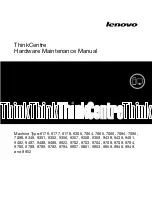About creating MenuBuilder projects
235
Previewing projects in MenuBuilder
To view your MenuBuilder project as users will see it, including any interactive elements, you
must use the Preview command.
To preview a project:
1.
Open the MenuBuilder project to preview.
2.
From the File menu, select Preview.
Checking spelling in MenuBuilder projects
MenuBuilder provides a standard spelling and grammar checker.
Note:
To run the spelling and grammar checker, you must have Microsoft Word installed on your
computer.
To check spelling in a project:
1.
Open the MenuBuilder project to check.
2.
From the Tools menu, select Spelling and Grammar. Alternatively, press F7.
Printing projects in MenuBuilder
You can print a MenuBuilder project at any time. Printing a MenuBuilder project can be useful if
you need others to review the contents or if you need to create handouts.
To print a project:
1.
Open the MenuBuilder project to print.
2.
From the File menu, select Print.
3.
Make any adjustments you want, and click OK.
Saving MenuBuilder projects
It is a good idea to save your work periodically as you create projects in MenuBuilder. This can
protect your work in case of a system failure. The first time you save a project, the Save As dialog
box appears so you can assign the project a name.
To save a project:
1.
Open the MenuBuilder project to save.
2.
From the File menu, select Save.
Содержание CAPTIVATE 2
Страница 1: ...Using Adobe Captivate Adobe Captivate 2 ...
Страница 8: ...8 Contents ...
Страница 18: ...18 Chapter 1 Introduction and Installation ...
Страница 30: ...30 Chapter 2 Exploring the Workspace ...
Страница 70: ...70 Chapter 3 Creating Projects ...
Страница 106: ...106 Chapter 5 Adding Audio and Video ...
Страница 134: ...134 Chapter 7 Adding Boxes and Buttons ...
Страница 140: ...140 Chapter 8 Editing Mouse Movement ...