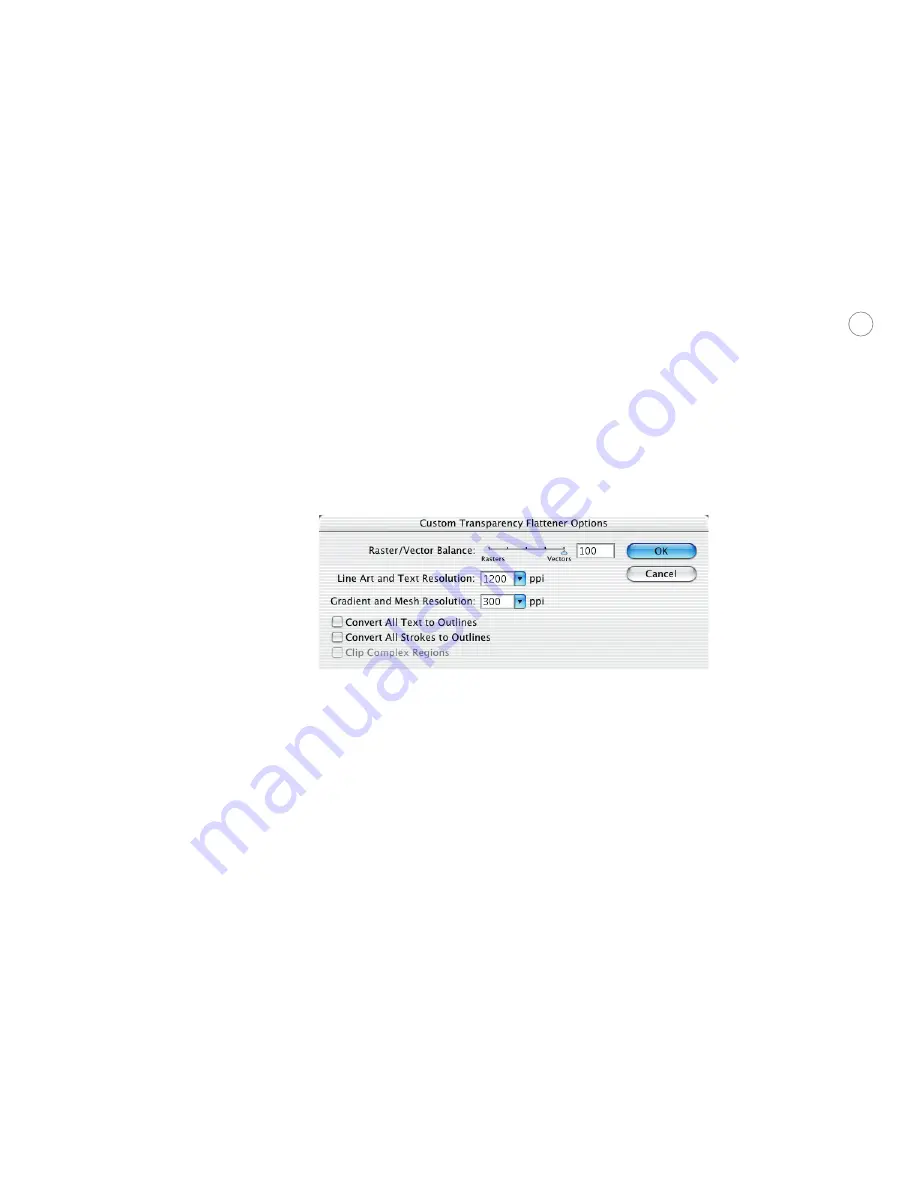
3
Save print presets of all your print settings for every device you print to, including proofers
and production devices. Presets save time, eliminate mistakes, and automate common
printing tasks. Illustrator CS comes with three predefined print presets, and you can create
your own as well.
Most printing devices and the PostScript/EPS file format cannot process transparency
natively, so transparency effects must be flattened. Similar to Adobe Photoshop
®
, InDesign
®
,
and Acrobat
®
6.0 Professional, flattening in Illustrator CS removes the live transparency
effects and creates individual objects that take on the same appearance as the original
transparent objects. The flattened results are no longer live and cannot be edited. Illustrator
CS provides enhanced controls for flattening transparent artwork as you print or export it,
so you can make trade-offs between quality and speed. You can even save common settings
as transparency flattener presets that can also be used when printing or creating an Adobe
PDF file.
Access this dialog from the File > Print, Advanced tab, Custom button.
Complete control over print settings
Not only has the print user interface been streamlined, but you get increased control over
individual print settings as well, providing the complete output experience needed to print
directly from Illustrator.
Printer’s marks (trim, registration, color bar, and page information marks) can be individu-
ally selected in Illustrator CS, so you can print any combination of them. You can also
specify the weight of the trim marks, the offset distance from the artwork, and whether to
use Roman or Japanese printer’s marks. Bleed settings are also independently defined for
each edge of the page, or you can set a uniform distance along all four sides of the artboard.
You can also set printer’s marks and bleeds when saving to PDF.
When printing oversized artwork on standard paper sizes, use the new Fit to Page option
which automatically maintains the proper aspect ratio when scaling down to the media. Or
use the Custom Scale option to specify a percentage to scale the artwork, as well as whether
the width and height are to be scaled separately or in proportion to each other. New tiling
controls in Illustrator CS make it easy and intuitive to print large designs on multiple pages.
In addition to the existing page tile settings defined on the artboard using the Page tool,
use the new Print dialog to tell Illustrator to tile full pages or imageable areas. You can also






































