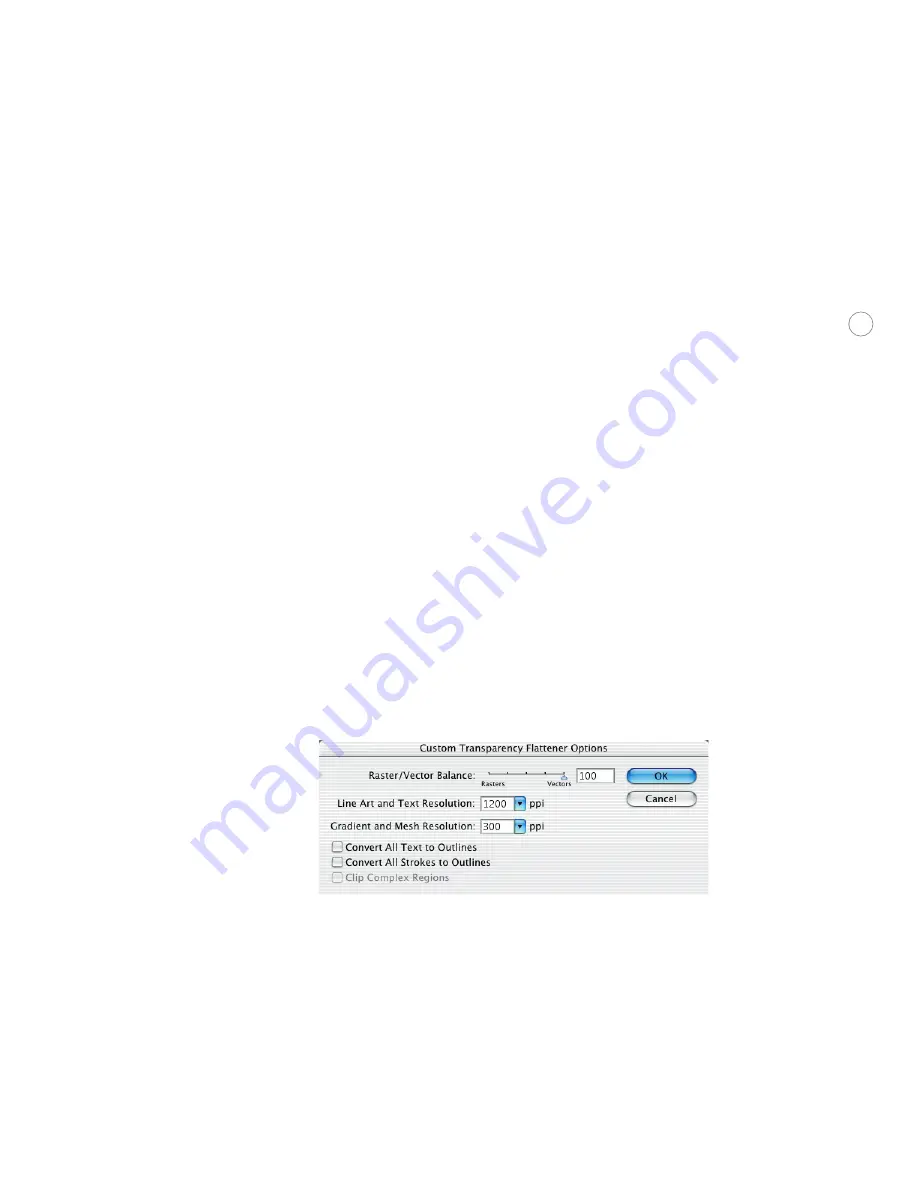
19
During flattening, all overlapping areas of a group of objects affected by transparency, are
broken down into separate opaque pieces (atomic regions) that may include vectors, raster
data, or both. Once flattened, the original objects can no longer be modified, so it is best to
retain live transparency until the last possible point in the workflow.
Flattening occurs when you do any of the following:
•
Use the Print dialog to print a file that contains transparency.
•
Save a file that contains transparency in a legacy format that does not support live trans-
parency such as Illustrator 8 or earlier, Illustrator 8 EPS or earlier, or PDF 1.3 (Acrobat 4
compatibility).
•
Export a file containing transparency to a vector format that does not understand
transparency (e.g., EMF or WMF).
•
Copy and paste transparent artwork from Illustrator to another application with both the
AICB and Preserve Appearance options chosen.
•
Use Object > Flatten Transparency (although it is recommended that you flatten at the
time of printing rather than earlier in the process).
Tr a n s pa re nc y f l at te ne r pre s e t s
To streamline the flattening process and ensure consistent results in similar conditions,
Illustrator CS includes three standard preset values for flattener settings, and the ability to
create your own for different types of printing devices and kinds of output. Custom presets
appear in the Print dialog box or EPS/PDF Export dialog boxes. The flattener settings
include resolution and other output controls. To manage these presets, choose Edit >
Transparency Flattener Presets.
Use Edit > Transparency Flattener Presets to manage your presets. When you choose
to create or edit a preset, this dialog box is used to select the flattener options.
•
Raster/Vector Balance:
To specify the amount of rasterization that is to be performed on
the artwork, position the slider anywhere between 0% and 100% . In a service provider
workflow, there is little reason to use a value lower than 100. Vector files tend to be
smaller than raster.
•
Line Art and Text Resolution:
This resolution setting is used when text and vector
artwork is rasterized as a result of its interaction with transparency. In most cases, this






























