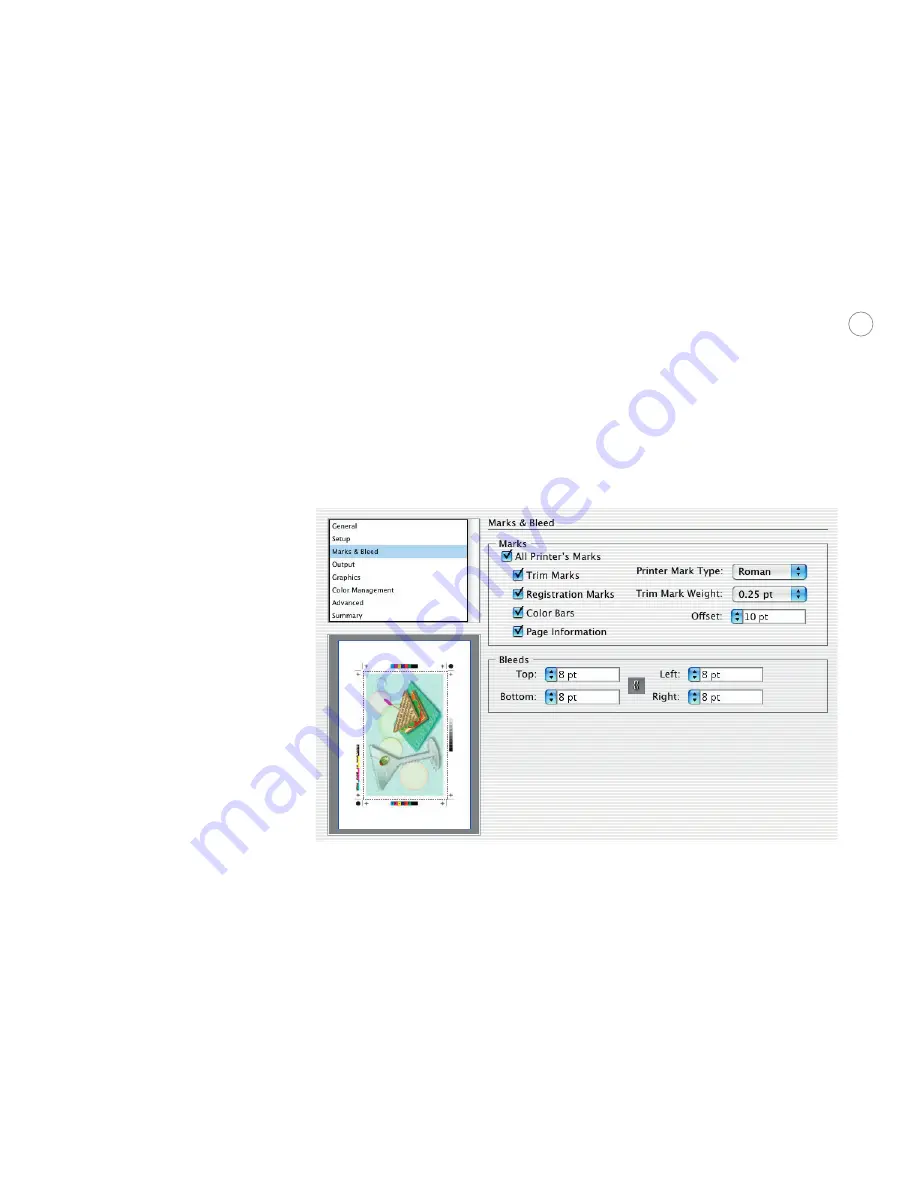
28
Placement:
Clicking one of the squares specifies where the imageable area or first tile of your
artwork should be placed to adjust the artwork on the film or printed page.
Origin X and Y:
Specifies the origin point along the horizontal (X) and vertical (Y) axes.
Tiling:
If the artwork is larger than the selected page size, it can be tiled to print onto
multiple pages. Tile Full Pages divides the artboard into as many whole pages as will fit. No
partial pages are displayed or printed. Tile Imageable Areas divides the artboard into as
many sections as necessary to print all the artwork. To view the page tiling boundaries on
the artboard, see the preview. For more details, choose View > Show Page Tiling.
Marks & Bleed
Marks:
Print whatever combination of trim, registration, color bar, and page information
marks you want by selecting each individual choice. You can also specify the weight of trim
marks, the offset distance from the artwork, and the type of printer’s marks.
Select individual printer’s marks and bleed settings from the Marks & Bleed tab of the Print dialog, and see the
results in the preview.
Offset:
Specifies the distance between the trim marks and the artwork. To avoid drawing
printer’s marks on a bleed, be sure to enter an Offset value greater than the Bleed value.
Bleeds:
Specifying the extent of the bleed moves the trim marks farther from or closer to the
image. The trim marks still define the same size printing bounding box, however. You can
enter values from 0 to 72 points for each edge. Click the link icon to make them all the same
as the Top value. By default, Illustrator applies a bleed of 0 points to roman printer marks
and 18 points to Japanese printer marks (which have a double line to show any difference
between the original origin point and any offset.)





















