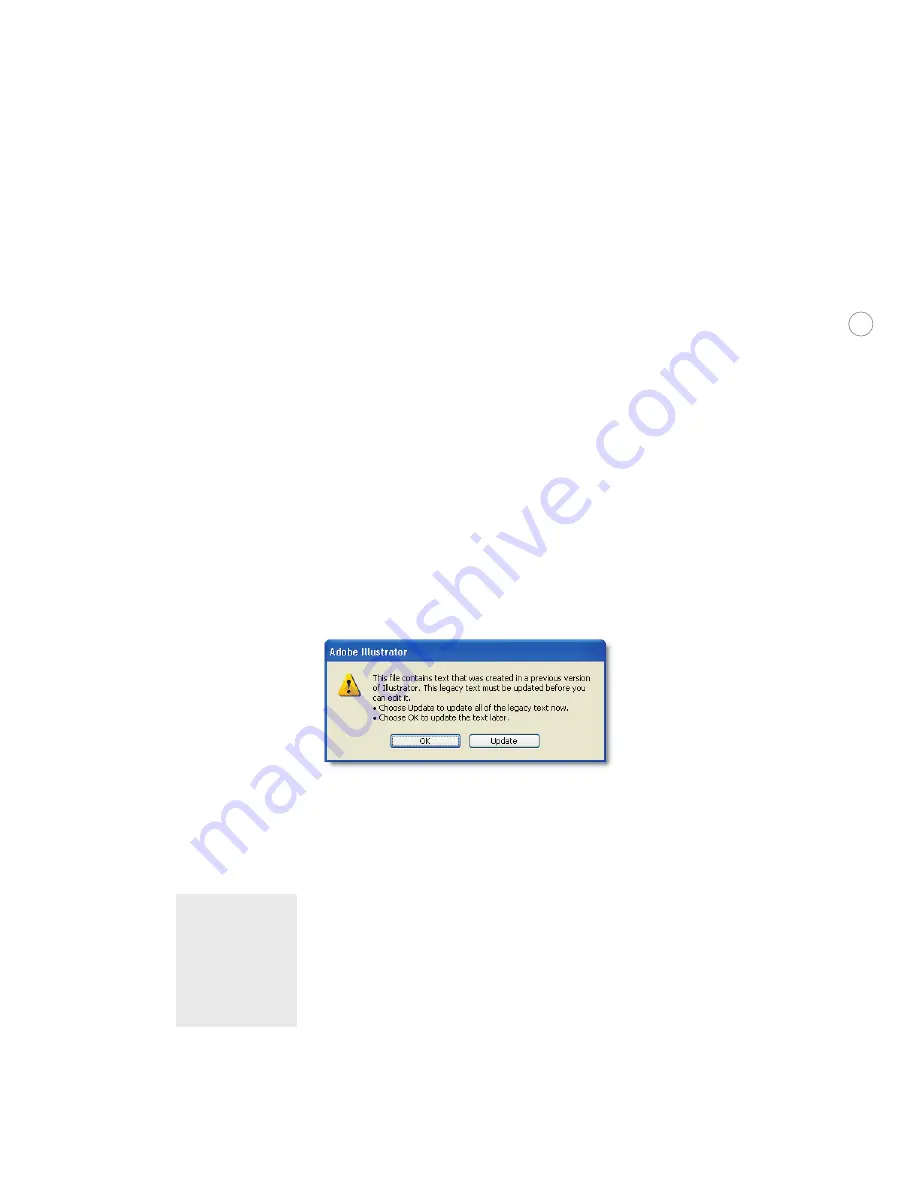
13
Preparing Illustrator files for print
The quality and reliability of printed output can be largely attributed to the preparation that
is done up front. Skimping on these tasks may mean having to later rework files, which is
far more costly than doing it right the first time. The good news is that Illustrator CS makes
these tasks as quick and efficient as possible.
New Adobe Text Engine
Illustrator CS uses the new Adobe Text Engine to provide the highest-quality text composi-
tion, support for Unicode and OpenType font features, and time-saving Character and
Paragraph styles. Advantages of using OpenType fonts include larger character sets, cross-
platform compatibility for font files, and a quick way to apply refined typographic features.
When printed, OpenType fonts are treated by a RIP exactly as if they were PostScript Type 1
fonts in the PostScript stream.
Opening Older Files:
As a result of using the new text engine, text created in previous ver-
sions of Illustrator must be updated before you can edit it. When you open an older file, you
are given the option to either update the text then, or wait until later. By default, Illustrator
appends the word [Converted] to the filename when you update the text. (If you don’t want
Illustrator to append the filename, you can turn off this option in the General preferences.)
This notice appears when opening files created in an older version of Illustrator.
Updated text may have the following layout changes:
•
Character position attributes such as leading, tracking, and kerning may change.
•
Words may shift to the next line in an area type object, which may update hyphenation.
•
Words may overflow from an area type object or shift to the next threaded text object.
Warning:
Live text in Illustrator
CS cannot be edited
if it is saved back to
earlier versions of
Illustrator. To maintain
editability, keep the
file in Illustrator CS
format.
Preserving legacy text:
As a service provider, you won’t generally need to edit your custom-
er’s text, so to avoid these kinds of changes you can choose OK to update the text later. It is
then left as legacy text, which means it is still in the older version, has not been updated, and
looks the same as it did in the older version. Legacy text will have an X through its bounding
box when selected. You can view, move, and print legacy text, but you cannot edit it.






























