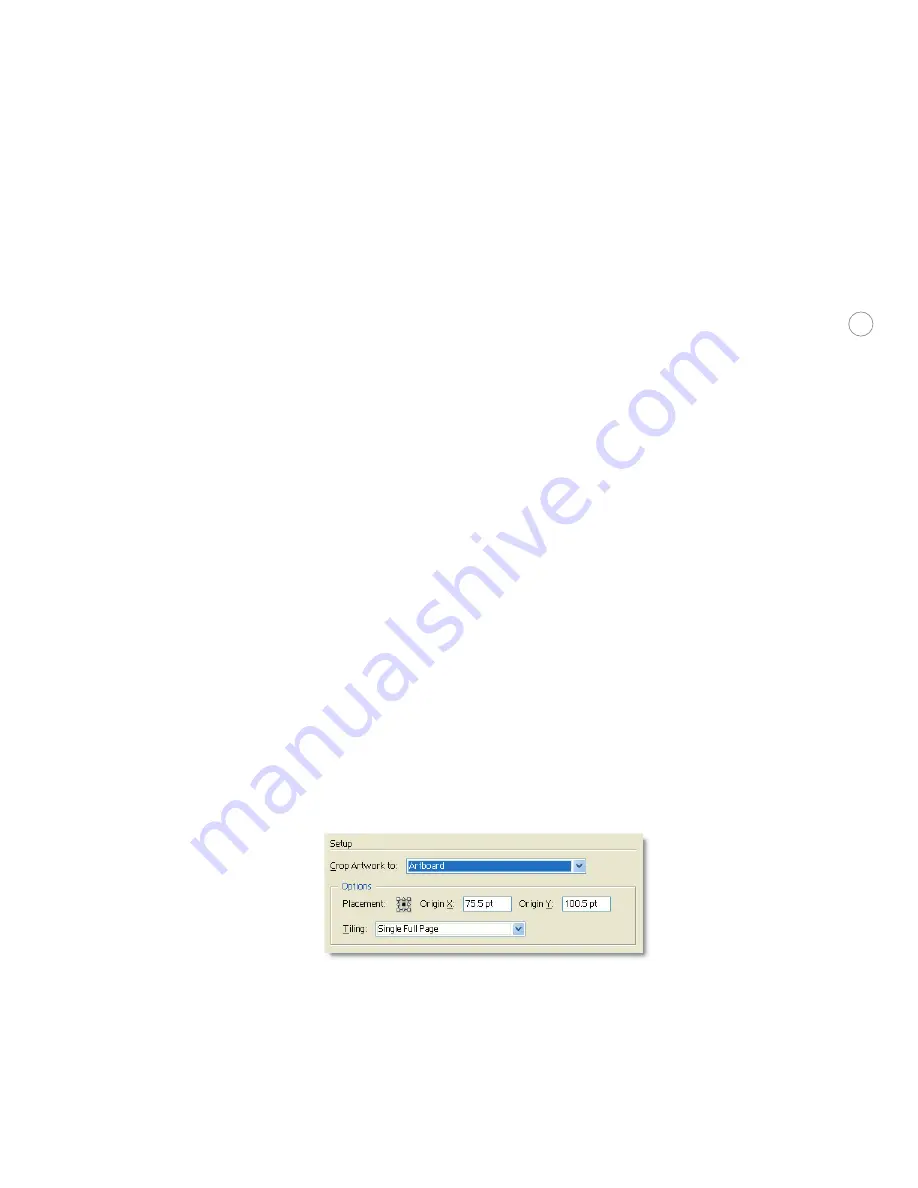
27
Setup:
The Setup button brings up the operating system printing options. It is recom-
mended that you set all print options in the Illustrator print dialog to get the full print
capabilities of Illustrator.
General
Size:
The Media Size shows the page sizes available in the selected output device, as listed in
the PPD file. Make sure that your page size is large enough to contain your artwork as well as
crop marks, registration marks, and other necessary printing information. You can specify a
custom page size only if you are using a printer that accommodates unique page sizes.
Print Layers:
An Illustrator file can contain many layers, each of which typically contains
a variety of objects. In the Layers palette, you can select whether a layer is visible, editable,
and/or printable. Select whether you want to print Visible & Printable Layers (correspond to
the layers that print when creating a composite proof), Visible Layers only, or All Layers.
When saving to PDF 1.5 (compatible with Acrobat 6), layers are converted to PDF layers,
which can then be selectively turned on and off for viewing and printing in Acrobat 6
Professional. This is very useful when creating different versions of content within a single
file (for different language versions for example).
Scale:
You can now fit oversized artwork onto a single sheet of paper by selecting Fit to Page.
The scaling percentage is determined by the imageable area defined in the selected PPD. Or
use Custom Scale, in which the width-to-height ratio can be constrained by clicking on the
icon. Asymmetric scaling is useful when printing on a flexographic press: If you know in
which direction the plate will be mounted on the press drum, scaling can compensate for the
2% to 3% stretching of the plate that usually occurs.
Setup
The printing bounding box, represented by the gray rectangle around the artwork in the
preview, defines the printable boundaries of the artwork and is used to position the crop
marks on your document.
Crop Artwork to:
Select whether artwork will be trimmed to artboard, the bounding box of
the entire artwork, or to the defined crop area after it is printed. By default, Illustrator sets
the crop area around the artboard.






















