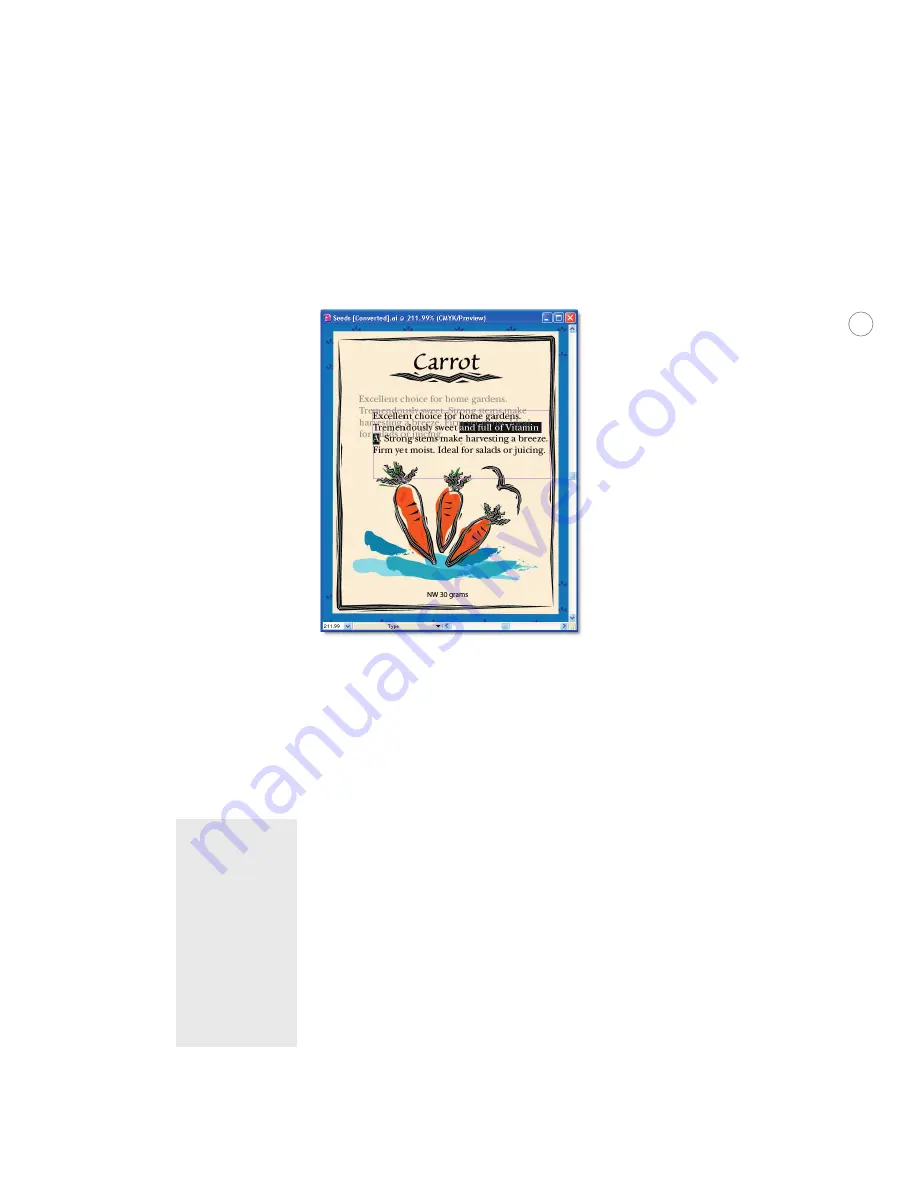
14
Editing text later:
If you decide later to edit the text, just double-click on the text to be
converted. In the “Editing the text” dialog box, click Copy Text Object, which preserves the
legacy text on a locked layer below the updated text. This allows you to compare the layout of
the legacy text to the updated text before deleting the extra layer.
When editing text in a legacy file, the original appearance is
preserved in a layer beneath the edited version. When you
have finished making edits, just delete the bottom layer.
Trapping
To compensate for misregistration on press, which can cause gaps between colors in the final
output, traps can be created
--
small overlapping areas between adjoining colors. You can do
trapping in a variety of ways. You can use a dedicated program to automatically create traps
directly on the print output file. If you are using a PostScript device that supports In-RIP
separations and trapping, then it may be optimal to do the trapping in-RIP. Or you can use
Illustrator to create traps.
Illustrator has two main ways of creating traps. You can use the Trap command as part
of the Pathfinder and let Illustrator determine the need for trapping, or, for more precise
control, you can use overprint, and define traps manually. This section describes the basics
of creating traps in Illustrator, although it does not go into how to determine when traps are
needed. For more detailed instructions on creating traps, see “Create a trap to compensate
for misregistration on press” in the User Guide.
Note:
Creating traps in
Illustrator builds
trapping objects
into the artwork,
which generally can
not be eliminated
later at the RIP. In
the case of trapping
using overprint, you
could remove the
overprinting, but
this could present
problems if there is
transparency in the
file.
The Trap command:
The Trap command creates traps for simple objects by identifying
the lighter-colored artwork—whether it’s the object or the background—and overprinting
(trapping) it into the darker artwork. It creates new paths based on areas of abutting colors,
fills those areas, and sets them to overprint. Since the fill areas are set to a specific size, you






























