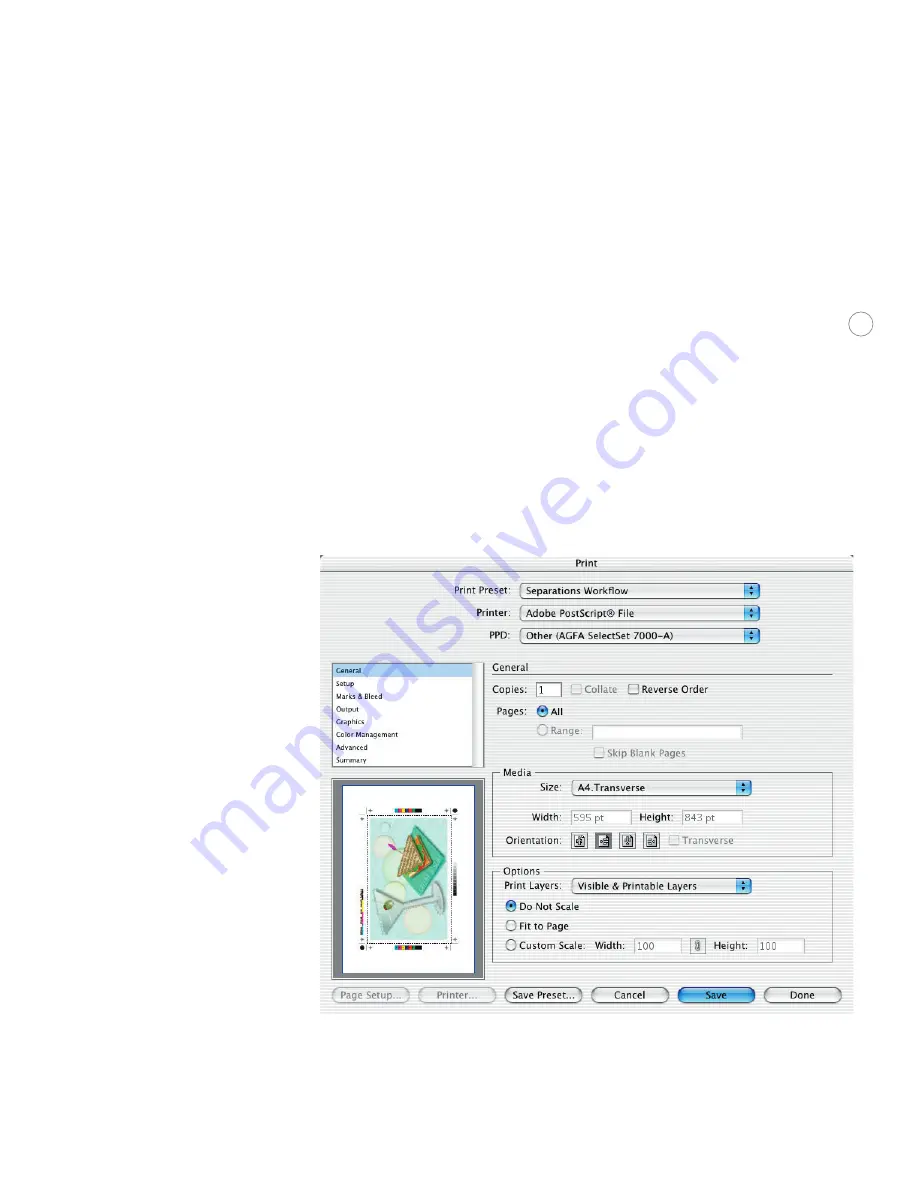
25
Print dialog box settings
In response to service provider requests, one of the top priorities for Adobe Illustrator
CS was to streamline the printing experience and make it easy to produce consistent and
reliable results every time you print. The wide range of printing options lets you precisely
customize print settings for your shop’s workflow in a straightforward manner. Illustrator
CS eliminates the individual Page Setup and Separations Setup dialog boxes, and incorpo-
rates their functionality into a unified Print dialog box similar to that in InDesign. Once
you’ve determined the best combinations of settings for the output devices in your shop, save
them as print presets. You can then create output simply by going to File > Print, selecting
the appropriate print preset for the output device, and clicking Print. It’s that simple.
To set print settings, click on each panel name on the left of the Print dialog to display a
panel of choices. The following is a description of what you need to know about the print
settings on each panel.
To access the print dialog box, choose File > Print and then choose settings for your print job.
























