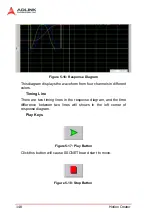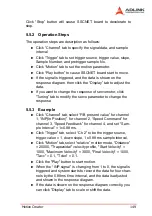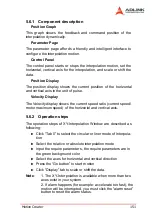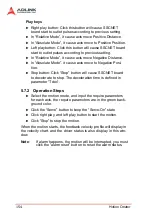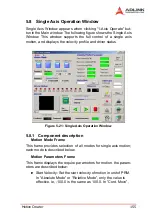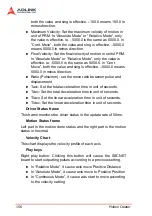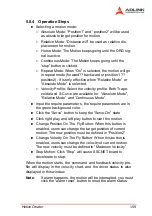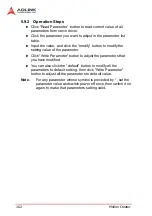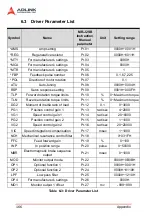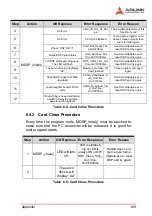154
Motion
Creator
Play keys
X
Right play button: Click this button will cause SSCNET
board start to outlet pulses according to previous setting.
X
In “Relative Mode”, it cause axis move Positive Distance.
X
In “Absolute Mode”, it cause axis move to Positive Position.
X
Left play button: Click this button will cause SSCNET board
start to outlet pulses according to previous setting.
X
In “Relative Mode”, it cause axis move Negative Distance.
X
In “Absolute Mode”, it cause axis move to Negative Posi-
tion.
X
Stop button: Click “Stop” button will cause SSCNET board
to decelerate to stop. The deceleration time is defined in
parameter “Tdec”.
5.7.2
Operation Steps
X
Select the motion mode, and input the require parameters
for each axis, the require parameters are in the green back-
ground color.
X
Click the “Servo” button to keep the “Servo-On” state
X
Click right play, and left play button to start the motion.
X
Click “Stop” to stop the motion.
When the motion starts, the feedback velocity profile will display in
the velocity chart, and the driver status is also display in this win-
dow.
Note
:
If alarm happens, the motion will be interrupted, you must
click the “alarm reset” button to reset the alarm status.
Содержание PCI-8366+
Страница 4: ......
Страница 14: ...x List of Figures ...
Страница 17: ...Introduction 3 Figure 1 3 Flowchart for Building an Application ...
Страница 26: ...12 Installation 2 2 PCI 8372 8366 Outline Drawing Figure 2 1 PCI 8372 8366 Mechanical Drawing ...
Страница 31: ...Installation 17 2 Press HPI boot ...
Страница 32: ...18 Installation 3 Press Flash DL button and select a kernel4 hex ...
Страница 34: ...20 Installation Figure 2 3 SSCNET Communication Test Utility ...
Страница 49: ...Signal Connections 35 Figure 3 9 Skin Type ...
Страница 144: ...130 Operation Theory ...
Страница 149: ...Motion Creator 135 Figure 5 6 Software Version Information ...
Страница 158: ...144 Motion Creator Figure 5 10 Tuning Window 5 5 1 Component Description Figure 5 11 Trigger Setting Frame ...
Страница 160: ...146 Motion Creator Figure 5 13 Channel Selection Frame Figure 5 14 Motion Frame ...