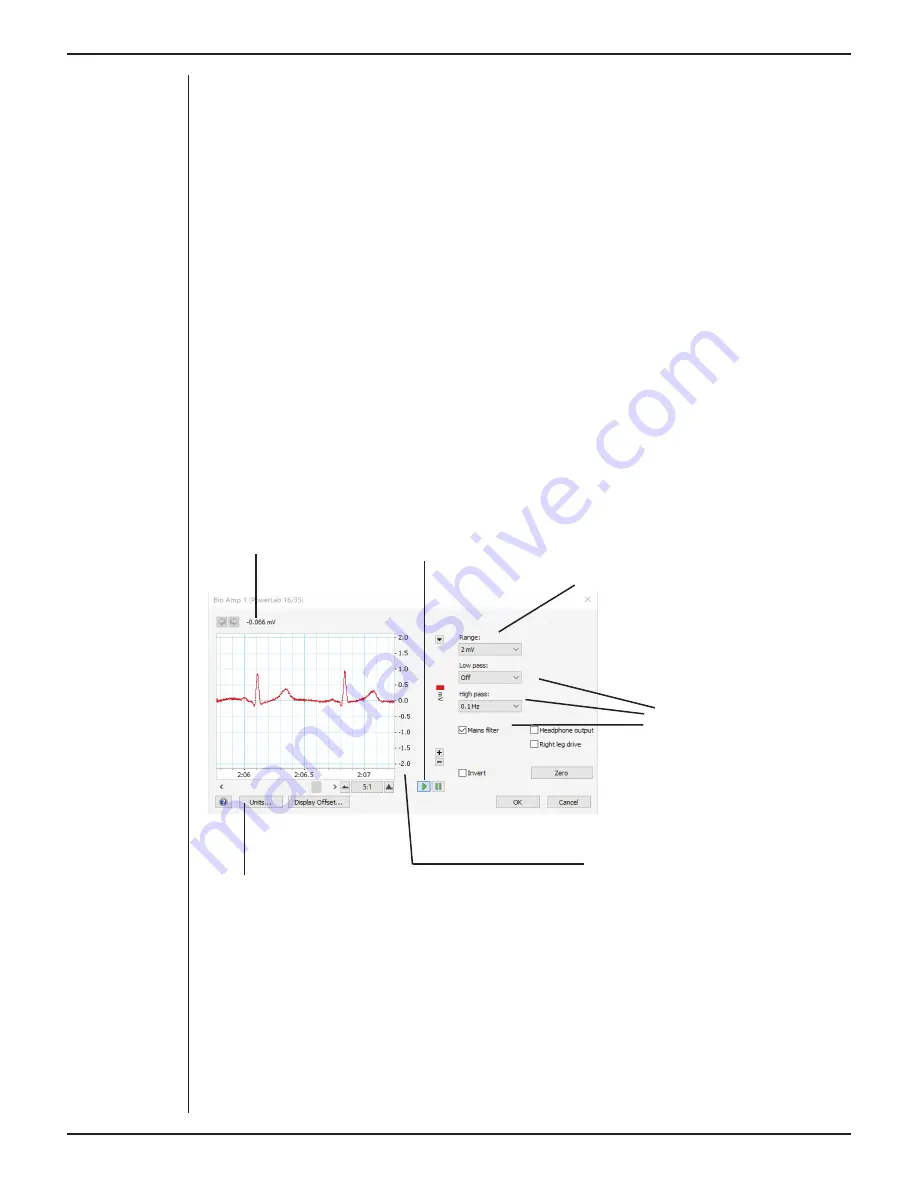
Owner’s Guide
25
the application, turn the PowerLab off and check the connections. Then restart the
PowerLab and re-launch LabChart.
The documentation for LabChart does not cover front-end-specific features. These
features are described in detail here for LabChart.
The Bio Amp dialog
The Bio Amp dialog (Figure 4–8 and Figure 4–9) allows soft ware control of the combined
input amplifiers and filters in the PowerLab and Bio Amp. The signal present at a
channel’s input is displayed in the preview area so that you can see the eff ects of
changes in settings. Change settings in the dialog, then click the OK button to apply
them.
The Bio Amp dialog appears when you choose
Bio Amp…
from a Channel Drop
Down menu. To set up many channels quickly, open the
Setup > Channel Settings...
dialog. Here you can view all the channels that are turned on, and you can turn off
any unnecessary channels. Clicking on
Bio Amp…
in the Input Settings column of the
Channel Settings dialog will also open the Bio Amp dialog.
Signal amplitude
Pause and Scroll buttons
Range pop-up menu
Filtering options
Amplitude axis
Click this button to open the Units Conversion dialog
Signal Display
The input signal is displayed so you can see the eff ect of changing the settings — no data
are recorded while setting things up. The instantaneous signal value is shown above the
display area.
Figure 3–7
The Bio Amp
dialog in LabChart
for Windows for
the Dual
and Octal/Quad
Bio Amps
Содержание BIO
Страница 1: ...Owner s Guide BIO AND NEURO AMPLIFIERS ...
Страница 18: ...Owner s Guide 16 ...






























