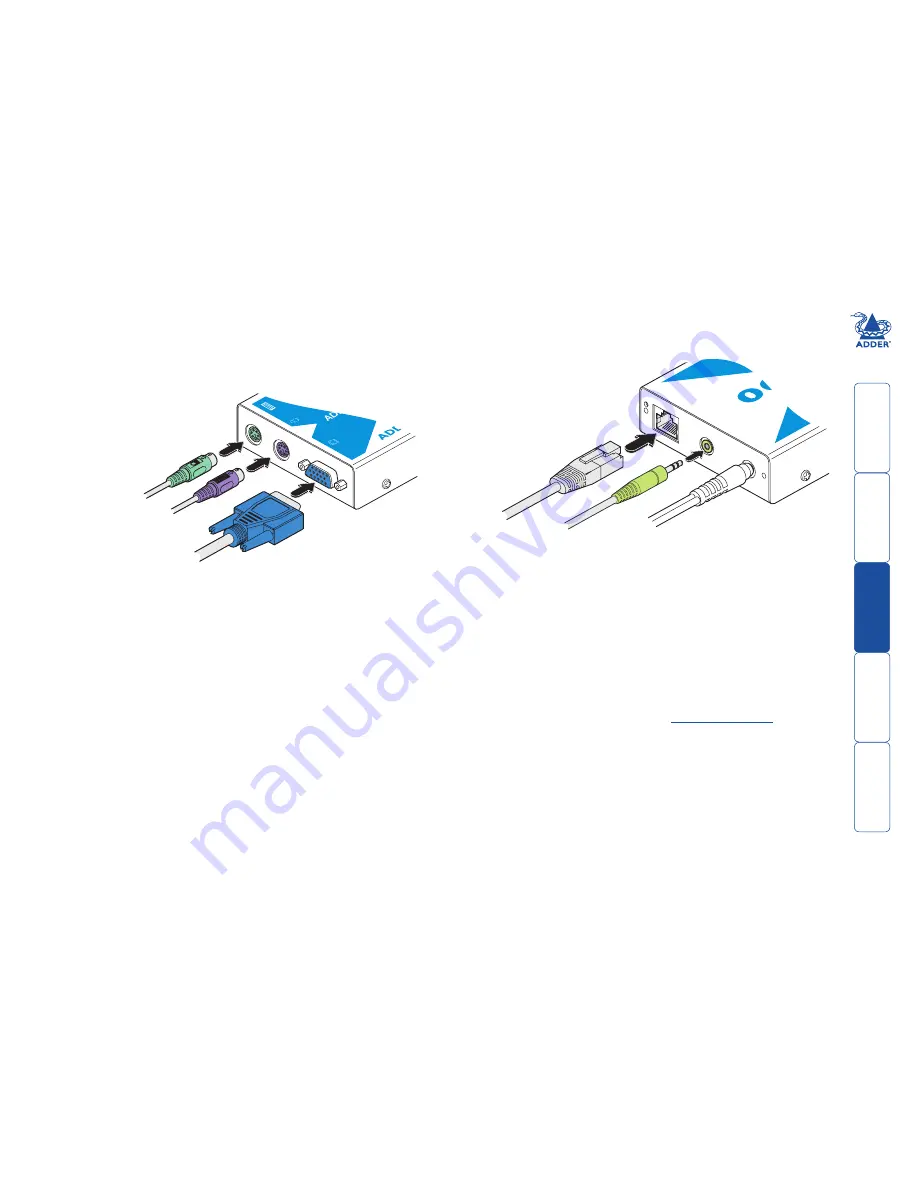
wel
c
ome
c
ontent
s
inst
all
ation
&
op
era
tion
sp
ecial
c
onfigura
tion
fur
t
er
informa
tion
6
Connections at the X100 (remote) module
1 Place the X100 module adjacent to the remote user location.
2 Attach the video monitor, keyboard, mouse (and, optionally for X100A
and X100AS users, speaker) connectors to the sockets of the Adder X100
module.
3 Attach the connector of the cable run leading from the CAM to the
TO LOCAL
socket of the X100.
From mouse
From keyboard
From video monitor
Adder X00
module
4 (X100A and X100AS models only) Insert the speaker connector to the light
green coloured socket situated between the link connector and the power in
socket.
5 Insert the output connector of the power supply into the socket at the front
edge of the X100 module labelled
POWER
.
6 Insert the IEC connector of the supplied power lead into the corresponding
socket of the power supply. Connect the other end of the power lead to a
nearby mains socket.
7 Where necessary, use the in-built video compensation feature to eliminate
any effects caused by the cable run. See
Video.compensation
for details.
R
®
www
.adder
.com
TO
LOC
AL
POW
ER
From
power
adapter
Category 5, 5e or 6
cable leading to the
CAM module
Adder X00
module
From
speakers
(X00A and
X00AS models
only)







































