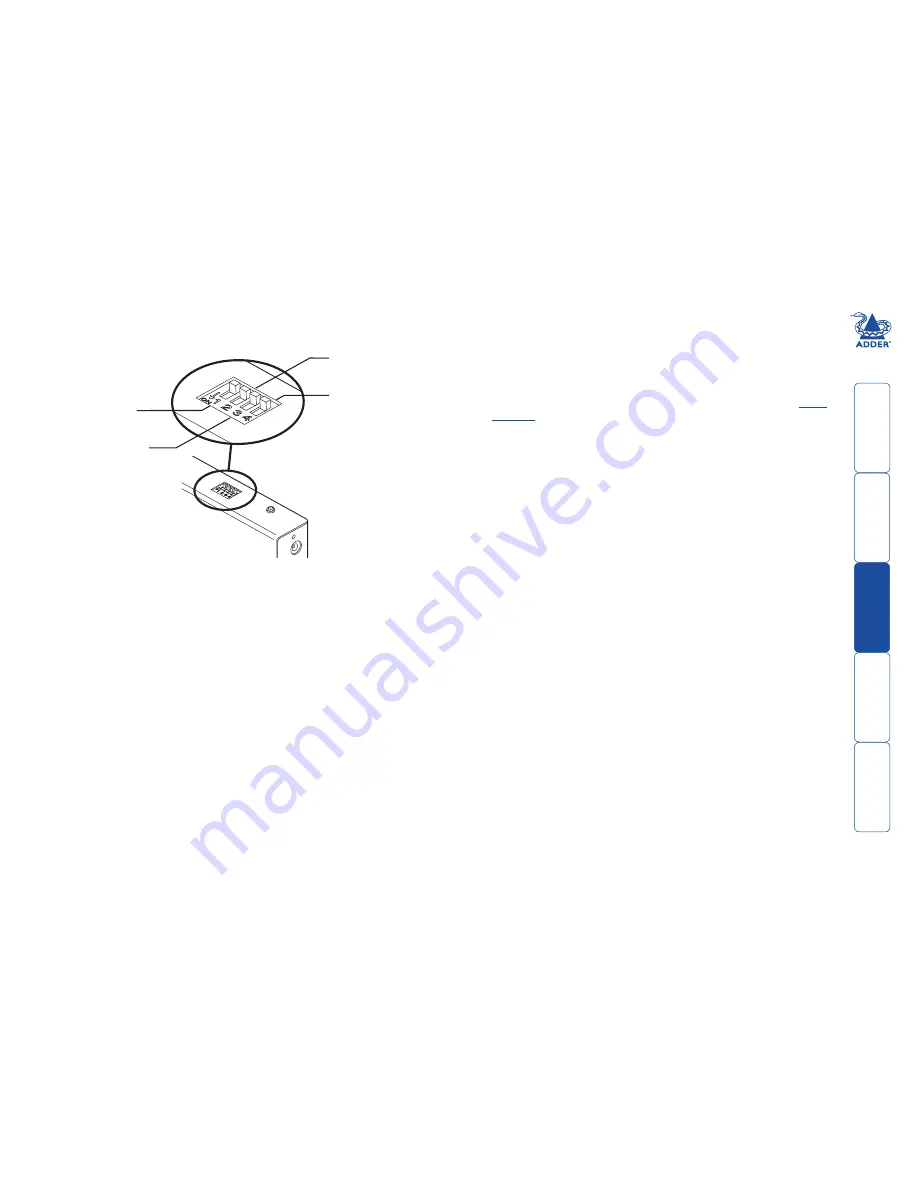
wel
c
ome
c
ontent
s
inst
all
ation
&
op
era
tion
sp
ecial
c
onfigura
tion
fur
t
er
informa
tion
1
ON
4
2 3
1
ON
4
2 3
ON
Determines configuration
of hotkeys in conjunction
with switch
Reserved for
future use
OFF: Normal operation
ON: Flash upgrade
Determines configuration
of hotkeys in conjunction
with switch
Note: When shipped, all switches are set in the OFF positions and this will
produce normal operation.
X100 module switches
Certain aspects of operation can be affected by the switches on the X100
module.
Switch
OFF: Normal operation.
ON: (Before power is applied) Places the X100 module into flash upgrade
mode so that the internal software can be changed. Please see the
Flash.
upgrade
section in the ‘Special configuration’ chapter.
Switches and
Switches 2 and 3 determine which two keyboard keys (when pressed in unison)
are to be designated as ‘hotkeys’. Hotkeys signal to the X100 module that the
next key to be pressed is a special configuration command for the module and is
not to be passed to the computer system.
2 OFF
3 OFF
Hotkeys = CTRL and SHIFT
2 OFF
3 ON
Hotkeys = ALT and SHIFT
2 ON
3 OFF
Hotkeys = CTRL and ALT
2 ON
3 ON
Hotkeys disabled
Switch
This switch is reserved for future use.







































