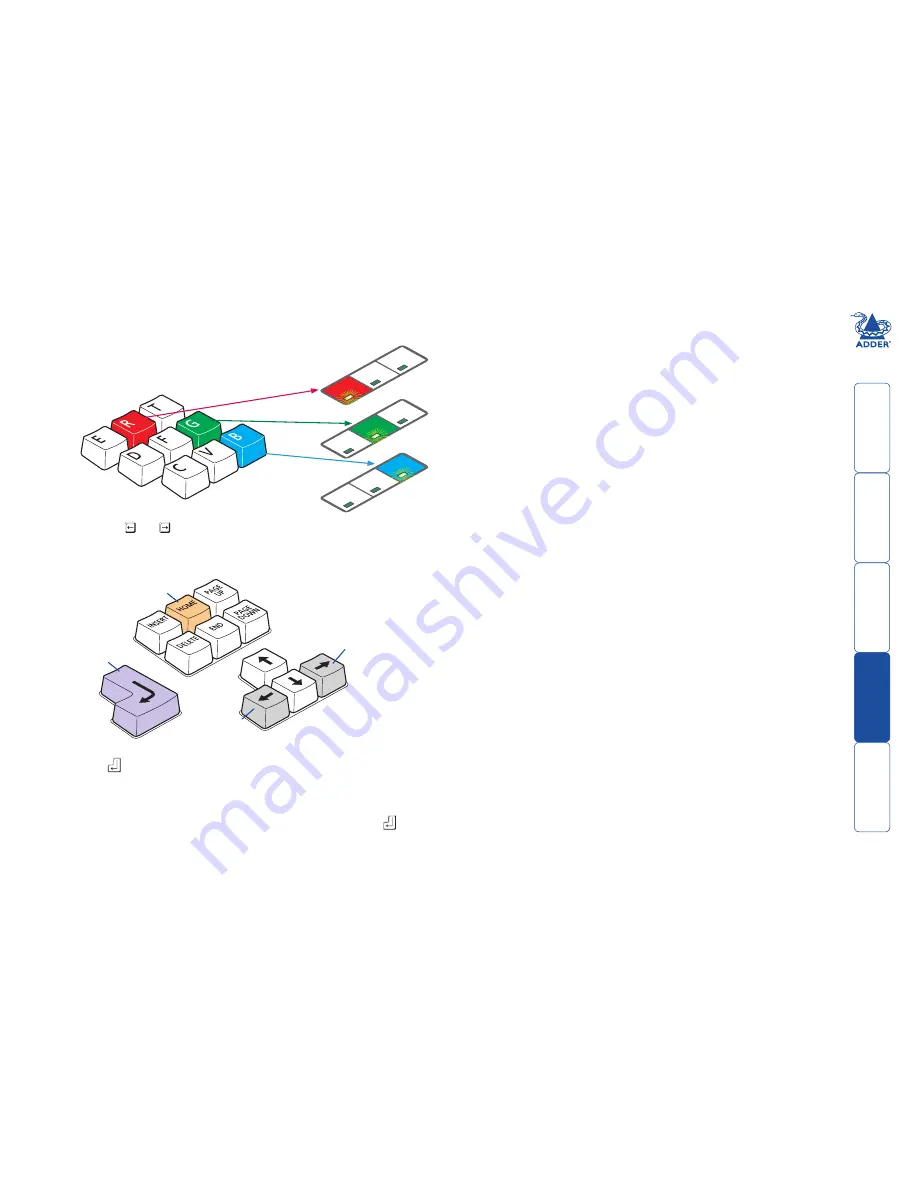
wel
c
ome
c
ontent
s
inst
all
ation
&
op
era
tion
sp
ecial
c
onfigura
tion
fur
t
er
informa
tion
3 As appropriate, press either the R, G or B keyboard keys to
select the appropriate colour channel. Corresponding
keyboard indicators will flash rapidly to show which
channel is currently selected for adjustment:
Num Lock for Red, Caps Lock for Green and
Scroll Lock for Blue.
Advance
colour
timing
Retard
colour
timing
Restore
default
skew
settings
Exit image
controls
and save
settings
Num
Loc
k
Caps
Loc
k
Scroll
Loc
k
Num
Loc
k
Caps
Loc
k
Scroll
Loc
k
Num
Loc
k
Caps
Loc
k
Scroll
Loc
k
4 Press the and keys to retard or advance the timing of the selected
colour channel respectively. On screen you will see a change in the position
of the selected colour crosses (or colour bars) in relation to the other two.
5 When the selected colour crosses (or colour bars) are correctly positioned,
press
to exit that colour channel. The keyboard indicators will return to
flashing in sequence.
6 If required, repeat steps 3 to 5 to select and adjust any colour channel until
the vertical lines of the red, green and blue crosses are all aligned.
7 When all colours are correctly aligned on all video channels, press
to exit
configuration mode and permanently save all settings.
Note: Once you have made the skew adjustments, it may be necessary to
re-adjust the image controls to attain optimum screen images.





















