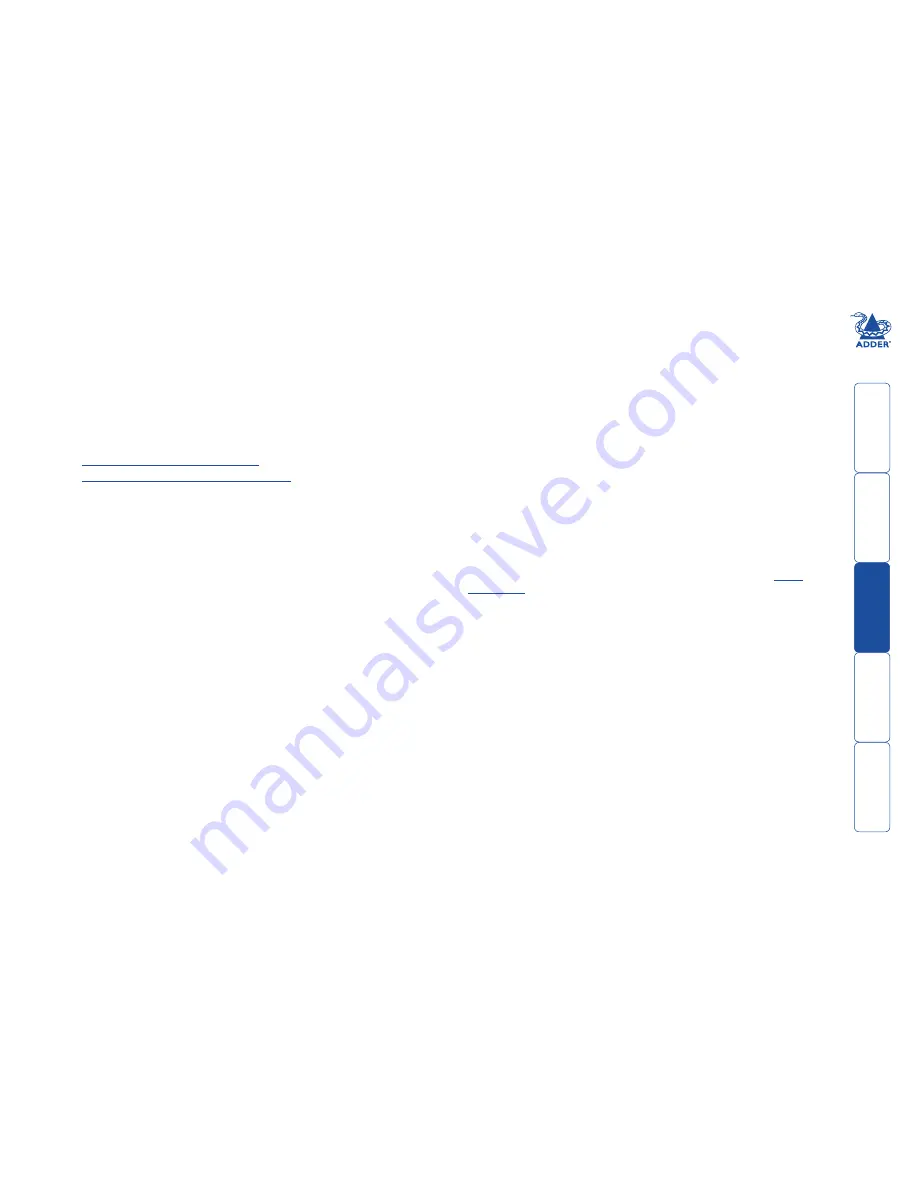
wel
c
ome
c
ontent
s
inst
all
ation
&
op
era
tion
sp
ecial
c
onfigura
tion
fur
t
er
informa
tion
Installation & Operation
Connections
Installation of the X100 modules is straightforward and minimal configuration
requirements in most cases. The moulded CAM (
Computer Access Module
)
connects directly to the system, while the remote X100 module is at the other
end of the twisted pair cable and attaches to the keyboard, mouse, etc.
•
Connections.at.the.CAM.(local).unit
•
Connections.at.the.X100.(remote).module
Cable length advice
The X100 modules support twisted-pair structured cabling within categories
5, 5e and 6. Of these three cable types, category 5 generally provides the best
transmission of video signals because its four pairs of conductors are the most
evenly twisted.
Category 5e and 6 cables use conductor pairs that are unevenly twisted in order
to combat interference effects encountered within higher frequency networks.
While these uneven twists work well for Ethernet signals, they can impose
problems for the video signals transceived by the X100 modules. The X100
modules send the red, green and blue video signals on separate twisted pairs
within the cable. If any of the colour signals are made to travel slightly further
or shorter distances than the others, the result is seen as mis-aligned colours on
screen. This is called
skew
and becomes more noticeable as cable runs become
longer and screen resolutions/refresh rates increase. The X100AS models are
equipped with special features to combat the effects of skew - see
Skew.
adjustment
.
As an approximate guide, you should expect the following maximum cable
lengths:
Models
Category 5
Category 5e or 6
X100 and X100A models
100m ¹ [100m ¹]
50 to 100m ¹ [50 to 100m ¹]
X100AS
300m ² [200m ²]
300m ² [200m ²]
¹ length limited by skew in the cable.
² length limited by bandwidth compensation amplifiers.
In each case the initial values represent maximum distances when using screen
resolutions up to 1280 x 1024 @ 60Hz; whereas the [bracketted] values
represent distances achievable using resolutions up to 1600 x 1200 @ 60Hz.
HT






































