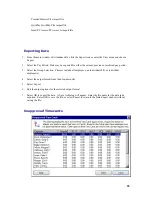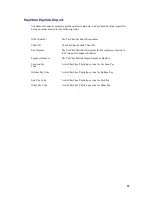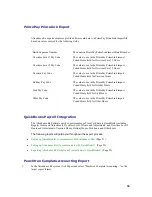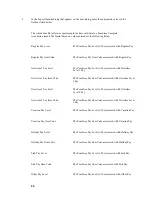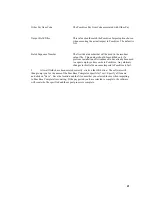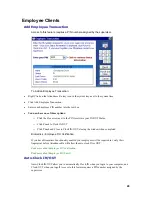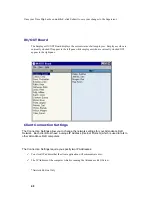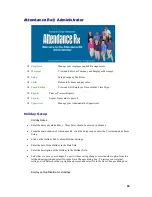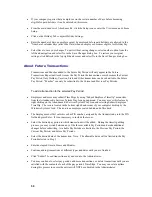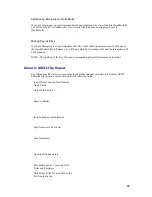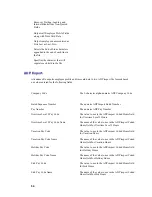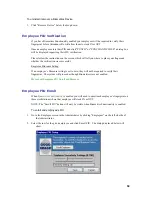49
A
A
t
t
t
t
e
e
n
n
d
d
a
a
n
n
c
c
e
e
R
R
x
x
®
®
A
A
d
d
m
m
i
i
n
n
i
i
s
s
t
t
r
r
a
a
t
t
o
o
r
r
Employees
Manage your employees and shift assignments.
Messages
View and Edit your Company and Employee Messages.
Setup
Setup Company Pay Rules.
Shifts
Define shift hours and pay rules.
Punch Editing
View and Edit Employee Time cards & Time Slips.
Reports
Print or Preview Reports.
Exports
Export Time cards to payroll.
Supervisors
Manage your Administrative Supervisors.
H
H
o
o
l
l
i
i
d
d
a
a
y
y
S
S
e
e
t
t
u
u
p
p
Holiday Dates
•
Enter the dates of paid holidays. These dates should be entered in advance.
•
From the main window of Attendance Rx, click the Setup icon or enter the View menu and choose
Setup.
•
Click on the Holiday Tab to adjust Holiday Settings.
•
Enter the date of the Holiday in the Date field.
•
Enter the description of the Holiday in the Holiday field.
•
Select Save to save your changes. To quit without saving changes, select another option from the
left hand navigation and select No in the Save Changes dialog box. To restore your original
settings, click Refresh in the top right hand corner and select No in the Save Changes dialog box.
Employee Qualification for Holidays