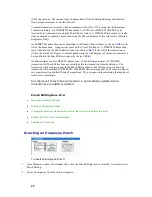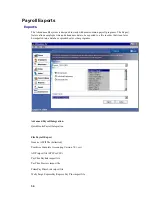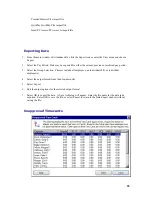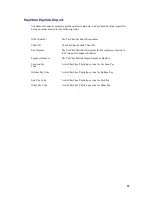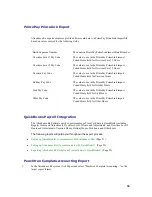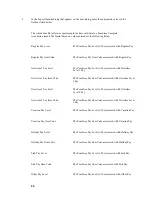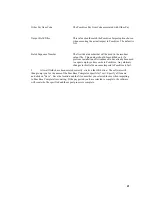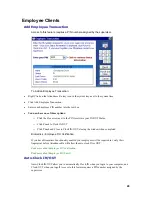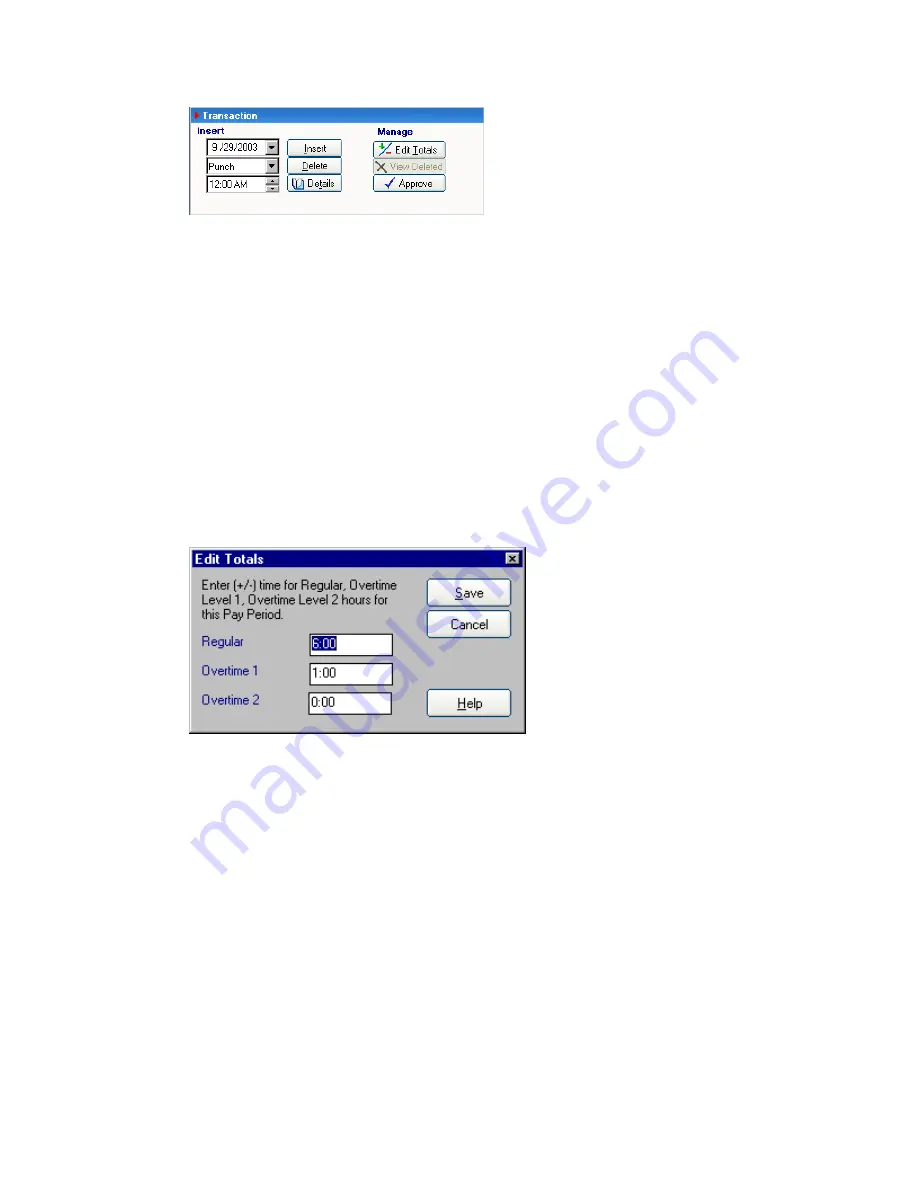
30
To view details:
•
From the main window of Attendance Rx, click the Punch Editing icon or from the View menu
select Punch Editing.
•
Select an employee from the drop-down list box.
•
Select the desired pay period.
•
Select a transaction. Click on the Details button or press, at the same time, <ALT> and T. The
Punch Details dialog screen appears. It lists the rules applied to both the IN and OUT punch as
well as adjustments made to the total time.
•
Select OK to exit the Punch Details dialog screen.
E
E
d
d
i
i
t
t
i
i
n
n
g
g
t
t
h
h
e
e
T
T
o
o
t
t
a
a
l
l
T
T
i
i
m
m
e
e
A
A
c
c
c
c
u
u
m
m
u
u
l
l
a
a
t
t
i
i
o
o
n
n
s
s
To Edit Total Time Accumulations:
•
From the main window of Attendance Rx, click the Punch Editing icon or from the View menu
select Punch Editing.
•
Select an employee from the drop-down list box.
•
Select Edit Totals or press, at the same time, <ALT> and E. The Edit Time Totals dialog screen
appears.
•
Time can be added to or subtracted from an employee's total time for either the current or previous
pay period. Hours may be allocated as Regular, Overtime 1 or Overtime 2 categories. A value of
0:00 means that no time will be added to or subtracted from the employee's total time
accumulations.
•
Select Save to accept changes or Cancel to exit Edit Totals windows. Edited changes are reflected
on the screen under the +/- Edits and Totals columns.