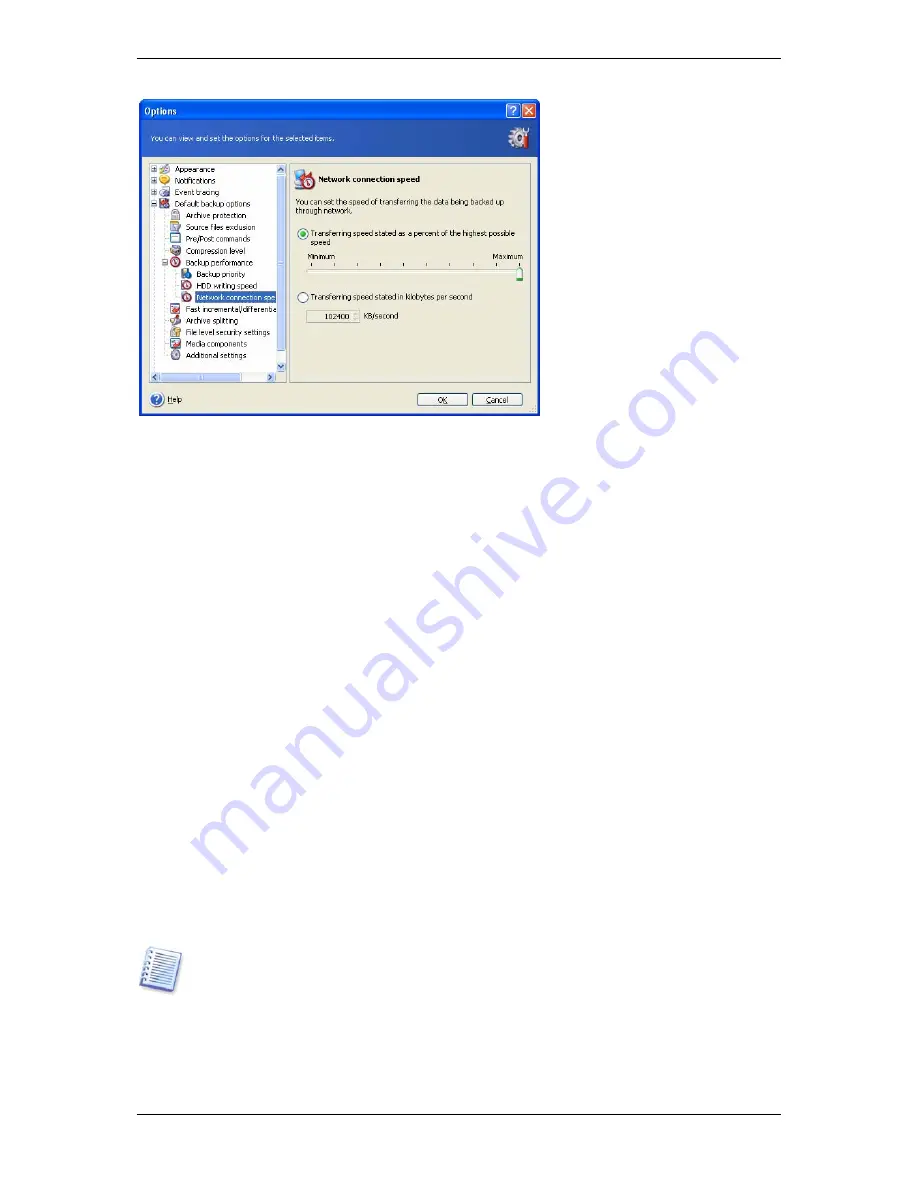
If you frequently backup data to network drives, think of limiting the network usage used by
Acronis True Image Workstation. To set the desired data transfer speed, drag the slider or
enter the bandwidth limit for transferring backup data in kilobytes per second.
6.3.6 Fast incremental/differential backup
The default setting –
Use fast incremental/differential backup
.
Incremental/differential backup captures only changes in data occurred since the last
backup. To speed up the backup process, Acronis True Image Workstation determines
whether the file has changed by file size and the date/time when the file was last saved.
Disabling this feature will make the program compare the entire file contents to that stored
in the archive.
This option relates only to disk/partition (image) backup.
6.3.7 Archive splitting
Sizeable backups can be split into several files that together make the original backup. A
backup file can be split for burning to removable media or saving on ftp-server (data
recovery directly from ftp-server requires the archive to be split into files no more than 2 Gb
in size).
The default setting –
Automatic
. With this setting, Acronis True Image Workstation will act
as follows.
When backing up to the hard disk:
If the selected disk has enough space and its file system
allows the estimated file size, the program will create a single archive file.
If the storage disk has enough space, but its file system does not allow the estimated file
size, Acronis True Image Workstation will automatically split the backup into several files.
FAT16 and FAT32 file systems have a 4 GB file size limit. At the same time, the existing hard
drives capacity may reach as much as 160GB. Therefore, an archive file might easily exceed
this limit, if you are going to back up the entire disk.
If you do not have enough space to store the image on your hard disk, the program will
warn you and wait for your decision as to how you plan to fix the problem. You can try to
free some additional space and continue or click
Back
and select another disk.
52 Copyright © Acronis, Inc., 2000-2006
















































