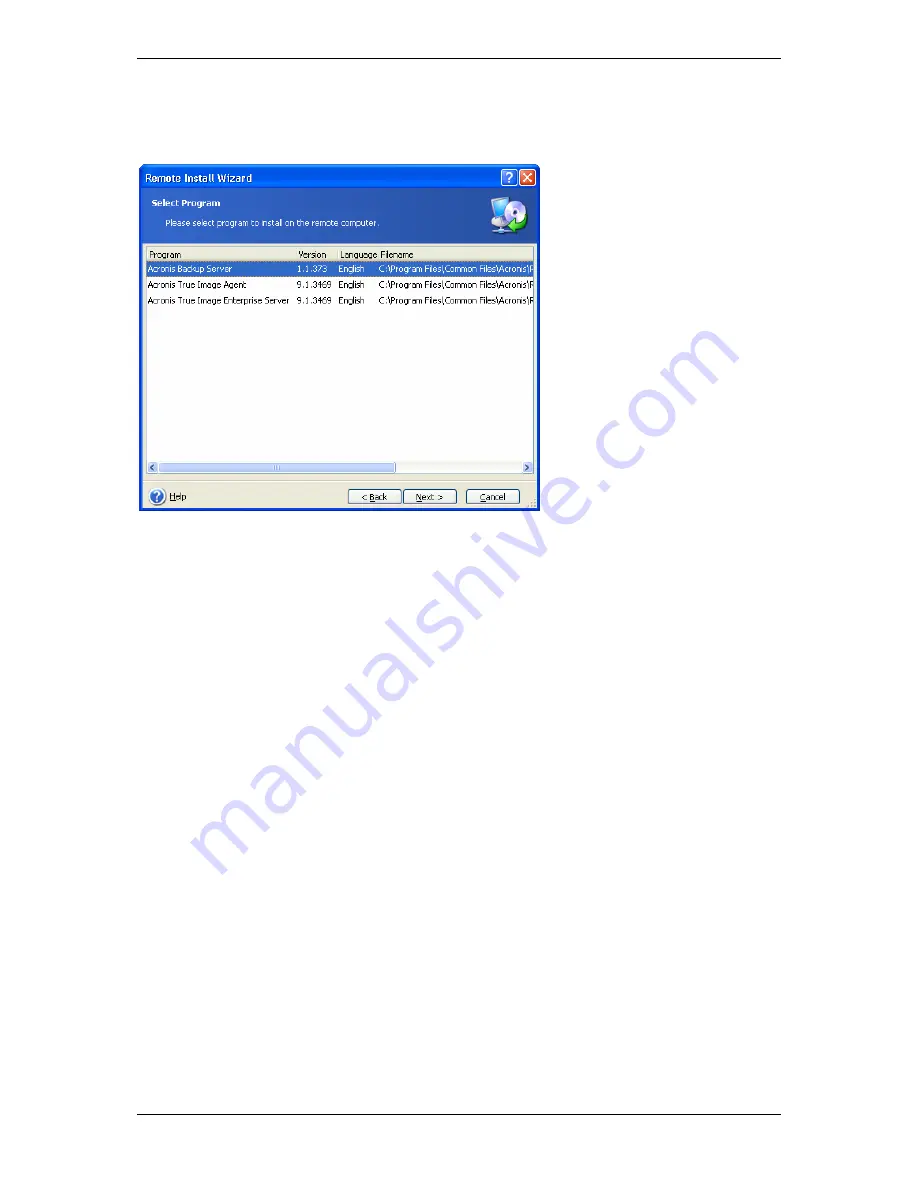
3. Select the Acronis component and specify the component features you want to install (for
custom component features see
2.1 Installing Acronis True Image Workstation
components
).
4. Specify network name or IP address of the machine on which Acronis component is to be
installed. You can also select the machine from the list of available using
Browse…
button.
At that point you will have to provide administrator username and password.
Acronis True Image Agent and Acronis True Image Workstation installation requires the
system restart. To allow immediate remote computer reboot, check the
Reboot the
remote computer
box.
5. The Acronis component then will be installed on the remote computer. If system restart is
necessary, the remote machine will reboot or the program will prompt you to restart the
remote machine, depending on your choice on the previous step.
To update, repair, modify or remove an Acronis component on a remote computer, start the
same procedure and select the desired action in appearing windows.
4.3 Managing a single remote computer
To perform any operation on a single remote computer, you must first connect to it.
4.3.1 Connecting to a remote computer
To establish a remote connection:
1. Click
Connect to a remote computer
in the center of Acronis True Image Management
Console main window or on the toolbar, or select
New connection
from the sidebar or the
Connect
menu.
2. Enter the computer network name or select it using
Browse…
button.
Browse…
will
open a list, including all computers controllable with Acronis True Image Management
Console.
3. Enter administrator or backup operator username and password.
After connection is established, in the central part of Acronis True Image Management
Console main window you will see a list of operations available:
Copyright © Acronis, Inc., 2000-2006 25






























