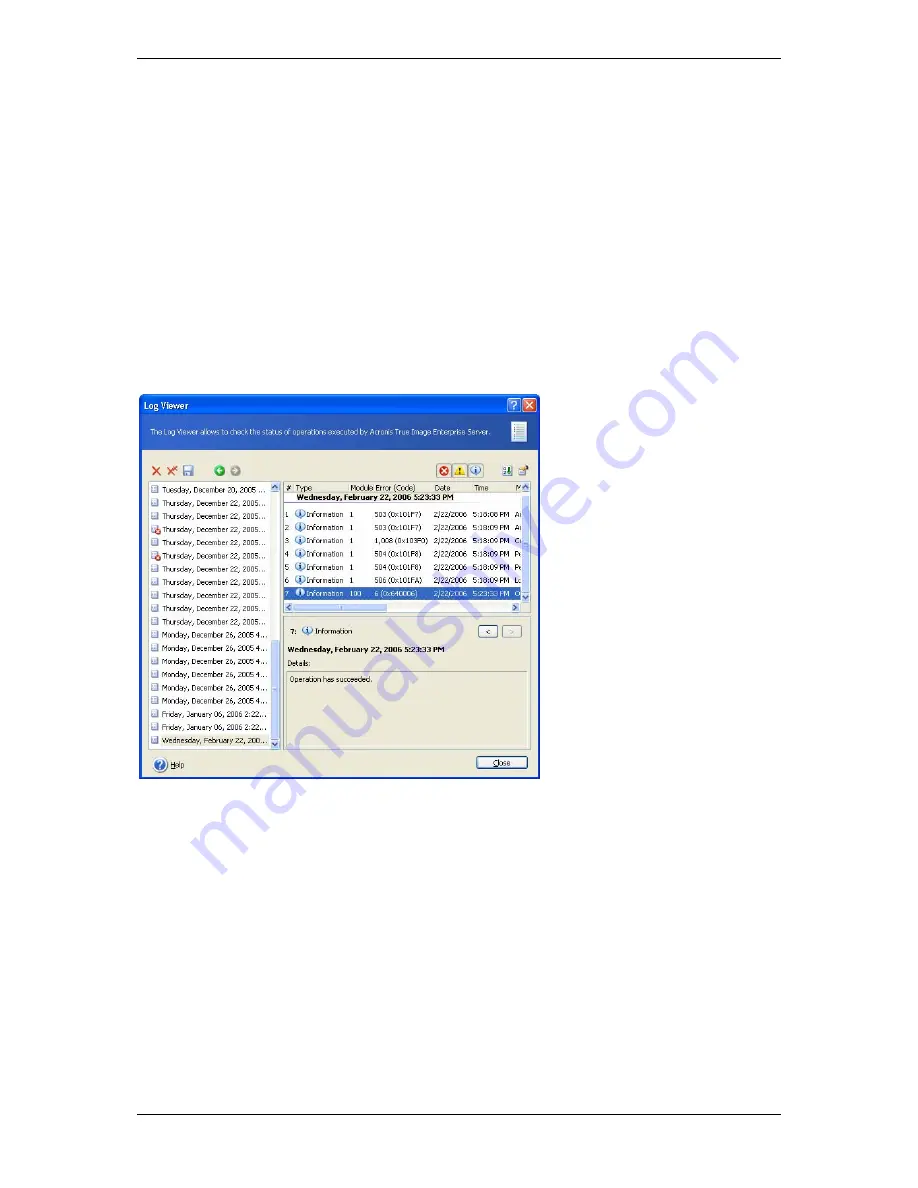
Provide the name of the computer to which notifications will be sent.
Below in this window you can choose whether you want to get notifications:
- when the operation is completed successfully
- when the operation failed
- during the operation when user interaction is required.
11.3 Viewing logs
Acronis True Image Workstation allows users to view its working logs. They can provide
information about scheduled tasks results, including reasons for failure, if any.
To invoke the log window, select
Show log
on the toolbar or from the
Tools
menu.
The log browsing window contains two panes: the left one features the log list, while the
right one shows selected log contents.
The left panel can contain up to 50 logs. If there are more, you can browse the list using the
More
and
Less
buttons with the left and right arrows.
To delete a log, select it and click
Delete
.
If any step was terminated by an error, the corresponding log will be marked with a red
circle with a white cross inside.
The right window features the list of steps contained in the selected log. The three buttons
to the right control message filters: the white cross in the red circle filters error messages,
the exclamation sign in a yellow triangle filters warnings, and the “i” in the blue circle filters
information messages.
To select columns (step parameters) to display, right-click the headers line or left-click the
Choose Details
button. Then check the desired parameters.
To sort messages by a particular parameter, click its header (click again to reverse order) or
the
Arrange Icons by
button (the second from the right) and select the desired parameter.
82 Copyright © Acronis, Inc., 2000-2006






























