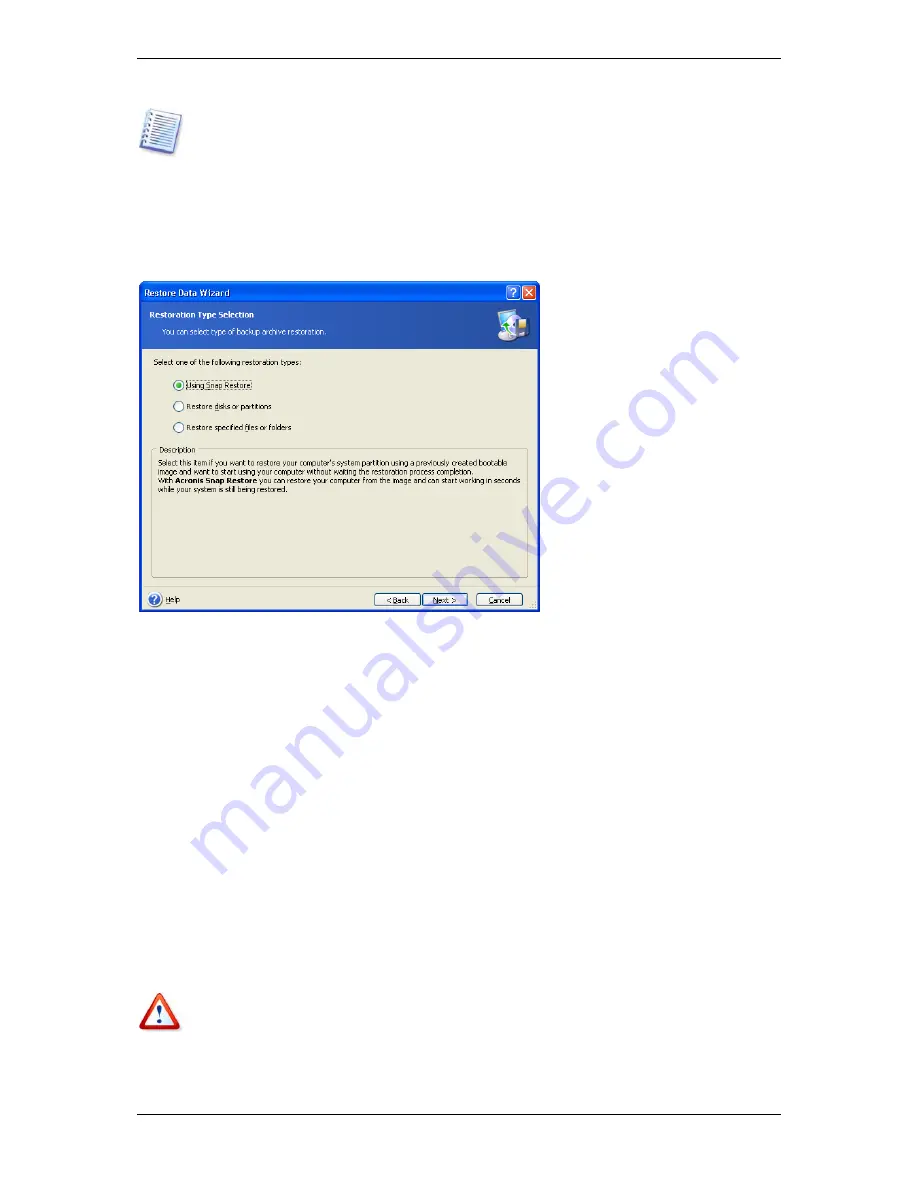
To restore data from an incremental backup, you must have all previous incremental backup
files and the initial full backup. If any of successive backups is missing, restoration is
impossible.
To restore data from a differential backup, you must have the initial full backup as well.
4. Click
Next
.
7.3.3 Restoration type selection
1. Select what you want to restore:
Restore specified files or folders
With this selection, you will be further offered to select where to restore selected folders/files
(original or new location), choose files/folders to be restored and so on. These steps look like
those in file archive restore. However, watch your selection: if you are to restore files instead
of disk/partition, uncheck the unnecessary folders. Otherwise you will restore a lot of
excessive files. Then you will be taken directly to Restoration Summary screen (
7.3.13
Restoration summary and executing resto a ion
).
r t
.
Restore disks or partitions
Having selected a usual way of disks/partitions recovery, you will have to make all settings
described below.
Using Snap Restore
When restoring a system disk/partition image from Acronis Secure Zone, you will have the
third opportunity – to use
Acronis Snap Restore
. Having selected this option, you will
proceed directly to the summary window (
7 3.13 Restoration summary and executing
restoration
). In a few seconds after pressing
Proceed
the computer will reboot to the
restored system. Log in and work – no more reboots or other actions required. More about
Acronis Snap Restore see in
3.6 Acronis Snap Restore
.
When performing Snap Restore, the current Acronis True Image Workstation version always
restores the entire system disk. Therefore, if your system disk consists of several partitions
and you are planning to use Acronis Snap Restore, all partitions must be included into the
image. Otherwise partitions, missing in the image, will be lost.
60 Copyright © Acronis, Inc., 2000-2006






























