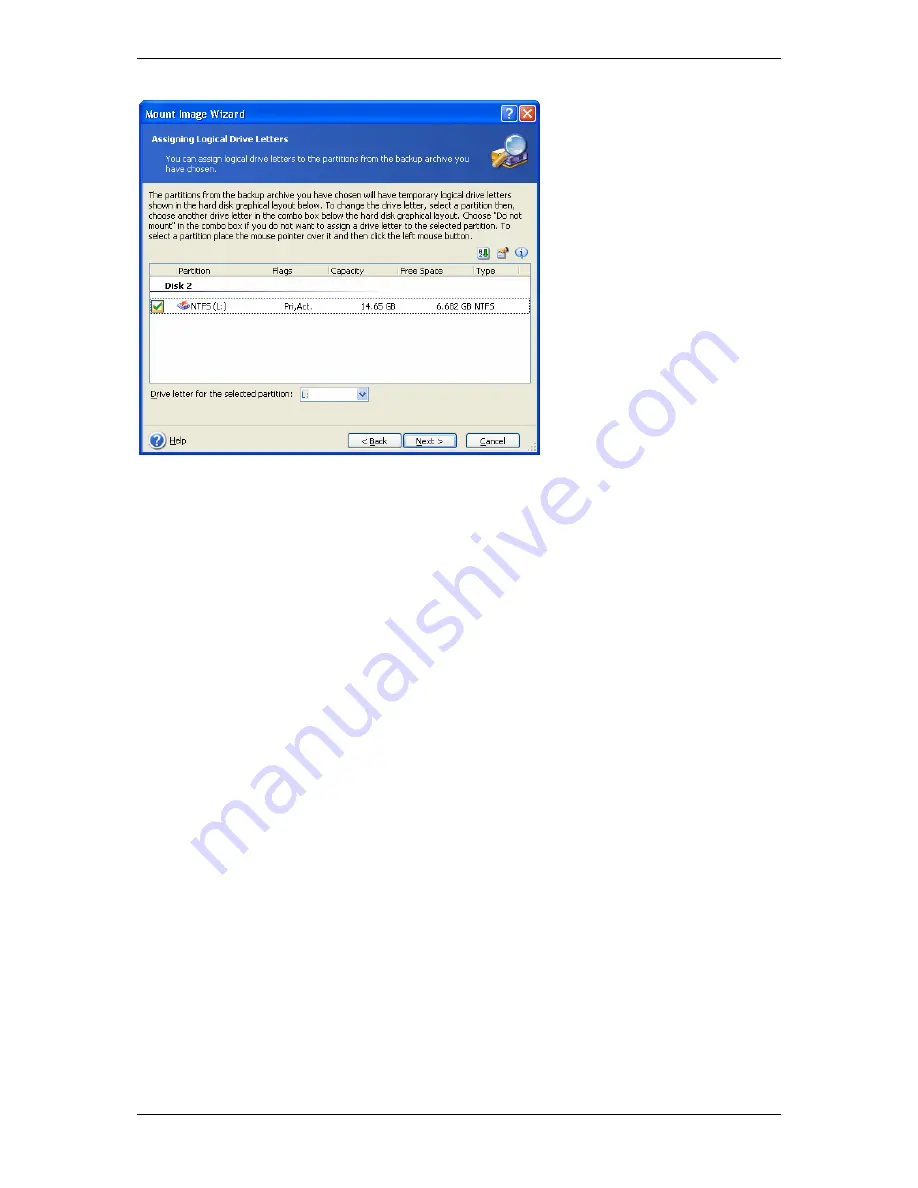
8. Click
Next
.
9. Select whether you want to mount image in
Read-only
or
Read/Write
mode.
10. Click
Next
.
11. If you select
Read/Write
mode, the program assumes that the connected image will be
modified, and creates an incremental archive file to capture the changes. It is strongly
recommended that you list the forthcoming changes in the comment to this file.
12. The program displays a summary containing a single operation. Click
Proceed
to
connect the selected partition image as a virtual disk.
13. After the image is connected, the program will run Windows Explorer, showing its
contents. Now you can operate with files or folders as if they were located on a real disk.
You can connect multiple partition images. If you want to connect another partition image,
repeat the procedure.
12.2 Unmounting an image
We recommend that you unmount the virtual disk after all necessary operations are finished,
as keeping up virtual disks takes considerable system resources. If you do not, the virtual
disk will disappear after your server is turned off.
To disconnect the virtual disk, click
Unmount Image
and select the disk to unmount. You
can also unmount the disk in Windows Explorer by right-clicking on its icon and selecting
Unmount
.
Copyright © Acronis, Inc., 2000-2006 87






























