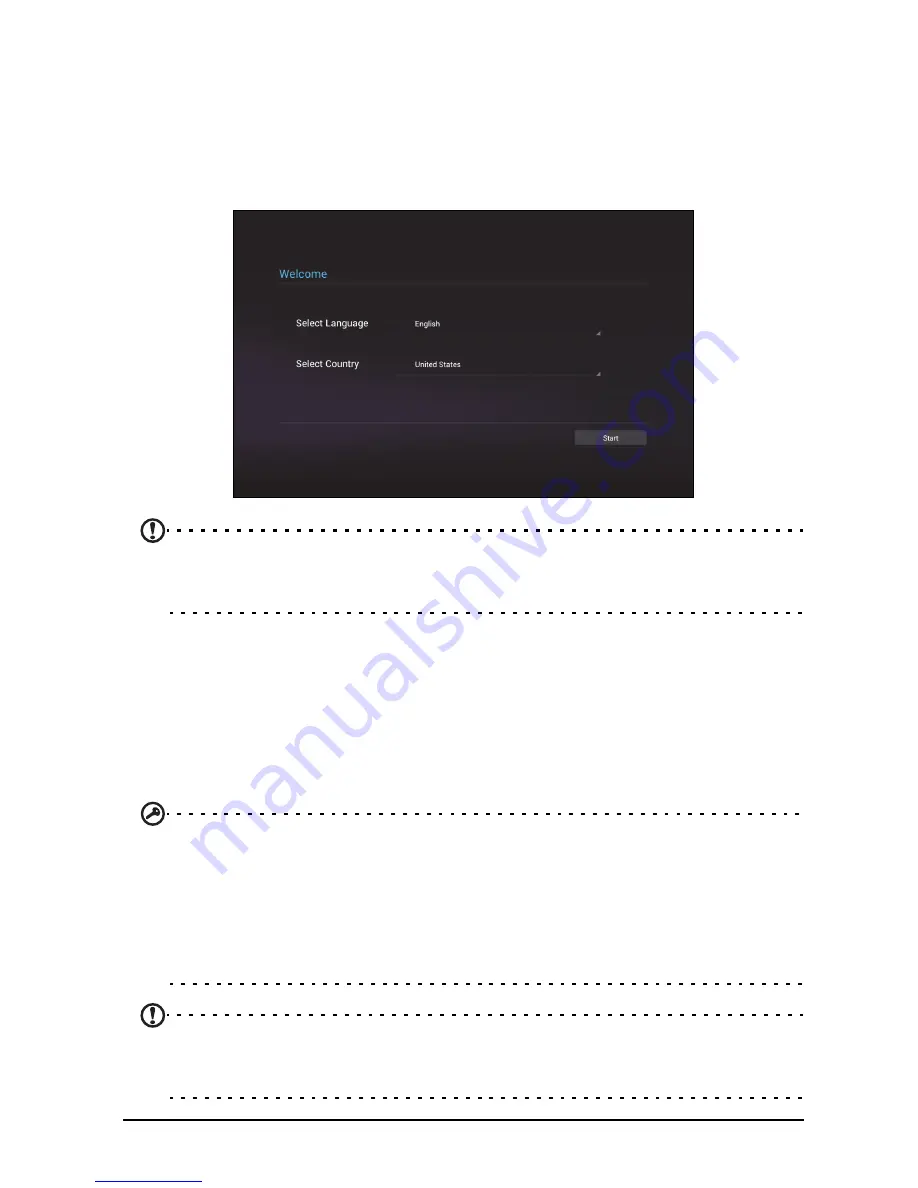
9
Turning on for the first time
Turning on for the first time
To turn on your smart display, press and hold the power button until the screen turns
on. Wait a moment for your smart display to get ready. You will then be asked some
questions before you can use your smart display.
To start, tap to select your language and country, then tap
Start
. Follow the rest of
the instructions as they are displayed.
Note:
If the smart display’s screen turns off, it has entered sleep mode. Briefly
press the power button to wake it up. For more information, see “Waking your
smart display” on page 20
Sign in to or create a Google account
If you have Internet access, your smart display allows you to synchronize
information with a Google account.
During the start-up process, you may create or sign in to an account, which will be
used to synchronize your contact list, email, calendar and other information. If you
do not yet have Internet access, or do not want to use this feature, then tap
Skip
.
Important:
You must sign in to a Google Account to use Gmail, Google Talk,
Google Calendar, and other Google Apps; to download apps or media from
Google Play; to back up your settings to Google servers; and to take advantage
of other Google services on your smart display.
If you want to restore existing settings from another device with Android 2.0 (or
later) installed, you must sign in to your Google account during setup. If you wait
until after setup is complete, your settings will not be restored.
Note:
If you have multiple Google accounts, such as separate accounts for
personal and business contacts, you can access and synchonize them from the
Accounts settings section. See “Multiple Google accounts” on page 54.
Содержание Smart Display DA220HQL
Страница 1: ...1 DA220HQL Smart Display User Guide ...










































