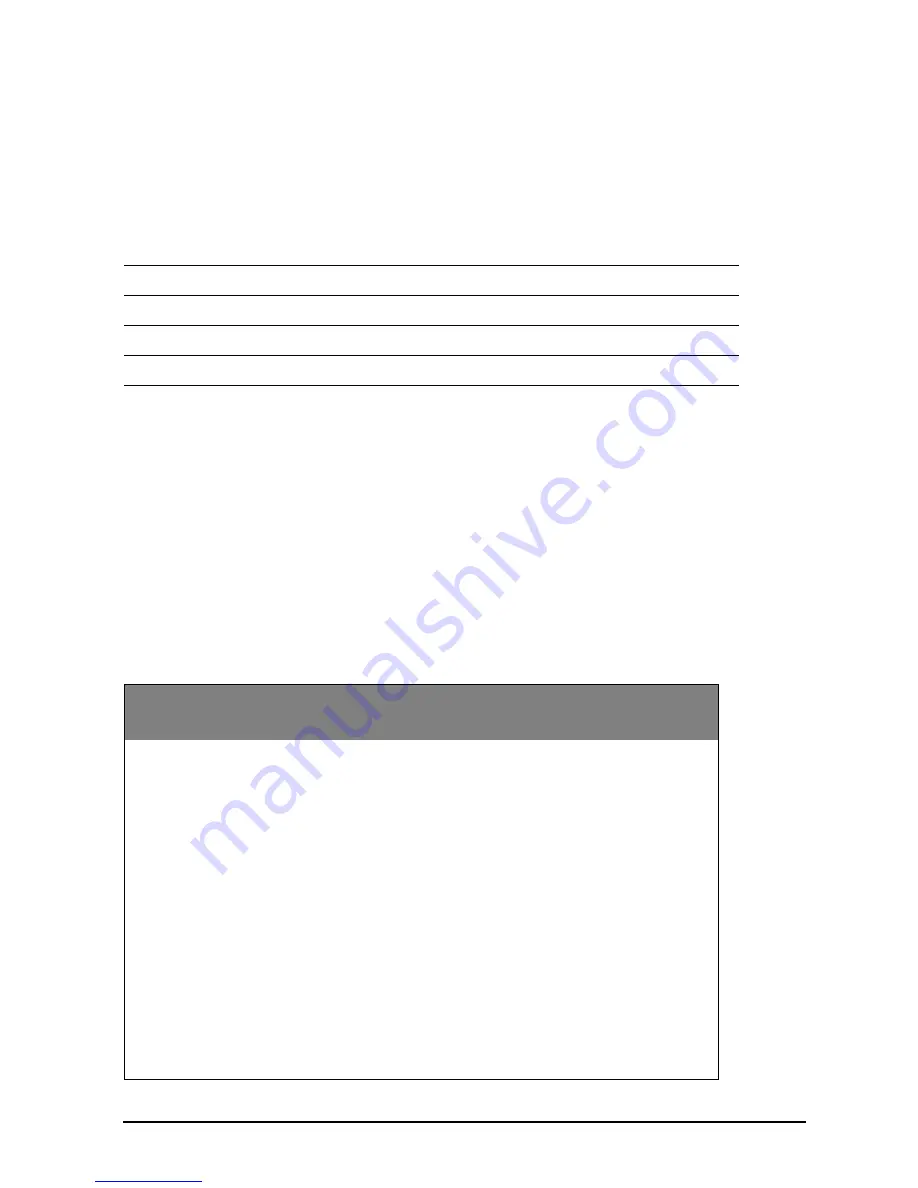
58
Camera
• Front camera
• 1.2-megapixel
• Fixed focus
Expansion
• microSD memory card slot (up to 32 GB)
Dimensions
Environment
Temperature
Operating: 0 °C to 35 °C
Non-operating: -20 °C to 60 °C
Humidity (non-condensing)
Operating: 20% to 80%
Non-operating: 20% to 80%
HDMI timing
Height
360 mm
Width
513 mm
Thickness
54 mm
Weight
4.
8
kg
Item
Resolution
Refresh rate
Horizontal
frequency
Pixel frequency
1
640 x 480
60 Hz
31.5 kHz
25.175 MHz
2
640 x 480
72 Hz
37.9 kHz
31.500 MHz
3
640 x 480
75 Hz
37.5 kHz
31.500 MHz
4
800 x 600
60 Hz
37.9 kHz
40.000 MHz
5
800 x 600
72 Hz
48.1 kHz
50.000 MHz
6
800 x 600
75 Hz
46.9 kHz
49.500 MHz
7
1024 x 768
60 Hz
48.4 kHz
65.000 MHz
8
1024 x 768
70 Hz
56.5 kHz
75.000 MHz
9
1024 x 768
75 Hz
60.0 kHz
78.750 MHz
10
1152 x 864
75 Hz
67.5 kHz
108.000 MHz
Содержание Smart Display DA220HQL
Страница 1: ...1 DA220HQL Smart Display User Guide ...




































