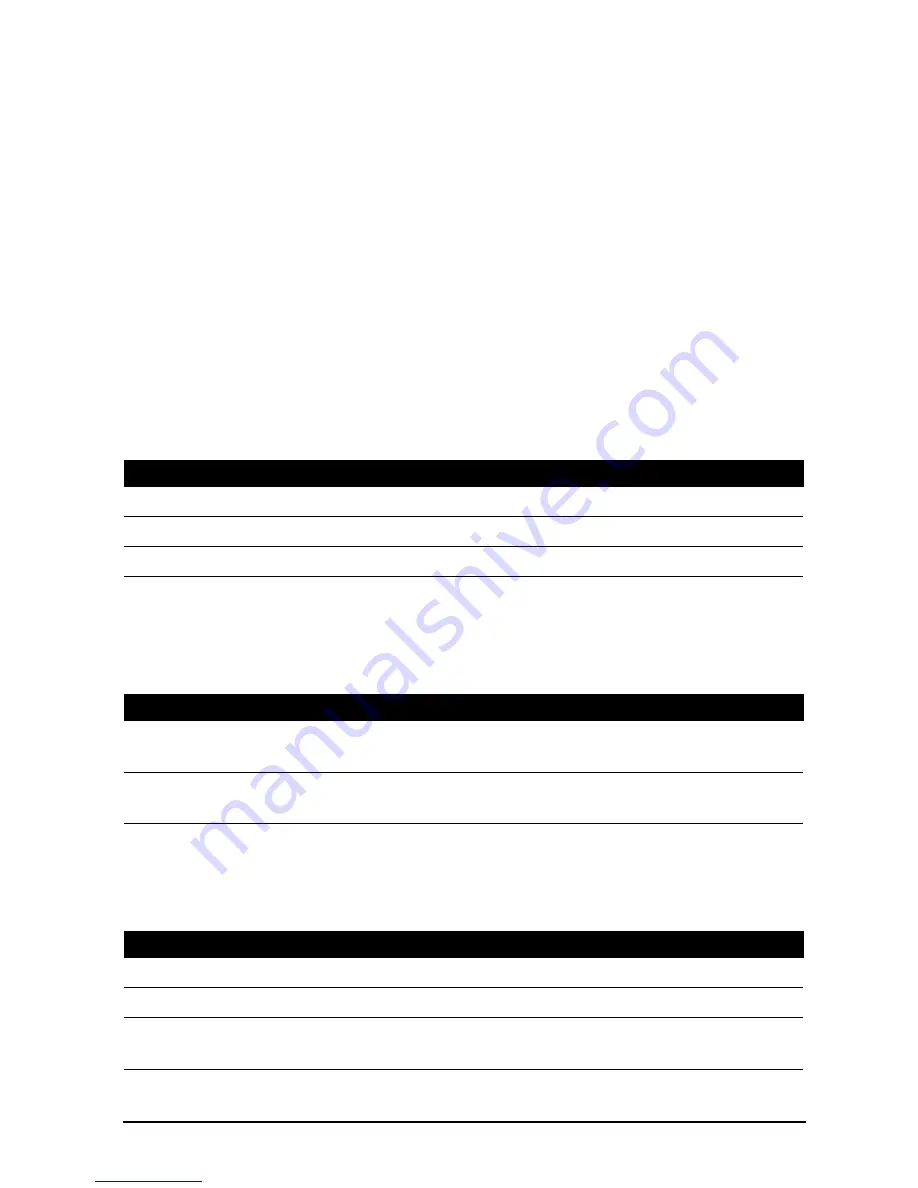
52
Data Usage
The Data Usage section shows how much data has been transmitted to your smart
display, either in total or for each App. This information is useful if you are using a
metered service.
Virtual Private Network (VPN)
This option enables you to connect to a private network, such as a secure work or
office environment.
Add a VPN by tapping
APPS
>
Settings
, then under
WIRELESS & NETWORKS
tap
More...
>
VPN
>
Add VPN network
.
Device
Sound
Adjust the volume of your smart display using the volume buttons on the side of the
smart display. Alternatively, you can adjust your smart display sound settings by
tapping
APPS > Settings
>
Sound
.
You can adjust volume from the OSD. See “On-screen display (OSD)” on page 24.
Ring
Adjust Acer Ring settings by tapping
APPS
>
Settings
>
Ring
.
Display
You can adjust your smart display screen settings by tapping
APPS
>
Settings
>
Display
.
Item
Description
Default notification
Sets a ringtone for Notifications.
Touch sounds
Plays a sound whenever a screen selection is made.
Screen lock sound
Plays a sound when locking and unlocking the screen.
Item
Description
Enable Ring icon
Select or clear the check box to enable or disable the Acer
Ring from appearing in the bottom of the screen.
Top, Bottom, Left,
Right shortcut
Select which application shortcuts you want to appear in the
Acer Ring. You can choose up to four.
Item
Description
Wallpaper
Set the Home screen background image.
Sleep
Sets a delay before the screen will be turned off.
Font size
Sets the font size so either more text is visible or the text is
easier to read.
Содержание Smart Display DA220HQL
Страница 1: ...1 DA220HQL Smart Display User Guide ...
























