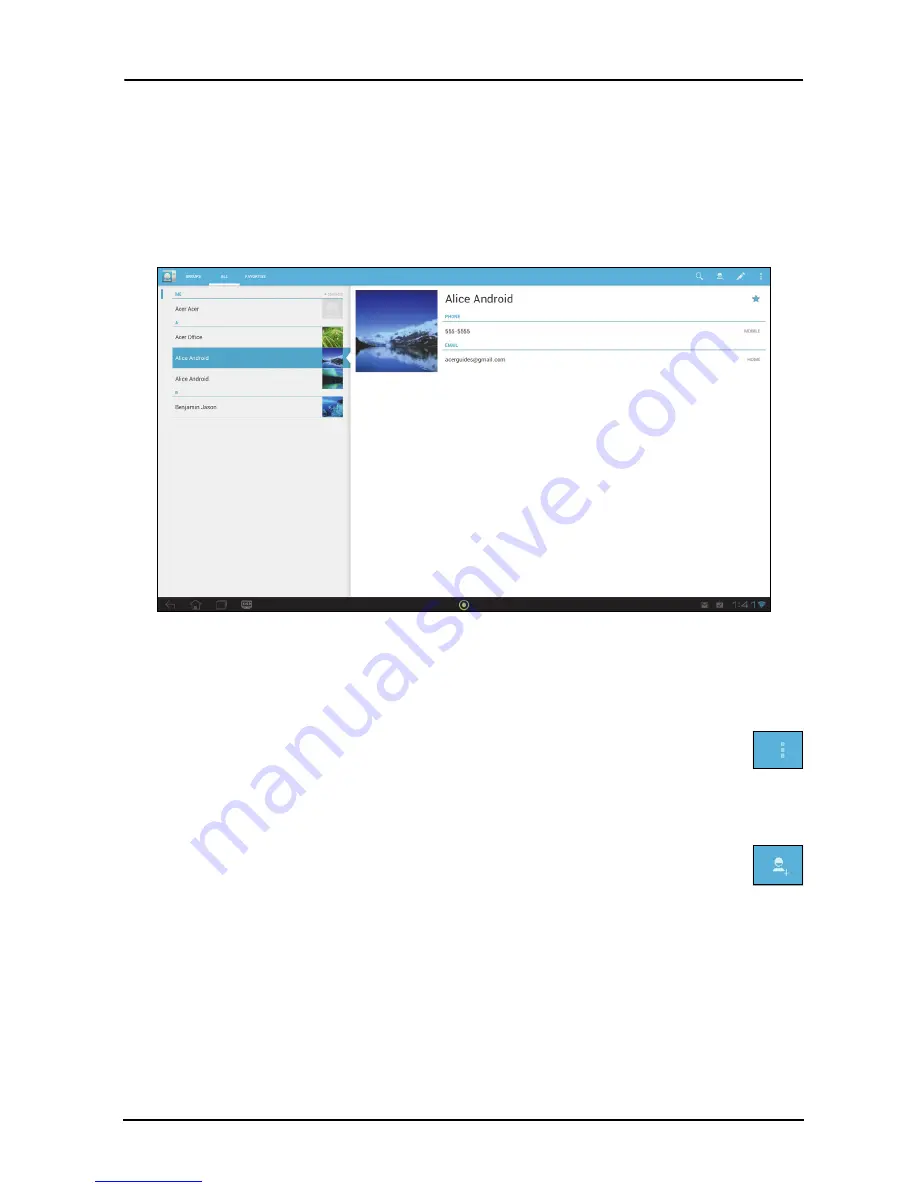
43
Managing people and contacts
Your smart display features an address book that allows you to save contacts to the
smart display’s internal memory or your Google account.
Tap
People
from the application menu to view your contacts.
If you don’t have any contacts stored on your smart display, you can sync with your
Google account contacts, import contacts from a contact data file (vCard or csv) or
add a new contact.
If you have activated a Google account that includes contacts, your contacts will be
synchronized automatically. See “Synchronization” on page 53.
Importing contacts
Tap the
Menu
button and select
Import/Export
. Tap the option that
describes where your contacts are stored. When the contacts are found,
confirm to import the contacts in a new group.
Adding a new contact
Tap
New
to add a new contact. If you have multiple accounts, you will be
asked which account you want to use to store the contact. The contact will
be synchonized with that account.
You may now edit the new contact entry.
Содержание Smart Display DA220HQL
Страница 1: ...1 DA220HQL Smart Display User Guide ...
















































