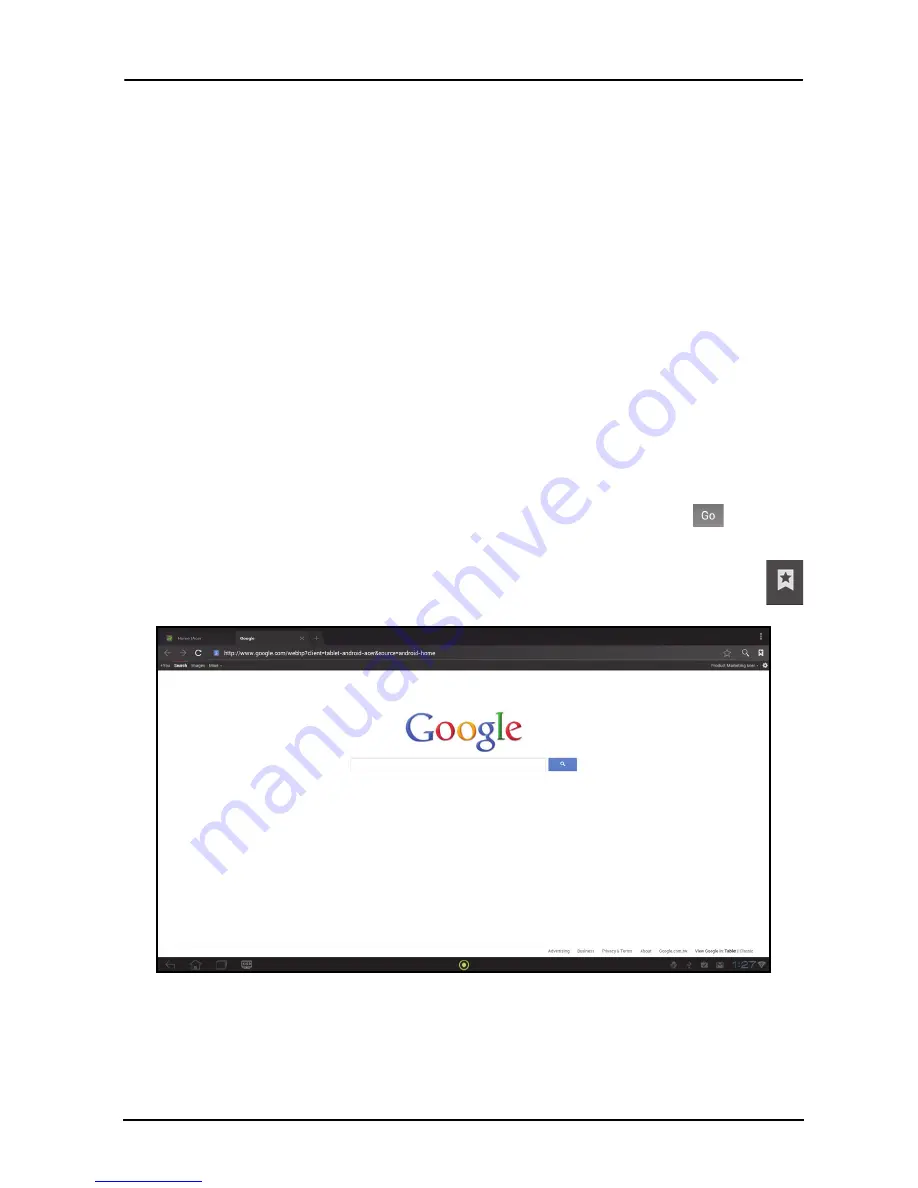
25
Managing Wi-Fi connections
Going online
Managing Wi-Fi connections
If you did not connect to a Wi-Fi network when you first started your smart display, or
want to connect to a new network, tap
APPS > Settings
>
Wi-Fi
to manage your
connection settings. Alternatively, tap the Wi-Fi status icon in the bottom-right corner
of the screen.
If Wi-Fi is not on, tap the Wi-Fi
ON
switch and wait for your smart display to detect
nearby networks. Tap the name of your network and enter a security password, if
needed.
Browsing the Internet
In order to browse the Internet with your smart display, you must be connected to a
network or modem with an active connection to the Internet.
Using the browser
To start browsing, tap
Browser
on the Home screen, or open the Application menu
and select
Browser
. To enter a website address, tap the address box at the top of
the page. Enter the address using the keyboard and tap
Enter
(or tap
on the
XT9 keyboard).
To view your browsing history, bookmarks or frequently visited sites, open the
browser then tap the bookmark icon in the top-right corner.
Содержание Smart Display DA220HQL
Страница 1: ...1 DA220HQL Smart Display User Guide ...
















































