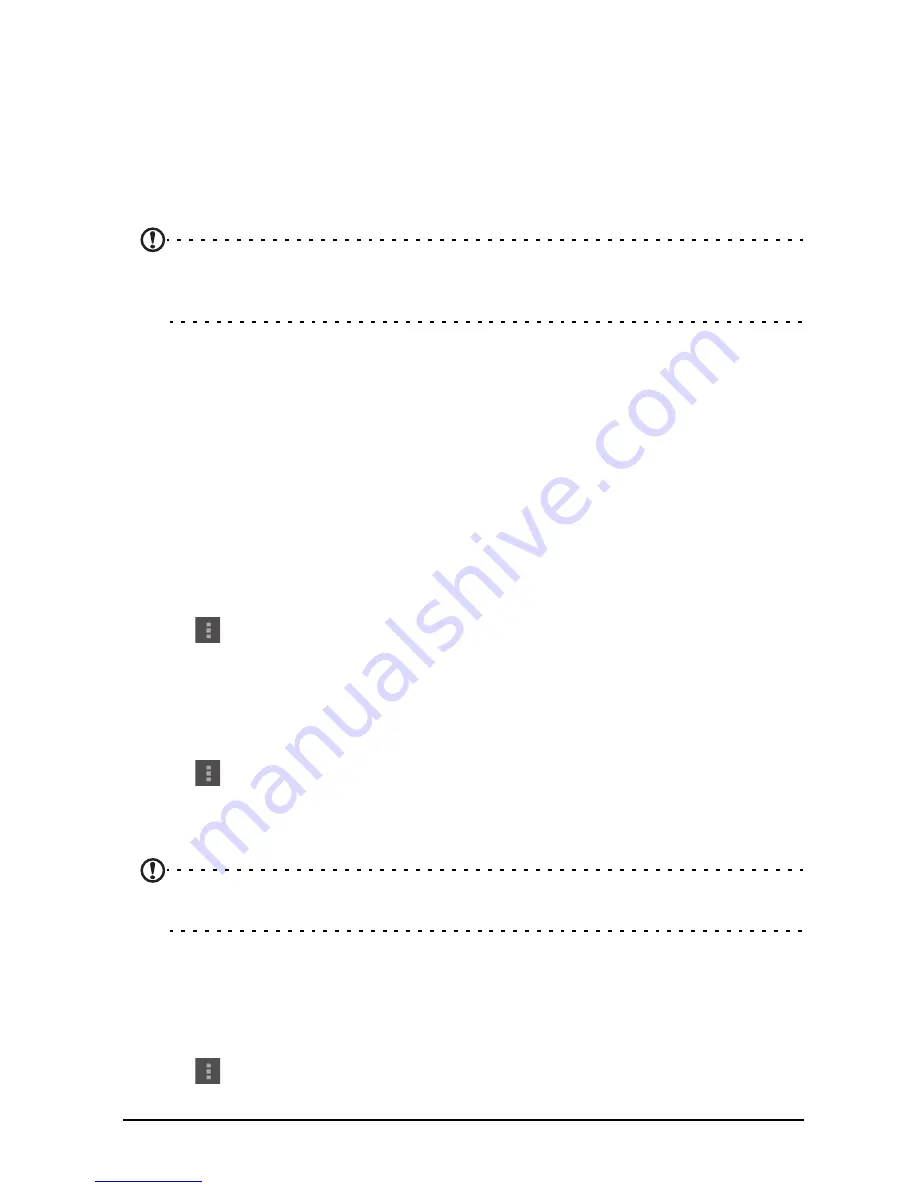
51
Wireless & Networks
Bluetooth connections
For Bluetooth settings, tap
APPS
>
Settings
, then under
WIRELESS &
NETWORKS
tap
Bluetooth
. Here you can switch Bluetooth on or off, set the smart
display name and discoverability. Tap
SEARCH FOR DEVICES
to scan for nearby
devices.
To connect to a device, tap the device in the list of available devices. You may be
asked to enter a PIN on both devices to establish the connection.
Note:
Only A2DP stereo headsets (playback only, no microphone) are
supported. Please check for updates to the smart display's software which may
add support for additional Bluetooth devices.
Ethernet connections
For Ethernet settings, tap
APPS
>
Settings
, then under
WIRELESS & NETWORKS
tap
Ethernet
. Here you can switch Ethernet on or off, and check the MAC address
and IP address used by your smart display.
Internet sharing
Tethering via USB
If you wish to share your mobile Internet connection with a computer, you can
connect your smart display to a PC using the supplied USB cable.
1. Plug the USB sync cable into the micro USB connector on your smart display.
2. Plug the USB client connector into an available USB port on your computer.
3. Tap
and then tap
Settings
>
More..
>
Tethering & portable hotspot
and
then tap
USB tethering
.
Wi-Fi hotspot
You can turn your smart display into a portable Wi-Fi hotspot to share your mobile
Internet connection with up to 8 clients.
1. Tap
and then tap
Settings
>
More...
>
Tethering & portable hotspot
>
Configure Wi-Fi hotspot.
2. Set the Network SSID and adjust security between Open and WPA2 PSK. Tap
Save
to finish.
Note: When your smart display is serving as a Wi-Fi hotspot, you can’t use your
smart display’s applications to access the Internet via its Wi-Fi connection.
Tethering via Bluetooth
If you wish to share your mobile Internet connection with a computer, you can
connect your smart display to a PC over Bluetooth.
1. Connect your smart display to your computer or smartphone using Bluetooth.
2. Tap
and then tap
Settings
>
More..
>
Bluetooth tethering
.
Содержание Smart Display DA220HQL
Страница 1: ...1 DA220HQL Smart Display User Guide ...

























