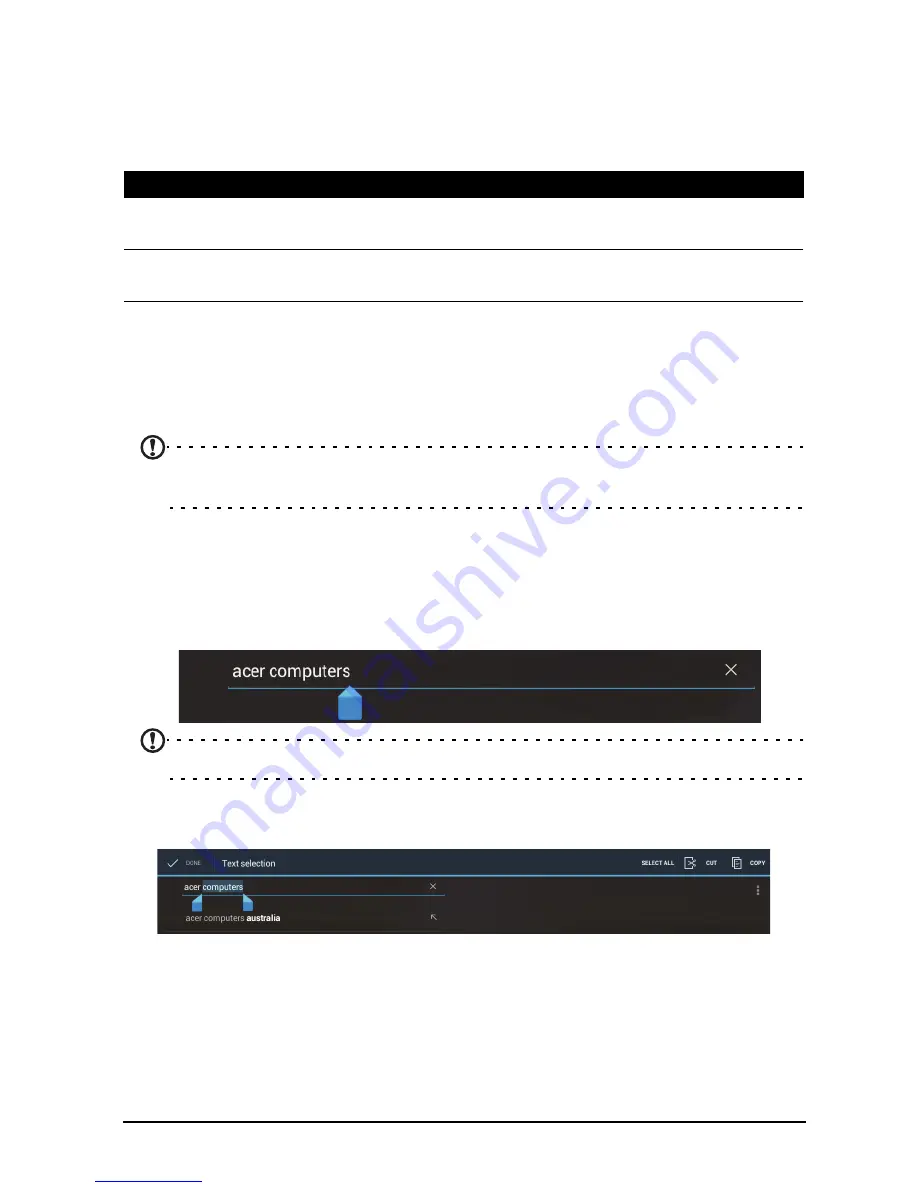
18
Text assistance
The standard XT9 keyboard has various features that assist you to enter correct
text. To use these features, tap the
Keyboard status
icon; this will open a menu
listing the text input methods available on your smart display. Tap the settings icon
next to the
XT9 Text Input
entry.
Editing text
You can select and edit text in certain applications, such as text you have entered in
a text field. Selected text can be cut or copied and later pasted within the same
application, or to a different application.
Note:
Certain applications may not support text selection, or only support it in
certain areas. Other applications may offer specialized commands to select text.
Selecting text
To select text that you want to cut, copy, delete or replace:
1. Tap the text you want to select. If you can select this text, a cursor is inserted
below the text.
Note:
The cursor indicates where text you type or paste will be inserted.
2. Tap and hold the text or word you want to select.
The selected text is highlighted, with a tab at each end of the selection.
3. Drag either tab to expand or reduce the amount of selected text, or tap
Select all
.
4. To cut or copy the text, tap the
CUT
or
COPY
button.
Inserting text
To type new text or add text that you have copied:
Function
Description
Languages and
settings
Set word suggestion and key input (auto-correction) settings.
Preferences
Set sound when pressing a key, auto-punctuation or voice
input.
Содержание Smart Display DA220HQL
Страница 1: ...1 DA220HQL Smart Display User Guide ...
















































