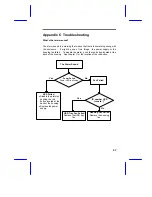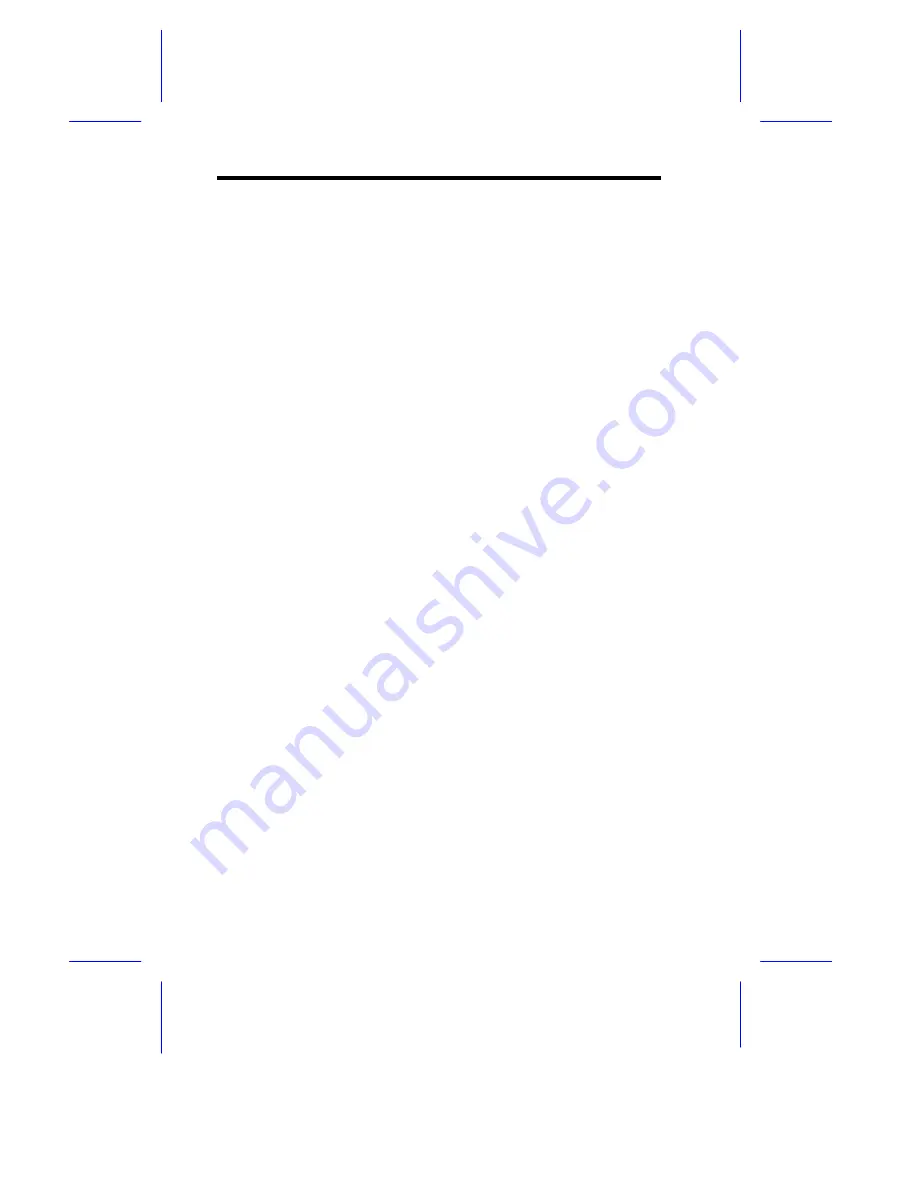
64
SCSI Terminator Jumper
When set to On, you can only use either one of the connectors (CN1 or
CN2). If set to off, both the internal (CN1) and external (CN2) 68-pin Wide
SCSI connectors (LVD) can be used.
Installing the SCSI Expander
Always observe the following electrostatic discharge (ESD) precautions
before installing a system component:
•
Do not remove a component from its antistatic packaging until you are
ready to install it.
•
Wear a wrist grounding strap before handling electronic components.
Wrist grounding straps are available at most electronic component
stores.
To install the SCSI Expander into a storage enclosure:
1. Insert the SCSI Expander card into an empty expansion hole located at
the back of the storage enclosure and screw it tightly. For the location of
the expansion hole, please refer to the Rear Panel section.
2. Attach the small end of the power cord into JP1 (see Layout for the
location of JP1) and the larger end to an available power connector in the
storage enclosure.
Содержание RS700
Страница 1: ...AcerAltos RS700 Enclosure AcerAltos RS700 Enclosure Installation Guide Installation Guide ...
Страница 8: ...viii ...
Страница 12: ......
Страница 26: ...14 ...
Страница 33: ...First RS700 Storage Enclosure Second RS700 Storage Enclosure Host Server HBA ...
Страница 39: ...27 SCSI Expander ...
Страница 58: ...46 6 Select the Microsoft Cluster Server to install 7 Insert CD 2 of Windows NT Server Enterprise Edition ...
Страница 59: ...47 8 Select Form a new cluster to create a cluster 9 Input the name of the Cluster ...
Страница 60: ...48 10 Input the path for cluster files 11 Input the User name and Password of this Domain account ...
Страница 61: ...49 12 Add or Remove the shared disks 13 Select the shared disk on which to store permanent cluster files ...
Страница 63: ...51 16 Select the node1 pri and click UP to get the highest priority ...
Страница 64: ...52 17 Enter the IP Address and Subnet Mask of the Cluster 18 MSCS has been successfully installed ...
Страница 68: ...56 ...