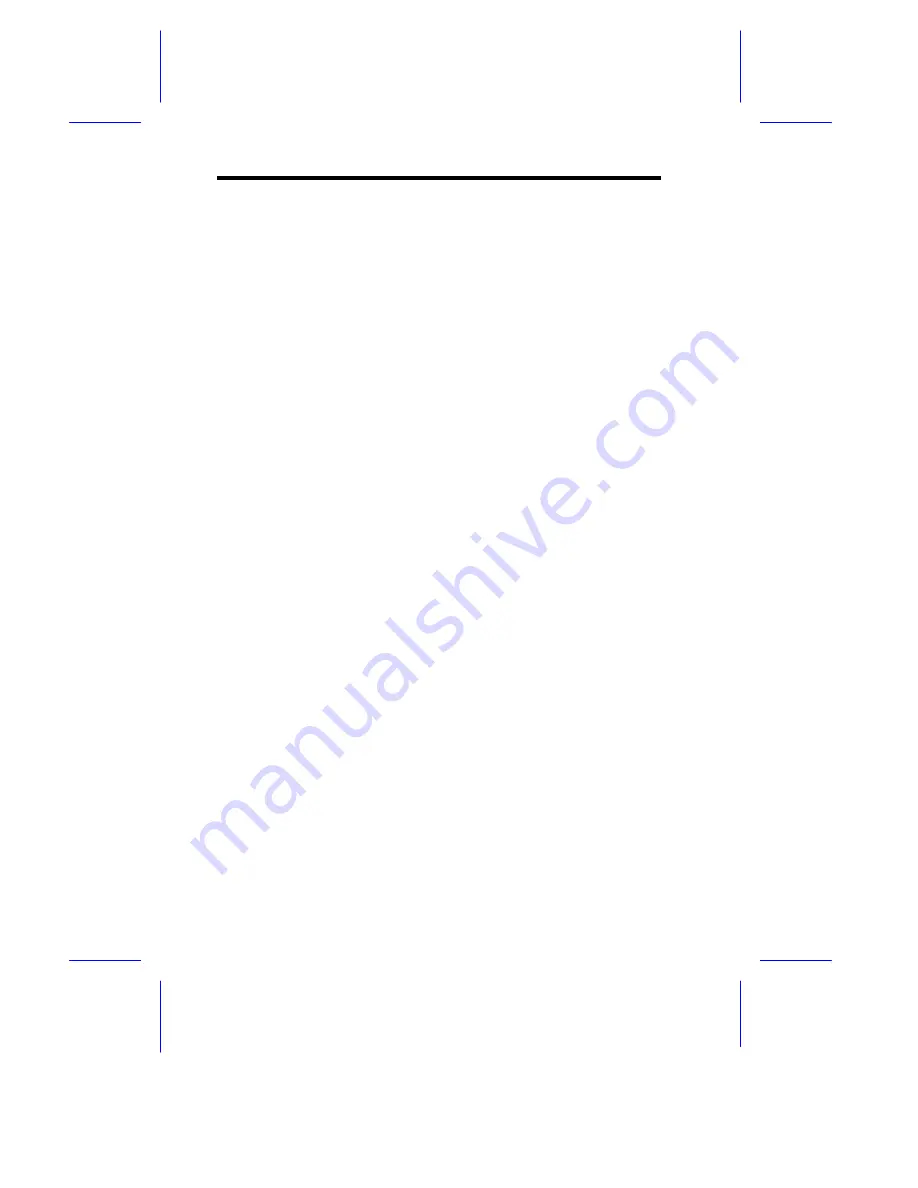
vi
FCC Class B Radio Frequency
FCC Class B Radio Frequency
Interference Statement
Interference Statement
Note:
This equipment has been tested and found to comply with the limits for a
Class B digital device, pursuant to Part 15 of FCC Rules. These limits are
designed to provide reasonable protection against harmful interference in a
residential installation. This equipment generates, uses, and can radiate
radio frequency energy and, if not installed and used in accordance with the
instructions, may cause harmful interference to radio communications.
However, there is no guarantee that interference will not occur in a particular
installation. If this equipment does cause harmful interference to radio or
television reception, which can be determined by turning the equipment off
and on, the user is encouraged to try to correct the interference by one or
more of the following measures:
1.
Reorient or relocate the receiving antenna.
2.
Increase the separation between the equipment and receiver.
3.
Connect the equipment into an outlet on a circuit different from that to
which the receiver is connected.
4.
Consult the dealer or an experienced radio/television technician for help.
Notice 1:
The changes or modifications not expressly approved by the party
responsible for compliance could void the user's authority to operate the
equipment.
Notice 2:
Shielded interface cables, if any, must be used in order to comply with the
emission limits.
Содержание RS700
Страница 1: ...AcerAltos RS700 Enclosure AcerAltos RS700 Enclosure Installation Guide Installation Guide ...
Страница 8: ...viii ...
Страница 12: ......
Страница 26: ...14 ...
Страница 33: ...First RS700 Storage Enclosure Second RS700 Storage Enclosure Host Server HBA ...
Страница 39: ...27 SCSI Expander ...
Страница 58: ...46 6 Select the Microsoft Cluster Server to install 7 Insert CD 2 of Windows NT Server Enterprise Edition ...
Страница 59: ...47 8 Select Form a new cluster to create a cluster 9 Input the name of the Cluster ...
Страница 60: ...48 10 Input the path for cluster files 11 Input the User name and Password of this Domain account ...
Страница 61: ...49 12 Add or Remove the shared disks 13 Select the shared disk on which to store permanent cluster files ...
Страница 63: ...51 16 Select the node1 pri and click UP to get the highest priority ...
Страница 64: ...52 17 Enter the IP Address and Subnet Mask of the Cluster 18 MSCS has been successfully installed ...
Страница 68: ...56 ...







































