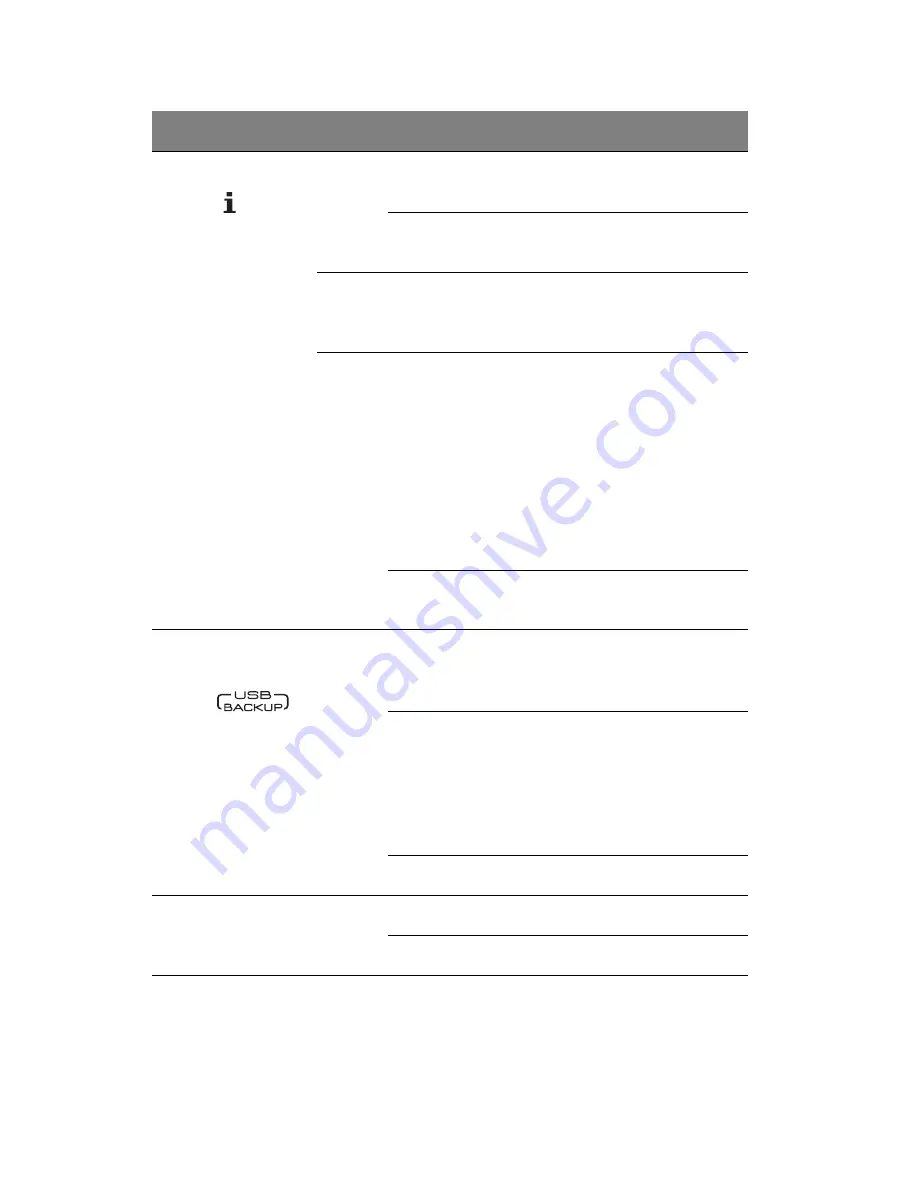
1 Introduction
8
4
System status Blue
Random
blink
• System is booting
• System is shutting down
On
System initialize operation
completed.
Blue
and
Purple
Random
blink
System is booting from a USB device
(Reserved for BIOS update while
boot block has been active)
Red
On
May indicate the following states:
• System failure
• HDD failure
• SATA controller failure
• USB controller failure
• LAN controller failure
• FAN failure
• Memory failure
• Boot device not found
Random
blink
System recovery or reset is in
progress
5
USB device
backup
Blue
On
• USB storage device is connected
to the USB port
• Backup completed
Random
blink
System is backing up files from a
USB storage device
For detailed instructions on how to
back up files from a USB storage
device, see “Using the one-touch
USB backup feature” on page 91.
Off
USB storage device unmounted
6
HDD access
Blue
Blink
HDD is in use
Off
No HDD activity
No.
Indicator
Color
State
Description
Содержание Aspire easyStore H340
Страница 1: ...Aspire easyStore H340 User Guide ...
Страница 12: ...xii ...
Страница 24: ...1 Introduction 10 ...
Страница 50: ...2 Setting up the system 36 ...
Страница 76: ...3 Windows Home Server Console 62 ...
Страница 108: ...4 Managing the server 94 3 Select a language 4 Click OK The Welcome window appears ...
Страница 109: ...95 5 Click Next 6 Click Finish ...
Страница 116: ...4 Managing the server 102 8 Enter your name then click Next 9 Enter your email address then click Next ...
Страница 120: ...4 Managing the server 106 ...
Страница 130: ...5 Configuring the hard disk drive 116 ...
Страница 141: ...127 2 Click Software Update The Welcome window displays 3 Click Next ...
Страница 143: ...129 6 Select the options you want installed on your hard drive then click Next 7 Click Install 8 Click Finish ...
















































