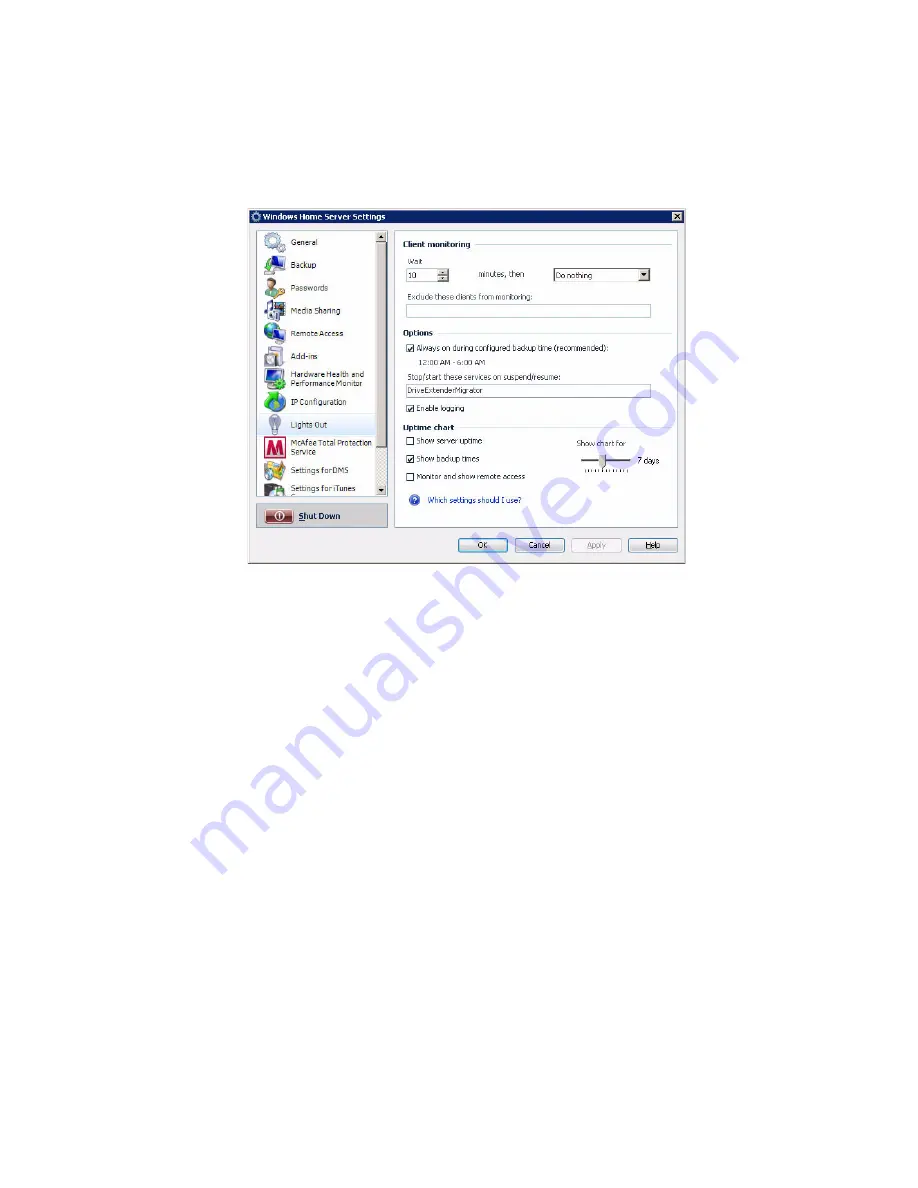
57
Lights Out
Use the Lights Out page to define times where the home server has to
go to suspend or resume mode.
In the Lights Out page, you can configure the following settings:
•
Client computer monitoring - Client computer monitoring is used
to check periodically for active clients. When no active clients are
detected, the selected action will be executed after the wait time.
You can choose to disable client monitoring, put your server to
suspend or hibernate mode, or shut down the server.
•
Options - You can set Lights Out to wake up your home server on a
configured backup time. You should enable this option when you
run regular backups.
•
Uptime diagram - Recorded uptimes are visualized in the uptime
chart. You can choose between a history range of 2 to 14 days.
When your server is always up, you can exclude the server from the
chart. In the same way you can configure the display of backup
times.
When the monitoring for remote access is enabled, the default
action is disabled as long as a remote user is logged in. The default
timeout from the home server is set to 20 minutes. Lights Out
waits 3 additional minutes after timeout.
For more information, click the Help button on the lower right hand
corner of the Lights Out page.
Содержание Aspire easyStore H340
Страница 1: ...Aspire easyStore H340 User Guide ...
Страница 12: ...xii ...
Страница 24: ...1 Introduction 10 ...
Страница 50: ...2 Setting up the system 36 ...
Страница 76: ...3 Windows Home Server Console 62 ...
Страница 108: ...4 Managing the server 94 3 Select a language 4 Click OK The Welcome window appears ...
Страница 109: ...95 5 Click Next 6 Click Finish ...
Страница 116: ...4 Managing the server 102 8 Enter your name then click Next 9 Enter your email address then click Next ...
Страница 120: ...4 Managing the server 106 ...
Страница 130: ...5 Configuring the hard disk drive 116 ...
Страница 141: ...127 2 Click Software Update The Welcome window displays 3 Click Next ...
Страница 143: ...129 6 Select the options you want installed on your hard drive then click Next 7 Click Install 8 Click Finish ...






























