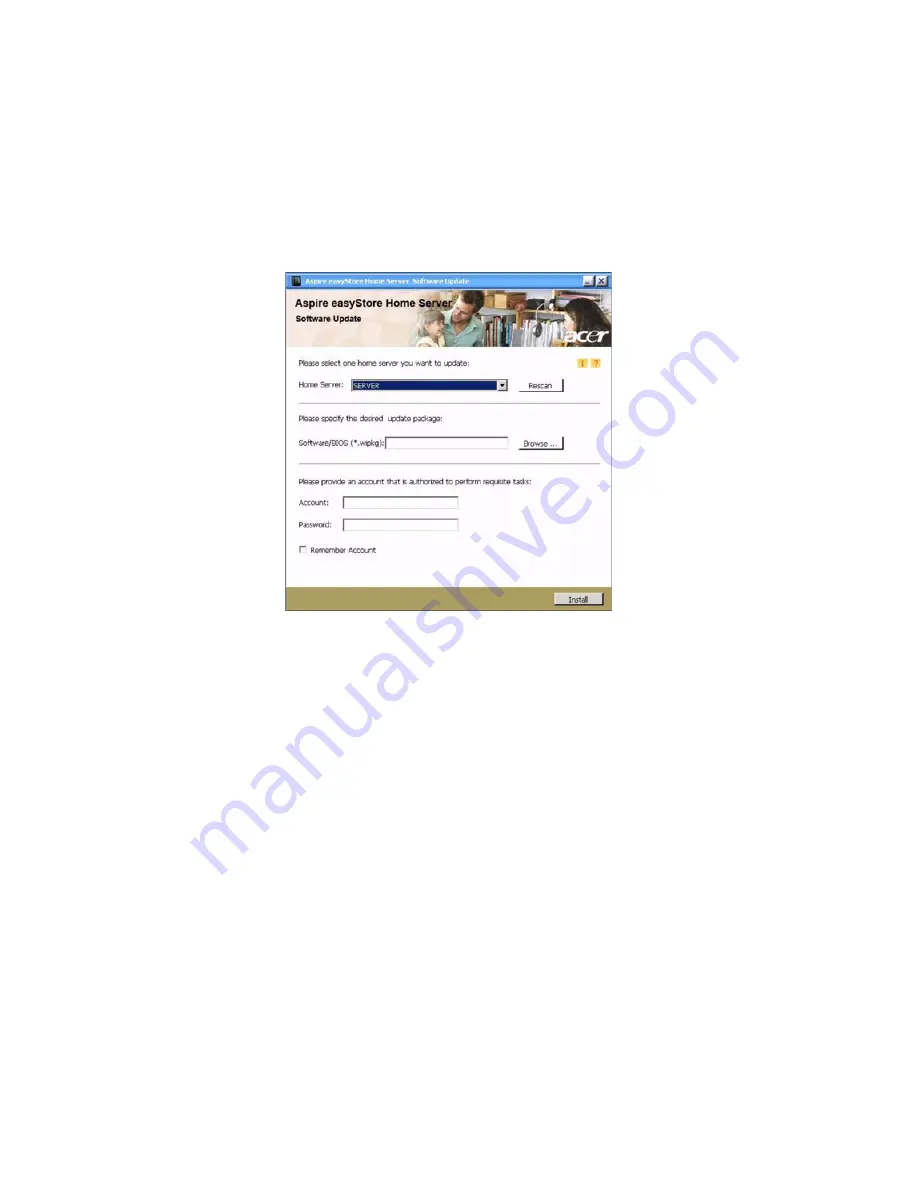
6 Troubleshooting
130
To update your home server with Software Update utility:
1
Make sure the Aspire easyStore H340 Software Update utility is
installed on the computer. Refer to previous section for detailed
instruction.
2
On your computer, click Start > Programs > Aspire easyStore H340
Software Update > Software Update.
3
In the Home Server field, select the home server you want to
update. You can click Rescan to refresh the list.
4
In the Software\BIOS field, click Browse to specify the software/
BIOS package which will be updated to the home server.
5
Enter your name and password.
6
Select the “Remember Account” check box if you want the
account you entered be shown next time you perform software
update.
7
Click Install and follow onscreen instructions to complete updates.
Содержание Aspire easyStore H340
Страница 1: ...Aspire easyStore H340 User Guide ...
Страница 12: ...xii ...
Страница 24: ...1 Introduction 10 ...
Страница 50: ...2 Setting up the system 36 ...
Страница 76: ...3 Windows Home Server Console 62 ...
Страница 108: ...4 Managing the server 94 3 Select a language 4 Click OK The Welcome window appears ...
Страница 109: ...95 5 Click Next 6 Click Finish ...
Страница 116: ...4 Managing the server 102 8 Enter your name then click Next 9 Enter your email address then click Next ...
Страница 120: ...4 Managing the server 106 ...
Страница 130: ...5 Configuring the hard disk drive 116 ...
Страница 141: ...127 2 Click Software Update The Welcome window displays 3 Click Next ...
Страница 143: ...129 6 Select the options you want installed on your hard drive then click Next 7 Click Install 8 Click Finish ...



















