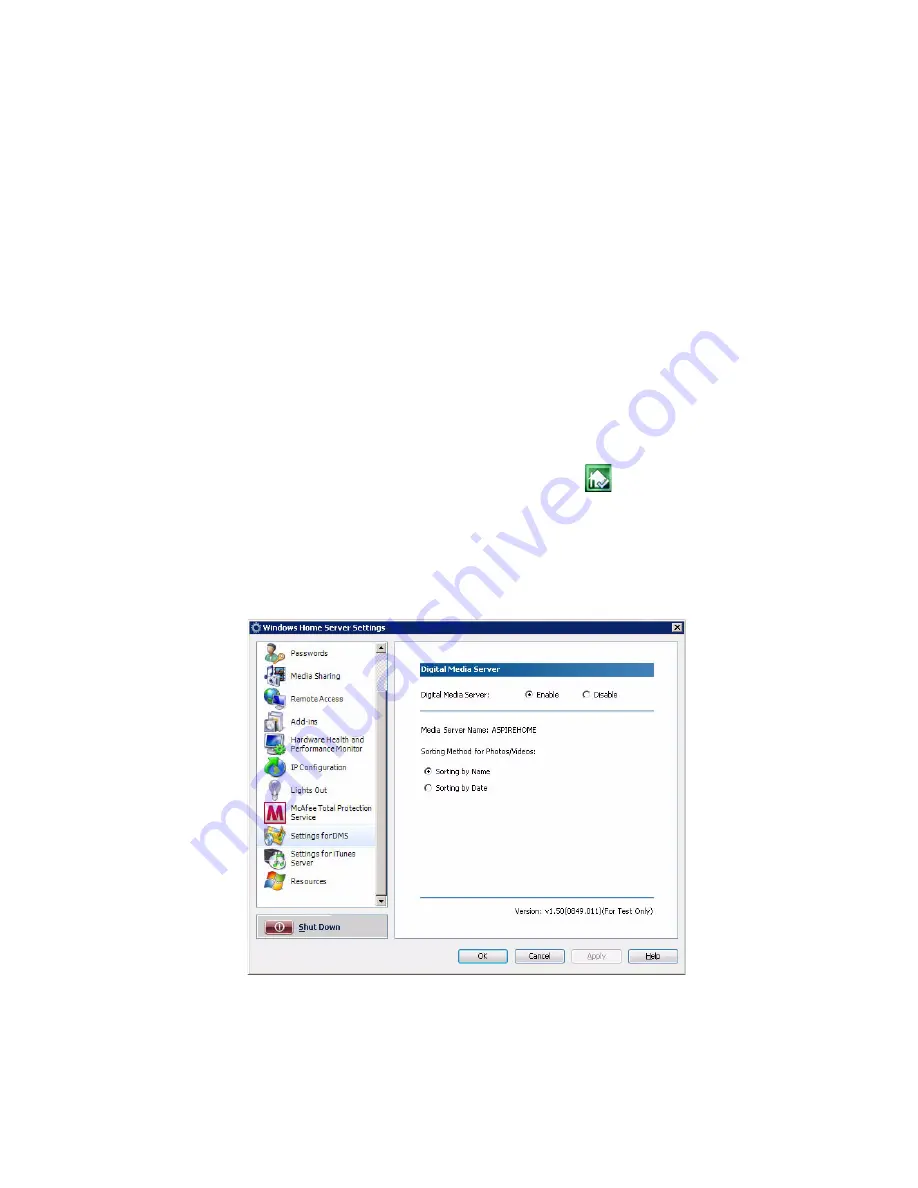
85
Enable Digital Media Server
The Digital Media Server feature allows you to browse, access and play
media contents on the home server. It makes possible for iTunes and
Xbox 360 users to share media files on the home server.
The home server supports the following digital media files:
•
Music: MP3, WMA, WAV, AAC, AC3, FLAC, APE, OGG, VOC, AIFF,
AU, MID
•
Video: WMV, ASF, MOV, AVI, MPEG, 3GP, SWF, FLV, RMVB, RM,
RA, RAM, MP4, MPG, MPE, M2V, TP, TS, MLV, MKV, DIVX
•
Photos: GIF, PNG, BMP, JPG, JEPG, ICO, TIFF, DXF, WMF, EMF, PICT,
EPS, CDR
To enable digital media server:
1
Double-click the Windows Home Server icon
in the system
tray.
2
Log on to the Windows Home Server Console.
3
Click Settings.
4
In the navigation pane, select Settings for DMS.
5
Under Digital Media Server, click the “Enable” option button.
Содержание Aspire easyStore H340
Страница 1: ...Aspire easyStore H340 User Guide ...
Страница 12: ...xii ...
Страница 24: ...1 Introduction 10 ...
Страница 50: ...2 Setting up the system 36 ...
Страница 76: ...3 Windows Home Server Console 62 ...
Страница 108: ...4 Managing the server 94 3 Select a language 4 Click OK The Welcome window appears ...
Страница 109: ...95 5 Click Next 6 Click Finish ...
Страница 116: ...4 Managing the server 102 8 Enter your name then click Next 9 Enter your email address then click Next ...
Страница 120: ...4 Managing the server 106 ...
Страница 130: ...5 Configuring the hard disk drive 116 ...
Страница 141: ...127 2 Click Software Update The Welcome window displays 3 Click Next ...
Страница 143: ...129 6 Select the options you want installed on your hard drive then click Next 7 Click Install 8 Click Finish ...






























