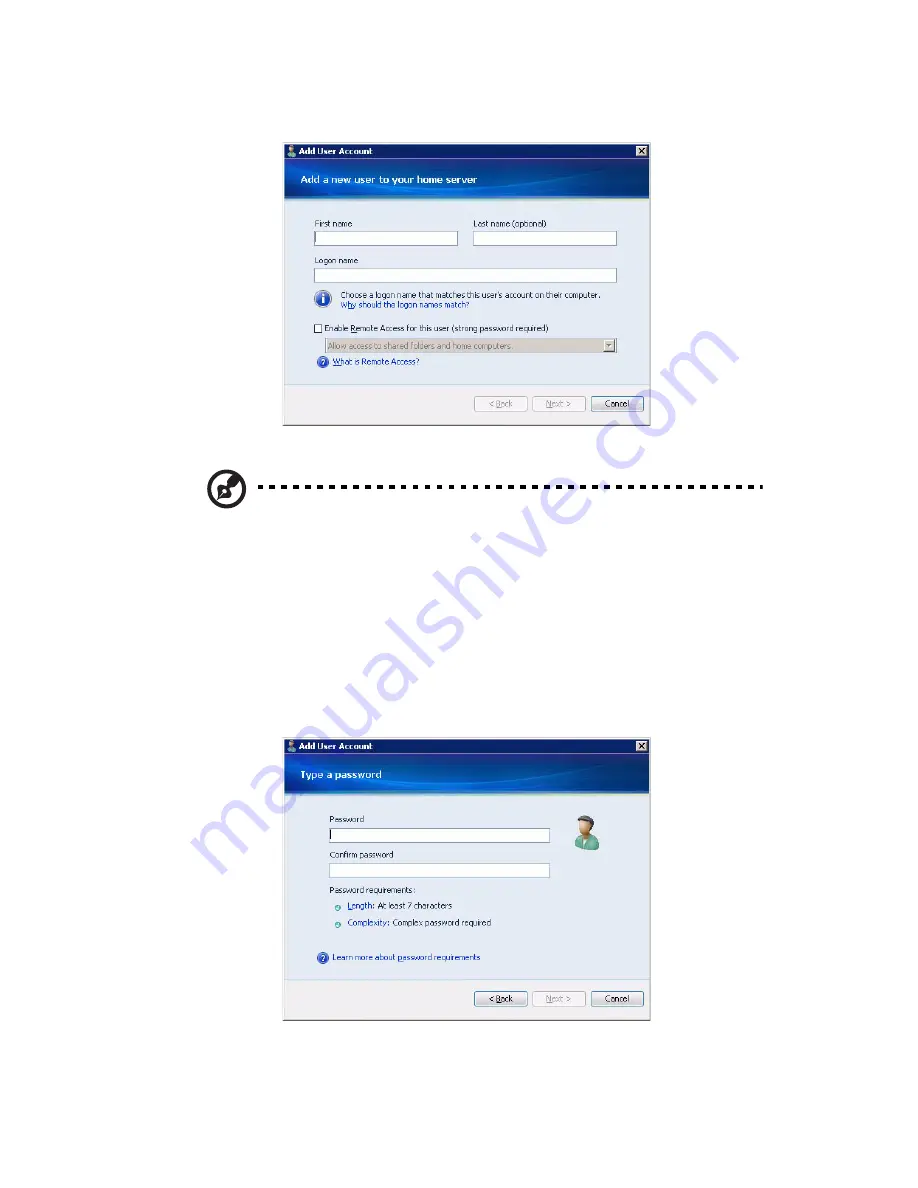
67
7
Click Add.
8
Enter the user’s name.
Note: When you create user accounts on Windows Home Server,
use logon names that match the logon names of your existing user
accounts on your home computers. Also, use the same password
that you use for your existing user accounts. If the user accounts
and passwords do not match, you will be prompted for a user
name and a password when you open the Shared folders.
9
Select the “Enable Remote Access for this user” check box if you
want to allow the user to remotely access the home server.
10 Click Next.
Содержание Aspire easyStore H340
Страница 1: ...Aspire easyStore H340 User Guide ...
Страница 12: ...xii ...
Страница 24: ...1 Introduction 10 ...
Страница 50: ...2 Setting up the system 36 ...
Страница 76: ...3 Windows Home Server Console 62 ...
Страница 108: ...4 Managing the server 94 3 Select a language 4 Click OK The Welcome window appears ...
Страница 109: ...95 5 Click Next 6 Click Finish ...
Страница 116: ...4 Managing the server 102 8 Enter your name then click Next 9 Enter your email address then click Next ...
Страница 120: ...4 Managing the server 106 ...
Страница 130: ...5 Configuring the hard disk drive 116 ...
Страница 141: ...127 2 Click Software Update The Welcome window displays 3 Click Next ...
Страница 143: ...129 6 Select the options you want installed on your hard drive then click Next 7 Click Install 8 Click Finish ...






























