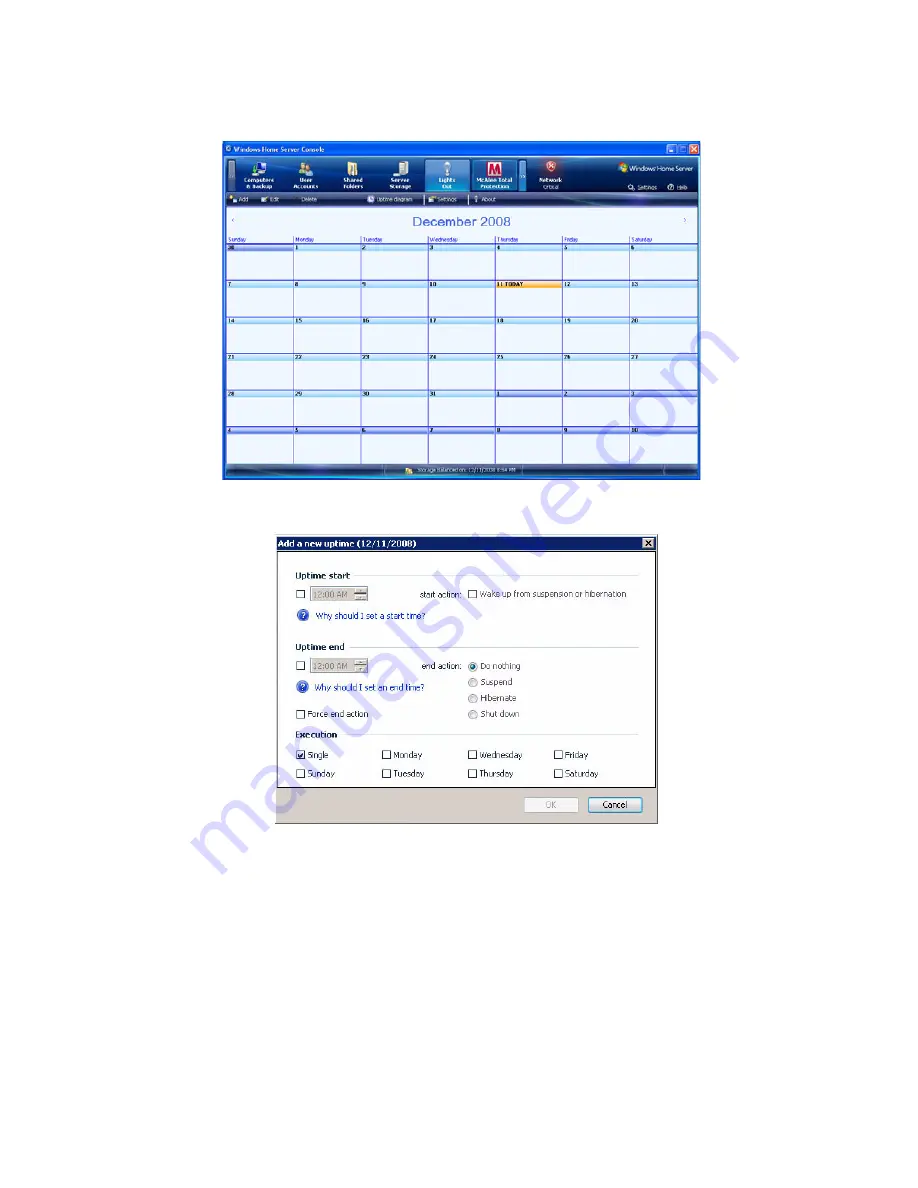
97
4
Click Calendar.
5
Select a day or days in the Calendar, then click Add.
6
Under Uptime start, set a start time to keep the server running.
7
Enable the “Wake up from suspension” option if you want to
bring the home server out of standby on the defined time.
8
Under Uptime end, set an end time to disable the server.
9
Select from the following end actions:
•
Do nothing - This is not useful for a standalone end action.
•
Suspend - Puts your server into suspend mode.
•
Shut down - Shuts down and powers off the server.
Содержание Aspire easyStore H340
Страница 1: ...Aspire easyStore H340 User Guide ...
Страница 12: ...xii ...
Страница 24: ...1 Introduction 10 ...
Страница 50: ...2 Setting up the system 36 ...
Страница 76: ...3 Windows Home Server Console 62 ...
Страница 108: ...4 Managing the server 94 3 Select a language 4 Click OK The Welcome window appears ...
Страница 109: ...95 5 Click Next 6 Click Finish ...
Страница 116: ...4 Managing the server 102 8 Enter your name then click Next 9 Enter your email address then click Next ...
Страница 120: ...4 Managing the server 106 ...
Страница 130: ...5 Configuring the hard disk drive 116 ...
Страница 141: ...127 2 Click Software Update The Welcome window displays 3 Click Next ...
Страница 143: ...129 6 Select the options you want installed on your hard drive then click Next 7 Click Install 8 Click Finish ...






























