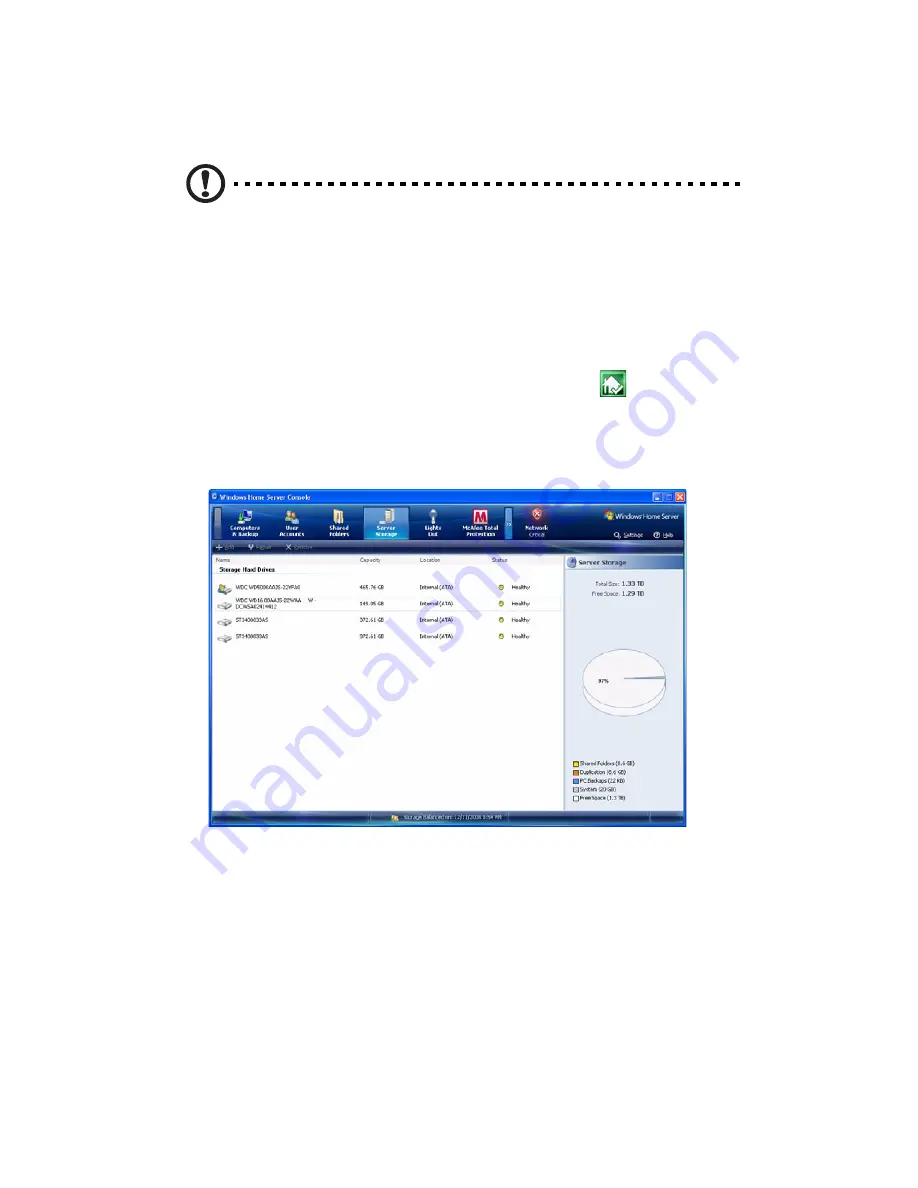
5 Configuring the hard disk drive
112
Removing a hard disk drive
Caution: Always remove the hard drive from the Windows Home
Server Console before removing an HDD from the home server.
You will lose all files on a hard drive if you physically disconnect
the HDD from your home server without running the Remove a
Hard Drive Wizard and you can no longer find the hard drive in
order to connect it again.
1
Safely remove hard drive from the Windows Home Server Console.
(1) Double-click the Windows Home Server icon
in the system
tray.
(2) Log on to the Windows Home Server Console.
(3) Click the Server Storage tab.
(4) Select the hard drive you want to remove, then click Remove
to run the Remove a Hard Drive Wizard.
(5) Click Next.
(6) Click Finish.
(7) The HDD indicator of the selected drive lights purple.
Содержание Aspire easyStore H340
Страница 1: ...Aspire easyStore H340 User Guide ...
Страница 12: ...xii ...
Страница 24: ...1 Introduction 10 ...
Страница 50: ...2 Setting up the system 36 ...
Страница 76: ...3 Windows Home Server Console 62 ...
Страница 108: ...4 Managing the server 94 3 Select a language 4 Click OK The Welcome window appears ...
Страница 109: ...95 5 Click Next 6 Click Finish ...
Страница 116: ...4 Managing the server 102 8 Enter your name then click Next 9 Enter your email address then click Next ...
Страница 120: ...4 Managing the server 106 ...
Страница 130: ...5 Configuring the hard disk drive 116 ...
Страница 141: ...127 2 Click Software Update The Welcome window displays 3 Click Next ...
Страница 143: ...129 6 Select the options you want installed on your hard drive then click Next 7 Click Install 8 Click Finish ...
















































