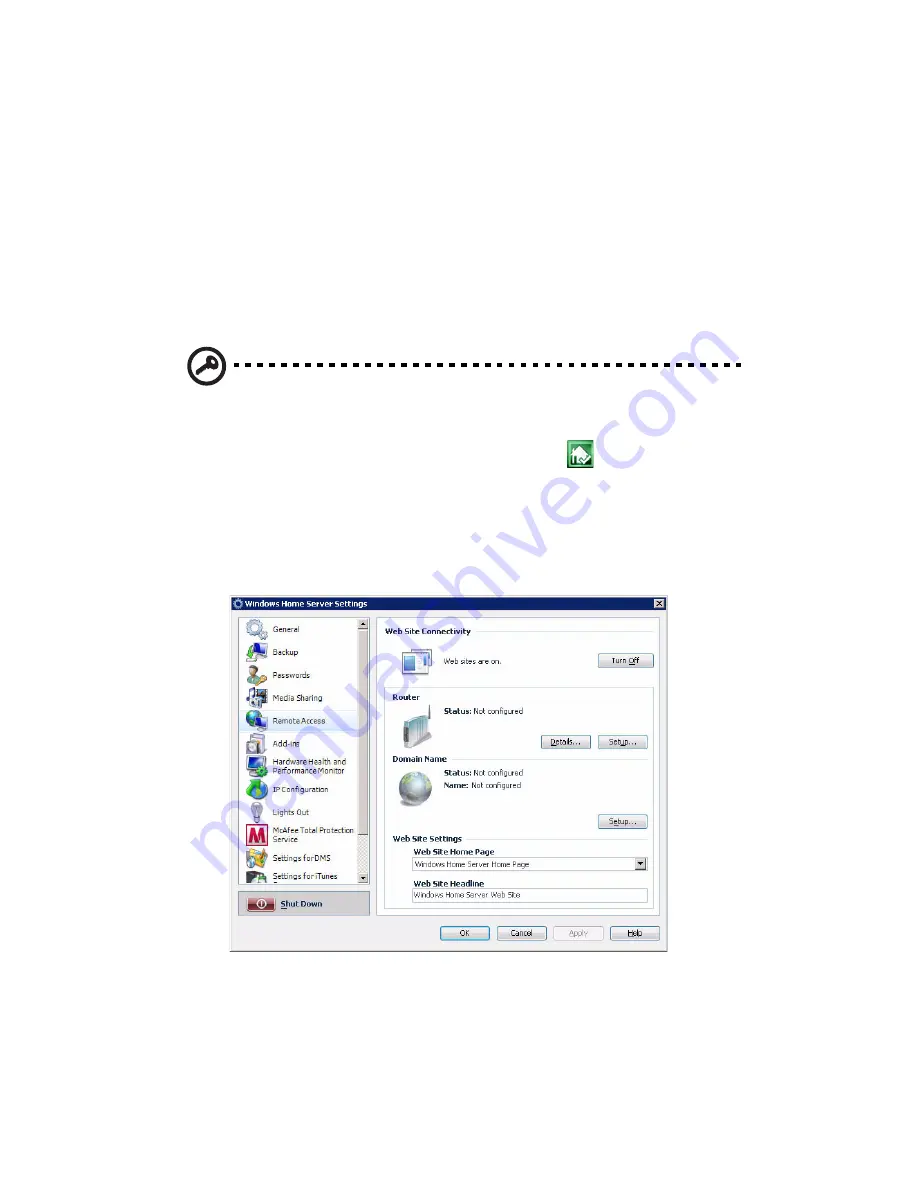
4 Managing the server
76
Configure the home server for
remote access
You must configure your home server for remote access to easily access
your files and home computers from anywhere with an Internet
connection. You can download files, upload files, connect to your
home computers, and administer the home server.
To configure the home server for remote access:
Important: Only personal user accounts with remote access
permissions can log on to the Aspire easyStore H340 home page.
1
Double-click the Windows Home Server icon
in the system
tray.
2
Log on to the Windows Home Server Console.
3
Click Settings.
4
In the navigation pane, select RemoteAccess.
5
Under Web Site Connectivity, click Turn On to allow remote
connection to the home server.
6
Under Router, click Setup to configure your broadband router.
Make sure your router supports UPnP standards and the UPnP
Содержание Aspire easyStore H340
Страница 1: ...Aspire easyStore H340 User Guide ...
Страница 12: ...xii ...
Страница 24: ...1 Introduction 10 ...
Страница 50: ...2 Setting up the system 36 ...
Страница 76: ...3 Windows Home Server Console 62 ...
Страница 108: ...4 Managing the server 94 3 Select a language 4 Click OK The Welcome window appears ...
Страница 109: ...95 5 Click Next 6 Click Finish ...
Страница 116: ...4 Managing the server 102 8 Enter your name then click Next 9 Enter your email address then click Next ...
Страница 120: ...4 Managing the server 106 ...
Страница 130: ...5 Configuring the hard disk drive 116 ...
Страница 141: ...127 2 Click Software Update The Welcome window displays 3 Click Next ...
Страница 143: ...129 6 Select the options you want installed on your hard drive then click Next 7 Click Install 8 Click Finish ...
















































