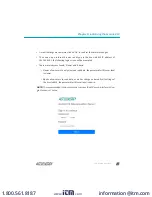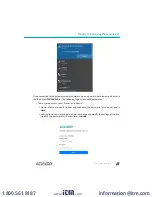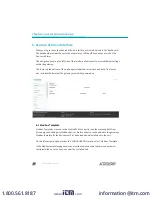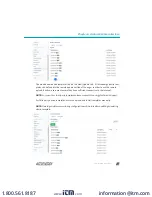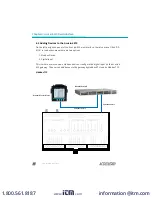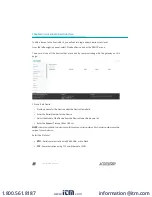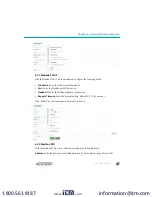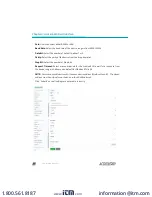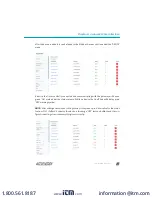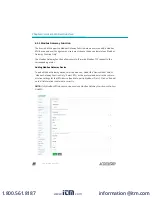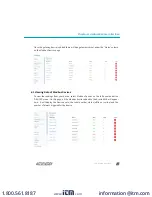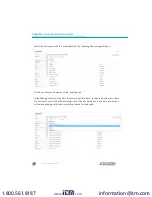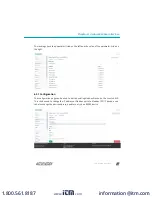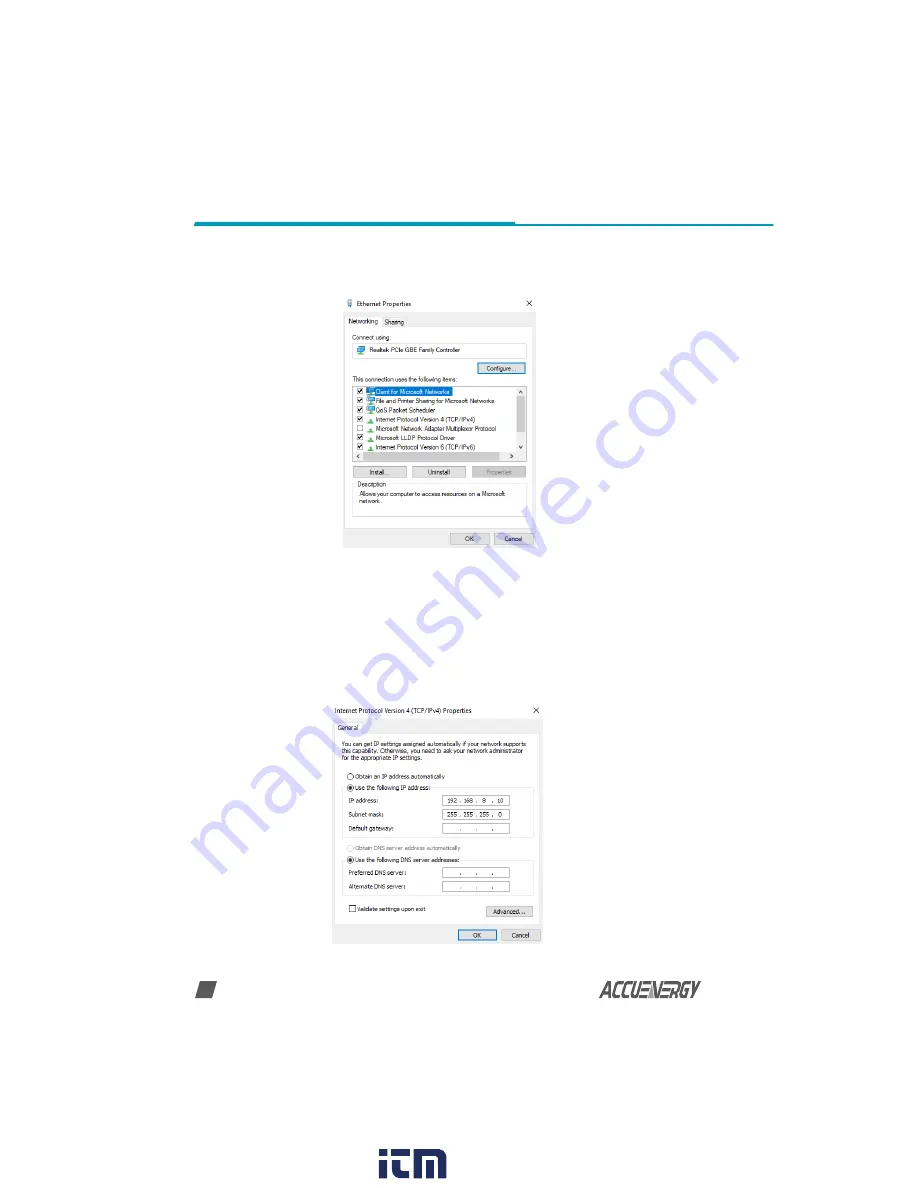
V: 1.0 Revised: May. 2019
14
Chapter 5: Initializing the AcuLink 810
• The following page will open, select 'Internet Protocol Version 4 (TCP/IPv4) and click on
'Properties'.
• Select 'Use the following IP address:' and change the IP address of the computer. The
AcuLink 810 Ethernet 1 address is 192.168.8.101, the computers IP will need to be within the
same subnet. The IP of the computer can be 192.168.8.xxx, where xxx can be any number
ranging from 1-254. For the example an IP address of 192.168.8.10 is used.
NOTE: The computers IP address and the AcuLink 810 Ethernet 1 IP address cannot be the
same.
www.
.com
1.800.561.8187