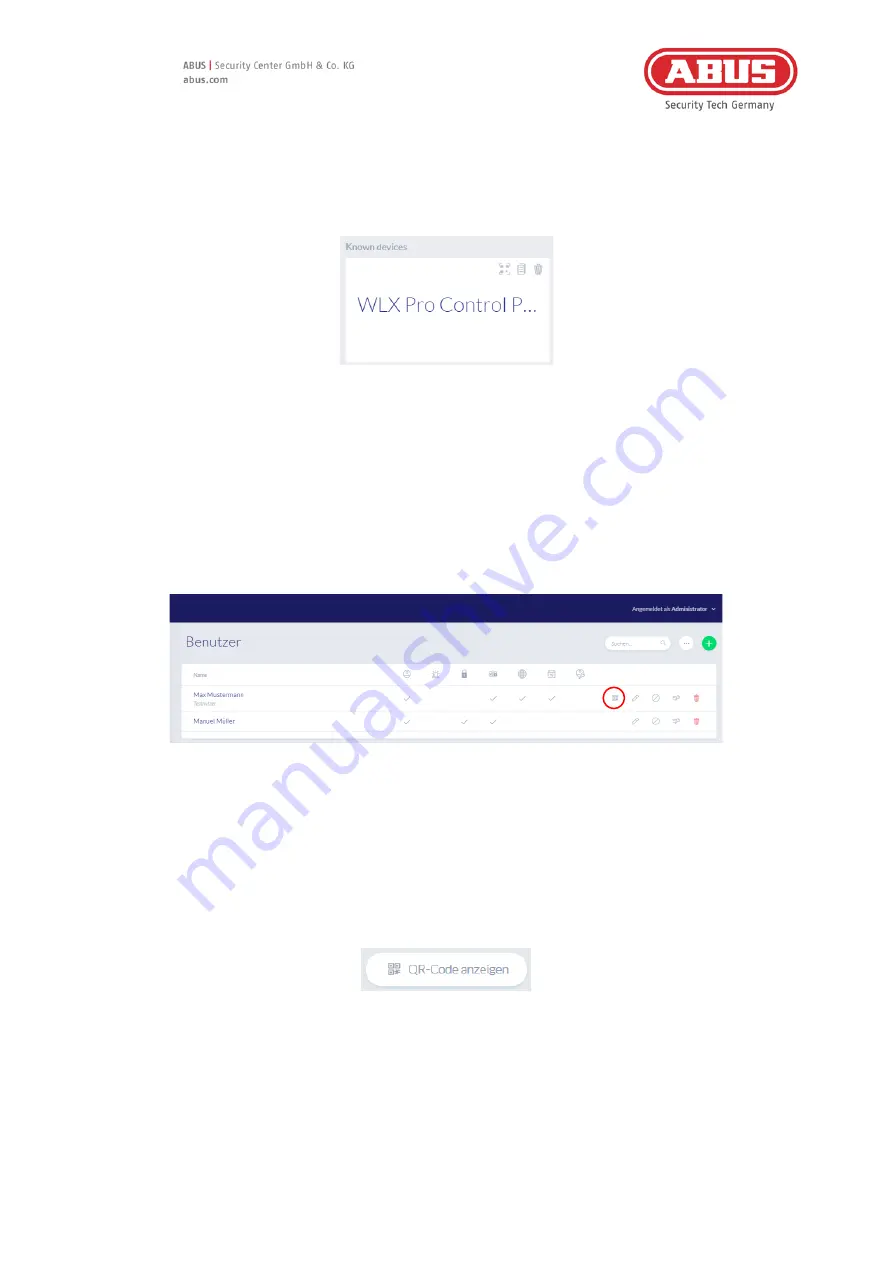
[82] wAppLoxx Pro Control Plus Complete
Instructions
V5
You can access the QR code in four different ways:
▪
in the wAppLoxx Pro Plus Manager
In the wAppLoxx Pro Plus Manager, the icon for generating a QR code is displayed above the
wAppLoxx Pro Control Plus. Click on the icon and scan the QR code in the app with your
smartphone.
Then enter the user name and password set by the administrator. This adds the wAppLoxx
Pro Control Plus to your app.
▪
as administrator in the user overview
All users who are allowed to access the control via the app must first be approved for web
access by the administrator. A QR code icon is then displayed in the user overview. Click on
the icon and scan the QR code with your smartphone. The QR code is personalised to you, so
you do not need a user name and password to log in for the first time. After scanning, the
wAppLoxx Pro Control Plus is added to your app.
▪
as a user on your user interface
Log in with your user data as described in chapter 11. User data is created in the
administrator user menu (see Chapter 8.1). Click on the Show QR Code icon and scan the QR
code with your smartphone. The QR code is personalised to you, so you do not need a user
name and password to log in. After scanning the QR code, the wAppLoxx Pro Control Plus is
added to your app. Then log out of the user interface so that you can log in to the app.



























