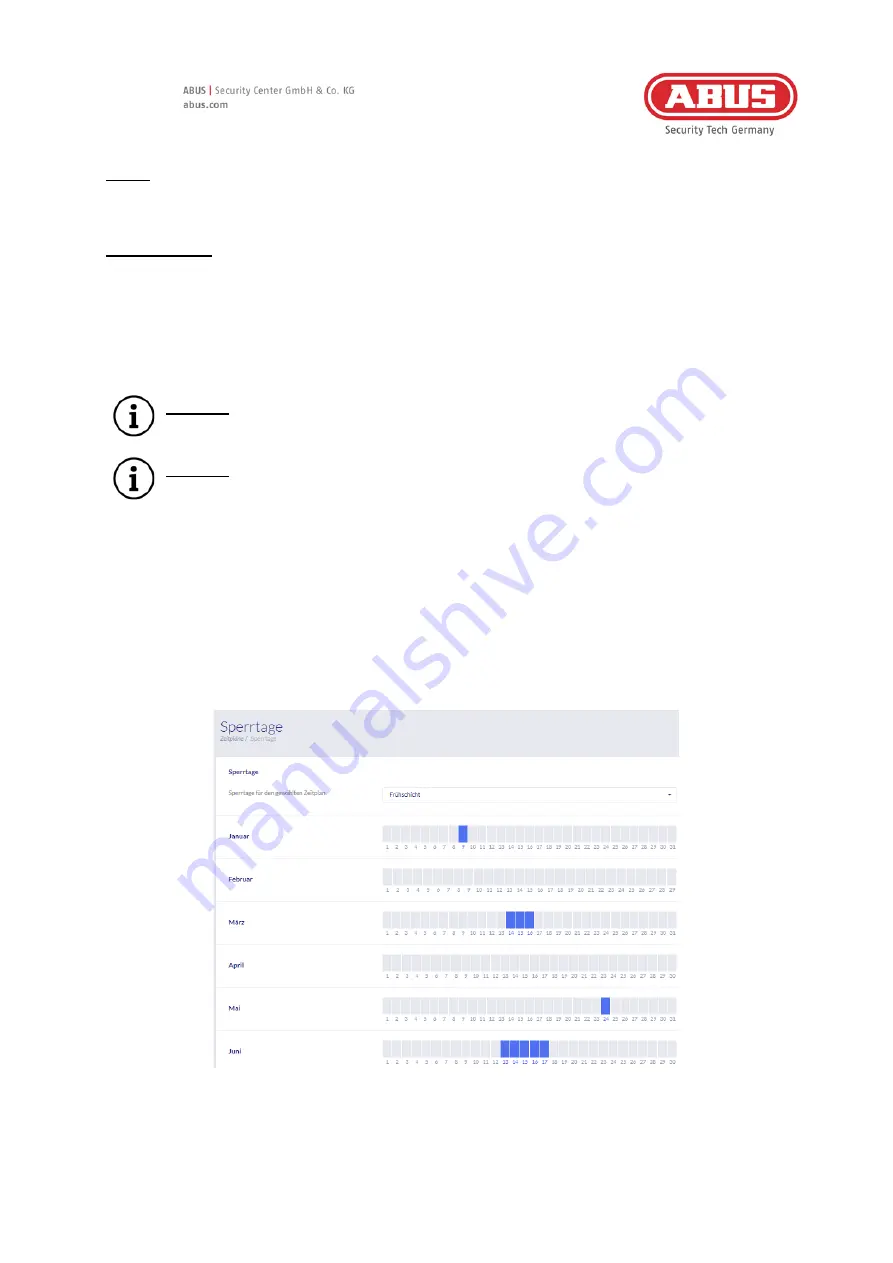
[56] wAppLoxx Pro Control Plus Complete
Instructions
V5
Name
Enter the name of the schedule you are creating.
Schedule Type
Here you can select from the various types of schedules.
To select access times, select the appropriate bars using the mouse (PC) or your finger
(tablet/smartphone). One bar represents 15 minutes.
To apply the selection, click “Apply”.
Example
The bar above "6" corresponds to the period from 06:00 to 06:15.
Example
The early shift has access from Monday to Friday between 6:00 am and 2:00
pm. On Saturdays, access is restricted to between 06:00 and 13:00. On the
associated holidays, access is available between 07:00 and 10:00.
8.5.
Holiday schedules
The “Holiday” menu is where you can assign various holiday schedules to the respective
general schedules.
The holiday access times that have been set in the schedules are applicable on the selected
holiday days.






























