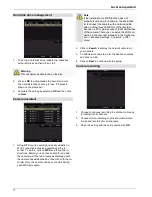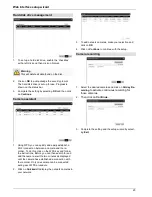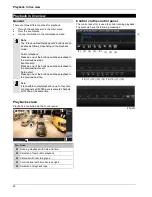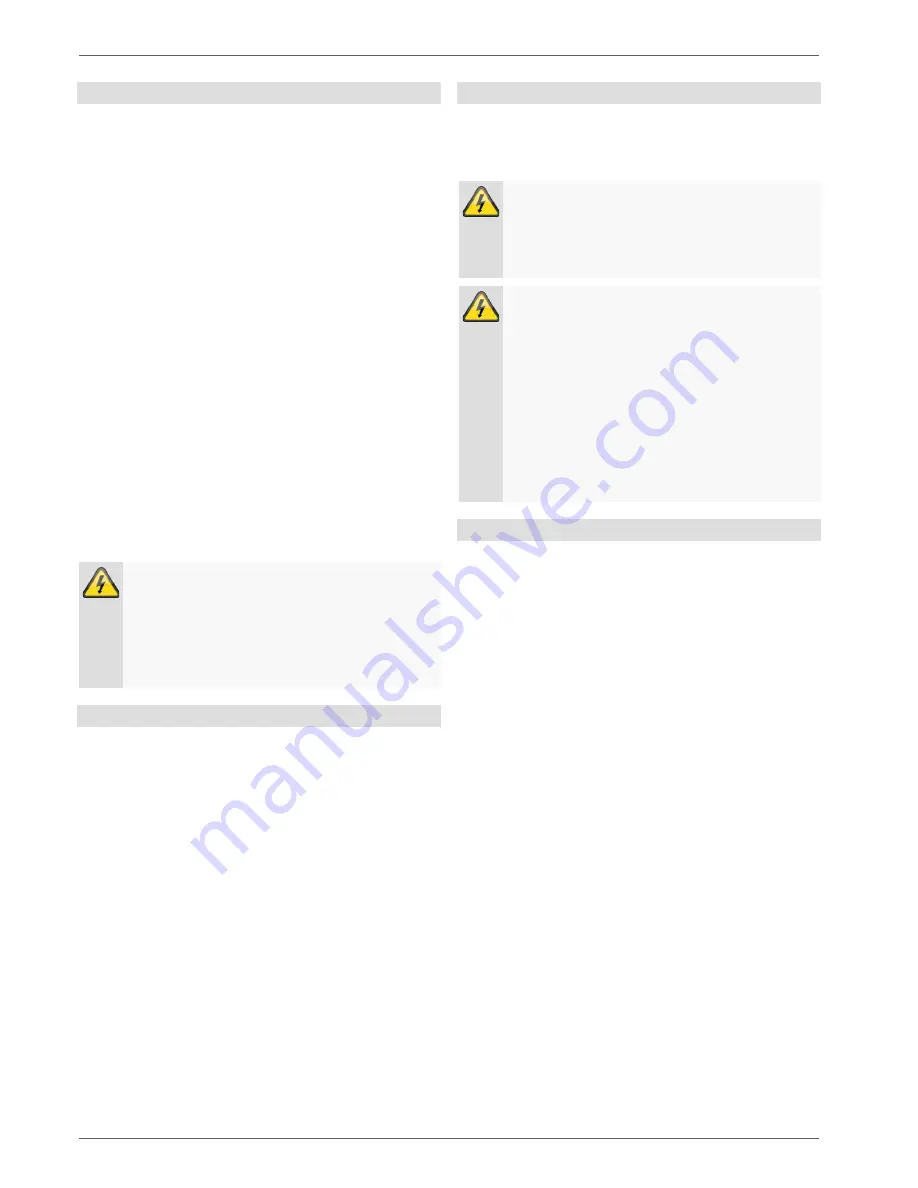
Contents
Care and maintenance
Maintenance is necessary if the device has been dam-
aged (e.g. damage to the power cable and plug, or the
housing), or if liquids or foreign bodies have got into the
interior of the device, or if it has been exposed to rain or
damp, or if it does not work properly or has been
dropped.
•
When conducting maintenance work (e.g. cleaning),
disconnect the device from the mains.
•
If smoke, unusual noises or smells develop, switch
the device off immediately and unplug from the
socket. In such cases, the device should not be used
until it has been inspected by a qualified technician.
•
Have all maintenance tasks carried out by qualified
technicians only.
•
Never open the housing on the device or accesso-
ries. If the housing is open, there is the risk of fatal
electric shock.
•
Clean the device housing and the remote control with
a damp cloth.
•
Do not use solvents, white spirit, thinners etc. These
may damage the surface of the device.
•
Do not use any of the following substances:
Brine, insect spray, solvents containing chlorine or
acids (ammonium chloride), or scouring powder.
•
Rub the surface gently with the cotton cloth until it is
completely dry.
Warning
The device operates with a dangerous voltage
level. The device should therefore only be opened
by authorised technicians. All servicing and
maintenance tasks must be carried out by author-
ised companies. Inadequate repair work can
cause a fatal hazard for the user.
Accessories
•
Only connect devices that are expressly suitable for
the intended purpose. Otherwise, hazardous situa-
tions or damage to the device can occur.
Start-up
•
Observe all safety and operating instructions before
operating the device for the first time.
•
Only open the housing to install the hard disk drive.
Warning
When installing the device in an existing video
surveillance system, ensure that all devices have
been disconnected from the mains power circuit
and low-voltage circuit.
Warning
If in doubt, have a specialist technician carry out
assembly, installation and connection of the de-
vice.
Improper or unprofessional work on the power
supply system or domestic installations puts both
you and others at risk.
Connect the installations so that the mains power
circuit and low-voltage circuit always run sepa-
rately from each other. They should not be con-
nected at any point or become connected as a re-
sult of a malfunction.
Children
•
Do not allow electrical devices to be handled by chil-
dren. Do not allow children to use electrical devices
unsupervised. Children may not properly identify
possible hazards. Small parts may be fatal if swal-
lowed.
•
Also keep packaging film away from children. There
is the risk of suffocation.
•
This device is not intended for children. If used incor-
rectly, parts under spring tension may fly out and
cause injury to children (e.g. to eyes).
8