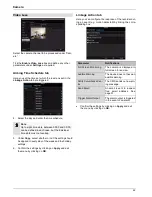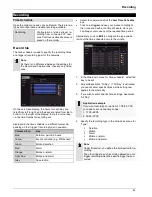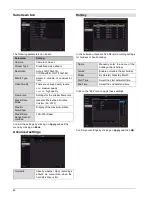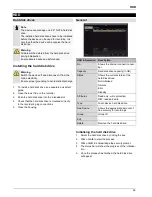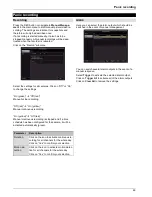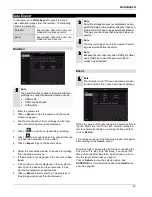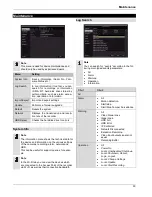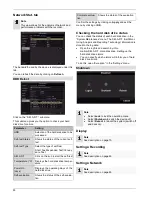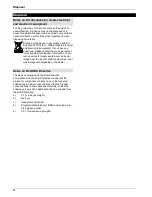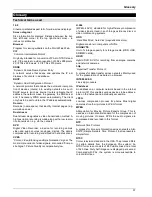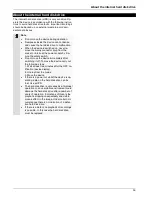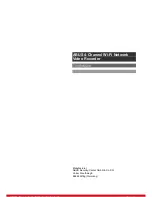Information
•
All
•
HDD Information
•
HDD S.M.A.R.T.
•
Start Recording
•
Stop Recording
•
Delete Expired Record
1. Select the event you wish to search for in the log and
then select a sub-parameter.
2. Enter the date and time under Start Time and End
Time, then click on
Search
.
3. The results will then be displayed:
•
You can change the page using the navigation bar:
•
Click on the “Details” icon for more information.
•
Click on the “Play” icon to start the recording for the
event as required.
•
Click on
Export
to save the log file on a USB me-
dium.
Import/Export
Note
The configuration data contains all of the settings
for the device that have been adjusted since it was
started up. Because the recorder only has a USB
port, either use a USB hub or start the import/ex-
port via the recorder’s web interface.
Update
Note
A device can be upgraded from a USB medium or
via the network
via FTP.
•
Copy the upgrade file with the *.mav file ex-
tension onto the main directory of a USB stick.
•
Insert the USB stick into one of the device’s
USB ports.
•
Because the recorder only has a USB port, we
recommend that you always perform an up-
date via the web interface.
1. Select the USB port, clicking on Refresh, if neces-
sary.
2. Select the update file and click on Update.
3. Wait until the device reboots.
4. If necessary, check the firmware status under Infor-
mation in the Maintenance menu. Performing a sys-
tem reset
Note
Updates via FTP are carried out in the same way
as detailed above.
•
The PC must be on the same local network.
•
Set up a PC as an FTP server.
•
Enter the IP address of the FTP server.
Default settings
Note
This process involves the device being reset to the
default factory settings.
Warning
All settings adjusted since the device was started
up will be deleted (cameras, recording settings,
PTZ, alarms etc.)
Avoid loss of data by saving the settings before-
hand. It can be re-imported once the system has
been reset.
51