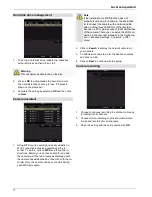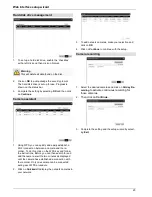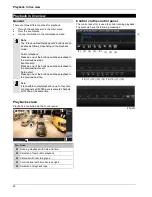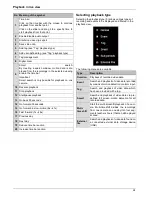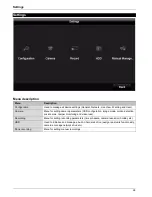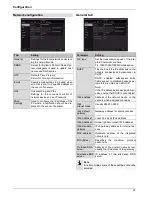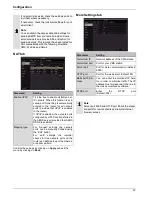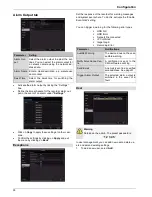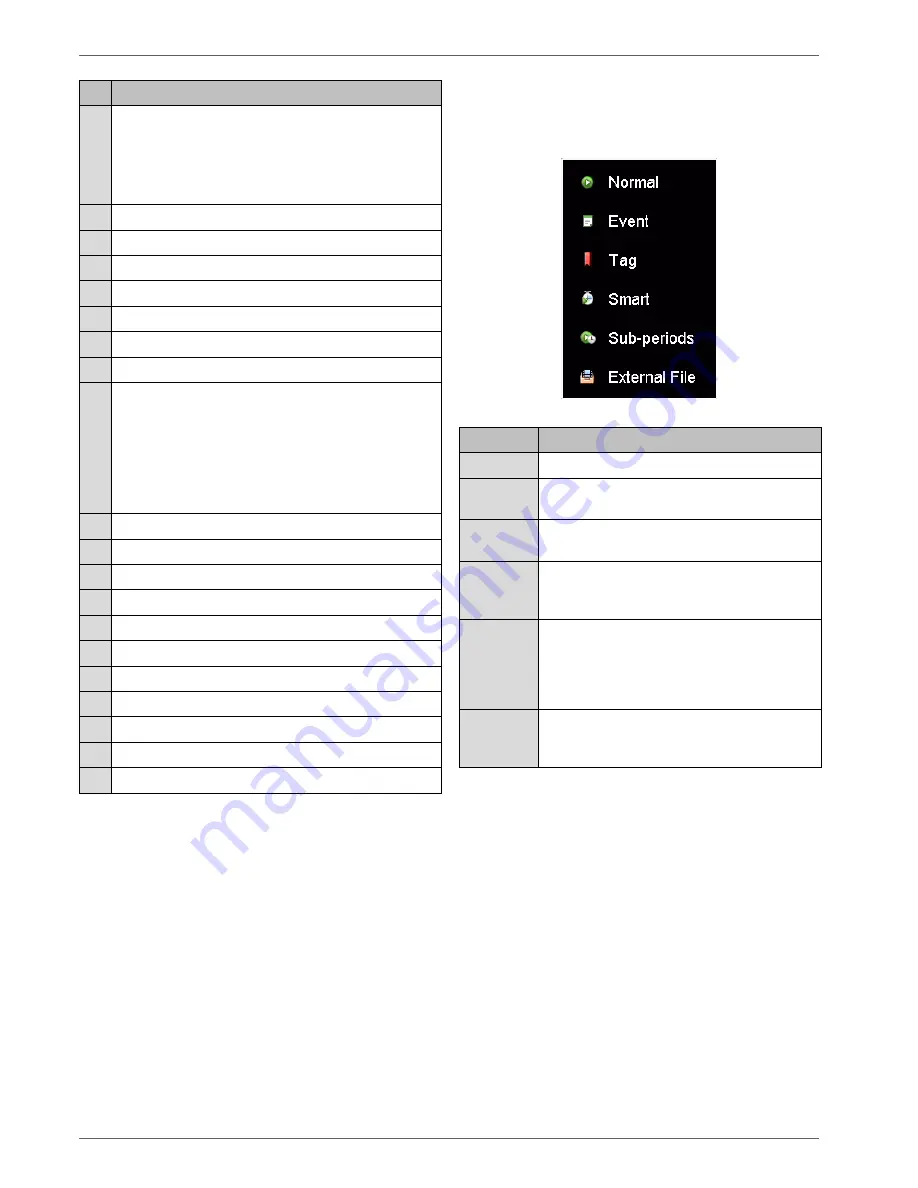
Playback in live view
No. Meaning of the symbol
1
Time bar:
Click on the time bar with the mouse to continue
playback from another point.
Click on the slider and drag it to a specific time to
start playback from that point.
2
Enable/disable audio output
3
Start/stop video clip export
4
Save video clip
5
Add tag (see “Tag” playback type)
6
Add user-defined tag (see “Tag” playback type)
7
Tag management
8
Digital zoom
9
Smart search:
By creating a search window, motion data is dis-
played from the recordings in the selected viewing
area in the time bar.
Important:
Smart search is only possible for playback on one
camera.
10
Reverse playback
11
Stop playback
12
Start/pause playback
13
Go back 30 seconds
14
Go forward 30 seconds
15
Go forward in slow-motion (8x
1x)
16
Fast forward (1x
8x)
17
Previous day
18
Next day
19
Reduce time bar section
20
Increase time bar section
Selecting playback type
Selecting the playback type (5) allows various types of
recording and events to be displayed and filtered in the
playback view.
The following menus are available:
Type
Description
Duration
Playback of recorded video data.
Event
Search and playback of video data recorded
by means of motion detection or alarm input.
Tag
Search and playback of video data which
has been provided with a tag.
Smart
Search and playback of video data via pre-
defined full screen motion detection for all
recorded data.
Multi-
timeshift
Start the multi-timeshift playback of a cam-
era. Multi-timeshift divides the recordings
from one camera on one day into four seg-
ments (each six hours) that can all be played
at once.
External
file
Search and playback of video data found on
a connected external data storage device
(USB).
24