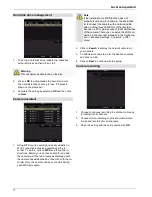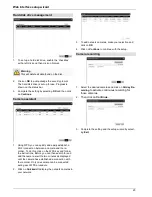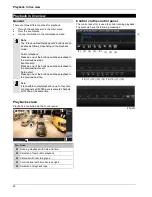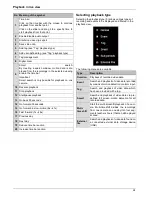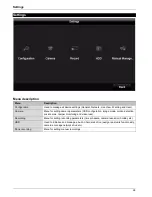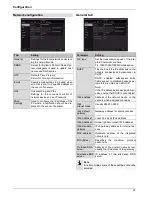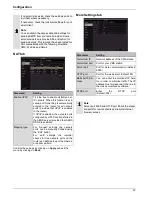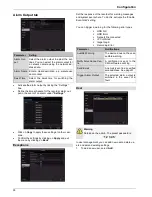Live view
Live view
Overview
Live view starts automatically when the device is
switched on.
The following menus are found in the header:
•
Menu and
•
Playback
The device date and time are displayed on the right-hand
side of the header. To the left, you will find the multi view.
•
Click on the icon to open the pop-up menu of the
multi view.
•
Click on one of the icons in the pop-up bar that ap-
pears in order to switch between the different views.
The signals of the connected cameras are displayed on
the main screen.
•
By double clicking with the left mouse button, you
can display the selected camera image in full screen
or switch back to the original view.
Status symbols
•
The following symbols are displayed depending on
the operating status of the device:
Symbol Meaning
R
R
Yellow: motion recording
•
recording only upon motion detection
Blue: Recording
•
continuous recording
Pop-up menu with mouse operation
Note
Right click when the mouse pointer is positioned
on a live image.
The following settings can be made. The arrow pointing
to the right indicates that a sub-menu opens for selec-
tion:
General menu
Selection of preset menus
Menu
Opens the main menu
Full Screen
Full screen view of a camera
Multi-screen
Various camera layouts
Previous Screen
Displays the previous screen
Next Screen
Displays the next screen
Start Auto-switch
Starts the camera sequence display
Start Recording
Start all cameras’ motion-detection-
based or continuous recording.
Add network cam-
era
Adds additional network cameras
Playback
Switches to playback mode
PTZ
Open PTZ menu
Monitor Mode
Starts the monitor mode
Note
Start Auto-switch:
Specify the display sequence delay in the display
settings.
21