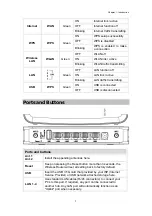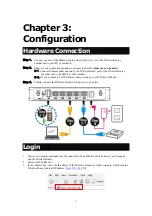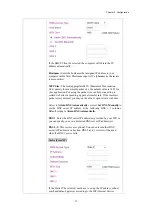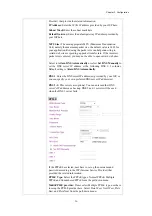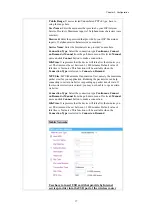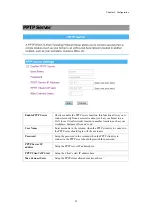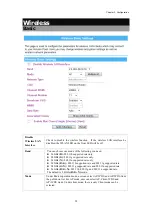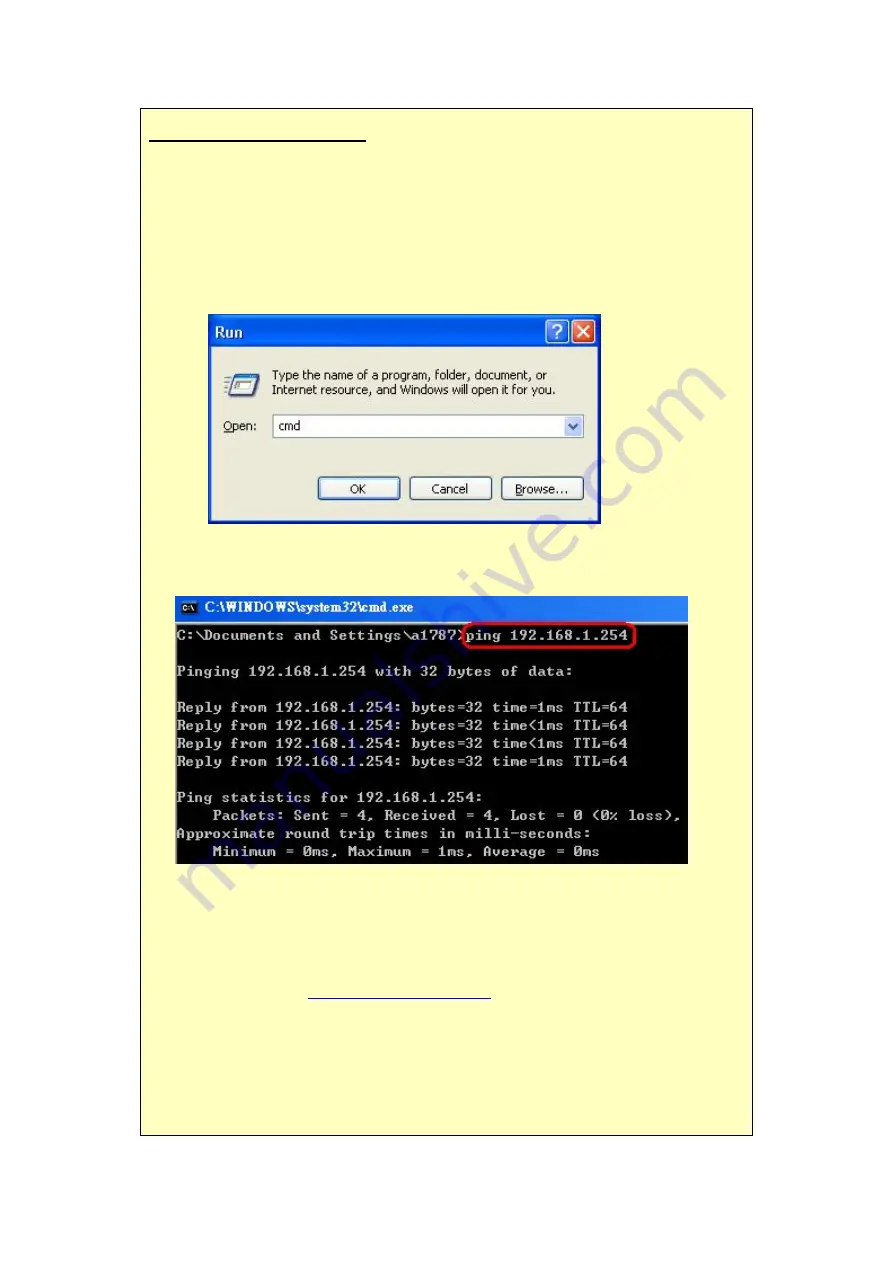
Chapter 3: Configuration
9
If you cannot connect...
If the Wireless Router does not respond, check the following:
•
The Wireless Router is properly installed, LAN connection is OK, and it is
powered ON. You can test the connection by using the "Ping" command:
•
Please go to
Start
>
Run…
> Enter “
cmd
” command in the column to open
the MS-DOS window.
•
Enter the command:
ping 192.168.1.254
If no response is received, either the connection is not working, or your PC's IP
address is not compatible with the Wireless Router's IP Address. (See next item.)
•
If your PC is using a fixed IP Address, its IP Address must be within the range
192.168.1.2 to 192.168.1.253 to be compatible with the Wireless Router's default
IP Address of 192.168.1.253. Also, the Network
Mask
must be set to
255.255.255.0. See
Chapter 4 - PC Configuration
for details on checking your PC's
TCP/IP settings.
•
Ensure that your PC and the Wireless Router are on the same network segment.
(If you don't have a router, this must be the case.)
•
Ensure you are using the wired LAN interface. The Wireless interface can only
be used if its configuration matches your PC's wireless settings.
Содержание WR5560
Страница 1: ...802 11 b g n Giga Router User s Manual...
Страница 14: ...Chapter 3 Configuration 11 Status...