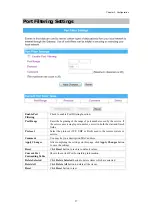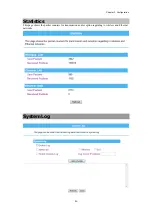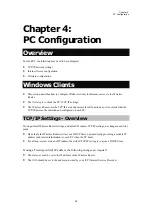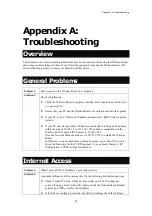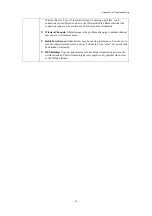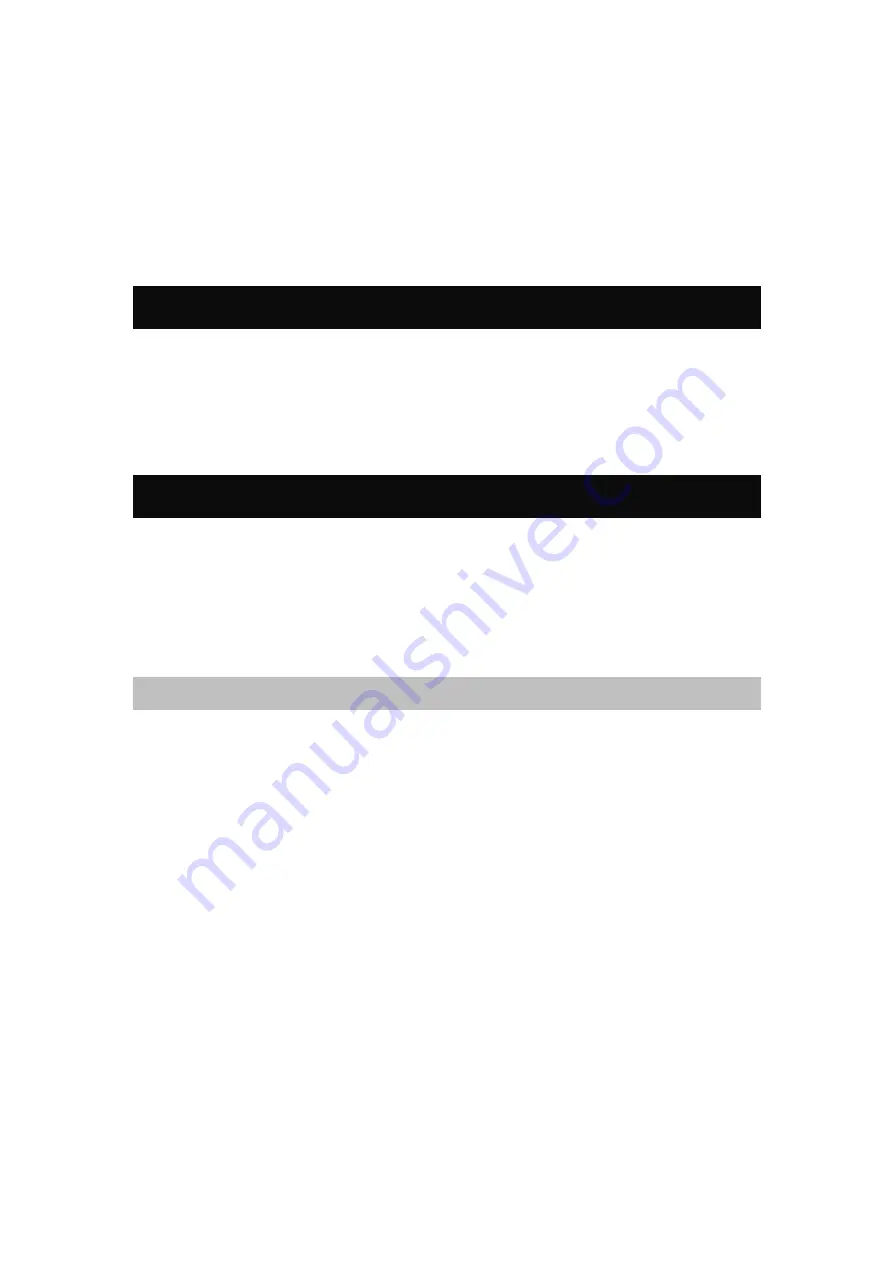
Chapter 4:
PC Configuration
48
Chapter 4:
PC Configuration
Overview
For each PC, the following may need to be configured:
•
TCP/IP network settings
•
Internet Access configuration
•
Wireless configuration
Windows Clients
•
This section describes how to configure Windows clients for Internet access via the Wireless
Router.
•
The first step is to check the PC's TCP/IP settings.
•
The Wireless Router uses the TCP/IP network protocol for all functions, so it is essential that the
TCP/IP protocol be installed and configured on each PC.
TCP/IP Settings - Overview
If using default Wireless Router settings, and default Windows TCP/IP settings, no changes need to be
made.
•
By default, the Wireless Router will act as a DHCP Server, automatically providing a suitable IP
address (and related information) to each PC when the PC boots.
•
For all non-server versions of Windows, the default TCP/IP setting is to act as a DHCP client.
If using a Fixed (specified) IP address, the following changes are required:
•
The
Gateway
must be set to the IP address of the Wireless Router.
•
The
DNS
should be set to the address provided by your ISP (Internet Service Provider.)
Содержание WR5560
Страница 1: ...802 11 b g n Giga Router User s Manual...
Страница 14: ...Chapter 3 Configuration 11 Status...