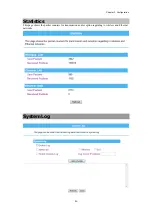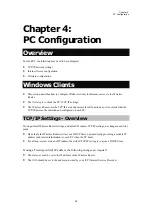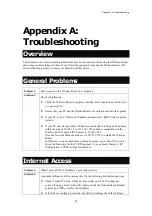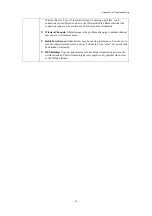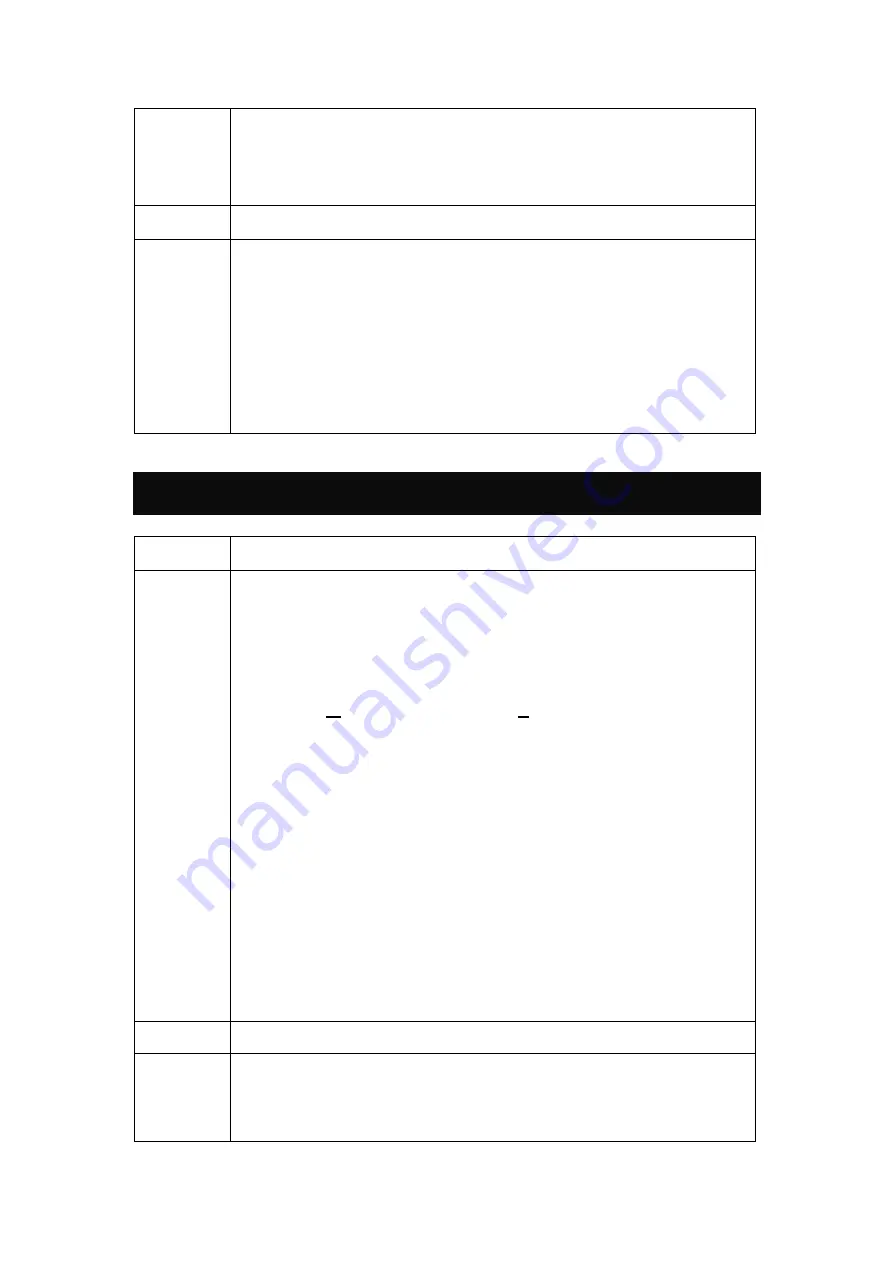
Appendix A: Troubleshooting
60
Router. Ensure that it is connected and ON. Connect to it and check its settings.
(If you can't connect to it, check the LAN and power connections.)
•
If the Wireless Router is configured correctly, check your Internet connection
(ADSL/Cable modem) to see that it is working correctly.
Problem 2:
Some applications do not run properly when using the Wireless Router.
Solution 2:
The Wireless Router processes the data passing through it, so it is not transparent.
Use the
Filter Settings
feature to allow the use of Internet applications, which do not
function correctly.
If this does solve the problem you can use the
DMZ
function. This should work with
almost every application, but:
•
It is a security risk, since the firewall is disabled.
•
Only one (1) PC can use this feature.
Wireless Access
Problem 1:
My PC can't locate the Wireless Router.
Solution 1:
Check the following:
•
Mode:
Your PC is set to
Infrastructure Mode
. (Access Points are always in
Infrastructure Mode
)
•
SSID:
The SSID(service set identifier) on your PC and the Wireless Router are
the same.
Remember that the SSID (service set identifier) is case-sensitive. So, for
example "
W
orkgroup" does NOT match "
w
orkgroup."
•
Security:
Both your PC and the Wireless Router must have the same setting for
security.
Disabled:
The default setting for the Wireless Router security is disabled,
so your wireless station should also has security disabled.
Enabled:
If security is enabled on the Wireless Router, your PC must
have security enabled, and the key must be matched.
It's strongly suggest to set up security that could prevent any unauthorized
accessing to your wireless network. Setting WPA2 security is
recommended that offers stronger security than WEP. Both your computer
and the Wireless Router must have the same settings for security.
•
Channel:
The wireless local area network is activated and configured by
default. If necessary, please check and match channel for the terminal, for
example, your notebook. Both your computer (client) and the Wireless Router
must set to the same channel for connection.
Problem 2:
Wireless connection speed is very slow.
Solution 2:
The wireless system will connect at the highest possible speed, depending on the
distance and the environment. To obtain the highest possible connection speed, you
can experiment with the following:
•
Wireless Router location:
Try adjusting the location and orientation of the
Содержание WR5560
Страница 1: ...802 11 b g n Giga Router User s Manual...
Страница 14: ...Chapter 3 Configuration 11 Status...