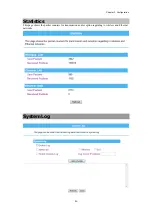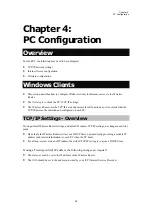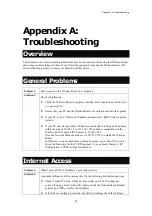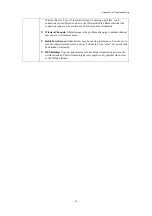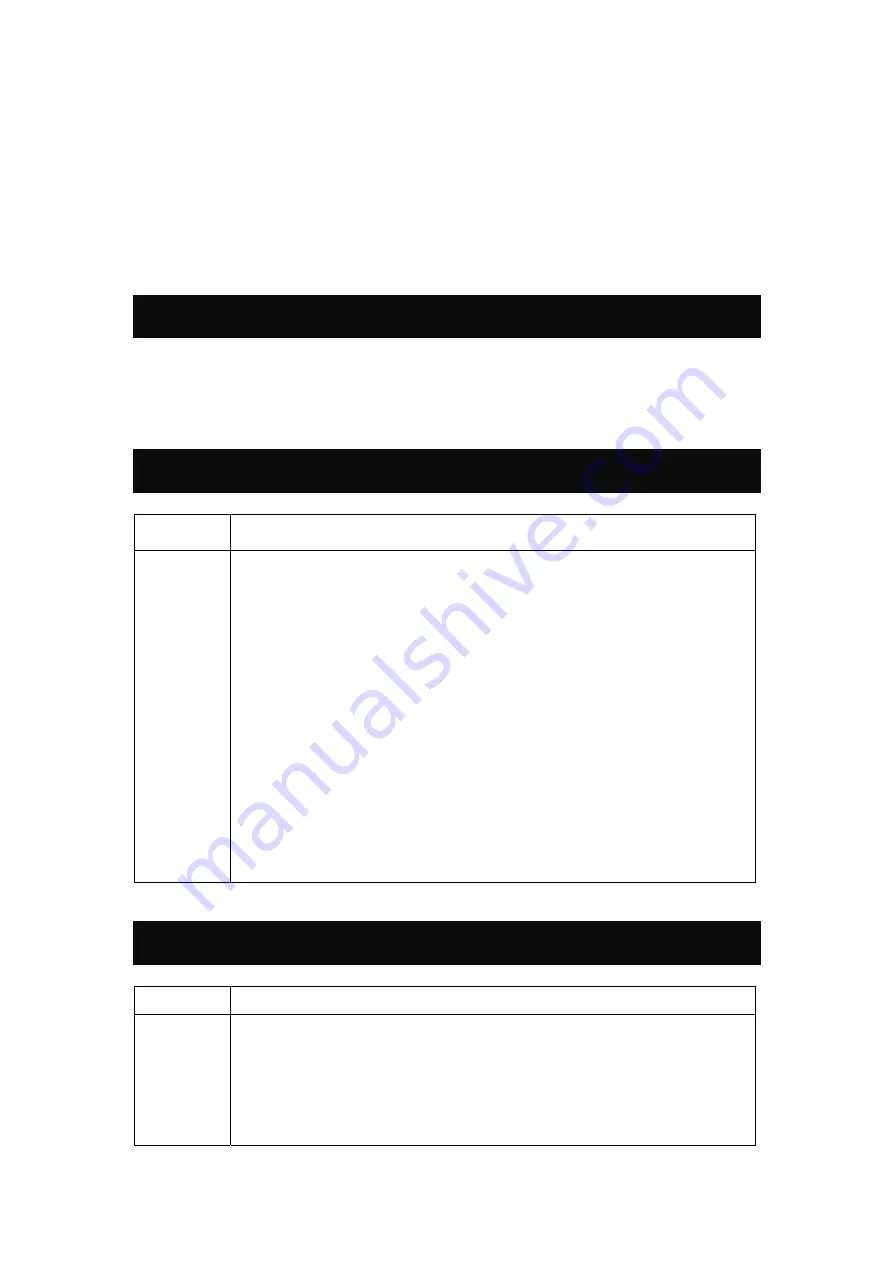
Appendix A: Troubleshooting
59
Appendix A:
Troubleshooting
Overview
This chapter covers some common problems that may be encountered while using the Wireless Router
and some possible solutions to them. If you follow the suggested steps and the Wireless Router still
does not function properly, contact your dealer for further advice.
General Problems
Problem 1:
Can't connect to the Wireless Router to configure it.
Solution 1:
Check the following:
•
Check the Wireless Router is properly installed, LAN connections are OK, and
it is powered ON.
•
Ensure that your PC and the Wireless Router are on the same network segment.
•
If your PC is set to "Obtain an IP address automatically" (DHCP client), please
restart it.
•
If your PC uses a Fixed (Static) IP address, ensure that it is using an IP address
within the range 192.168.1.1 to 192.168.1.253 and thus compatible with the
Wireless Router's default IP Address of 192.168.1.254.
Also, the Network Mask should be set to 255.255.255.0 to match the Wireless
Router.
In Windows, you can check these settings by using
Control Panel-Network
to
check the
Properties
for the TCP/IP protocol. You can check Chapter 4: PC
Configuration- TCP/IP settings for reference.
Internet Access
Problem 1:
When I enter a URL or IP address I get a time out error.
Solution 1:
A number of things could be causing this. Try the following troubleshooting steps.
•
Check if other PCs work. If they do, ensure that your PCs IP settings are
correct. If using a Fixed (Static) IP address, check the Network Mask, Default
gateway and DNS as well as the IP address.
•
If the PCs are configured correctly, but still not working, check the Wireless
Содержание WR5560
Страница 1: ...802 11 b g n Giga Router User s Manual...
Страница 14: ...Chapter 3 Configuration 11 Status...